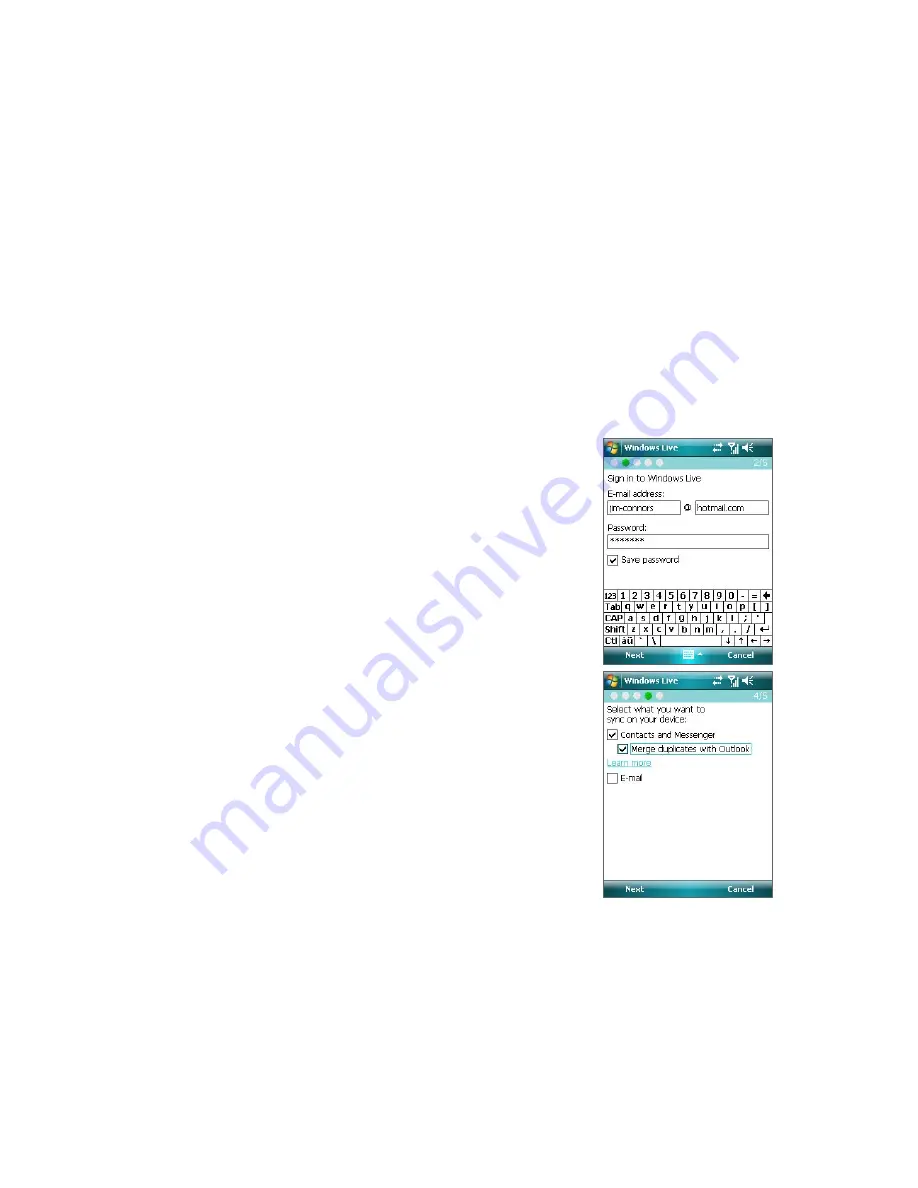
100 Getting Connected
10.4 Windows Live™
Windows Live™
gives you full Internet experience on your device. It helps you to find information, pursue
your interests, and get in touch with friends and family on the Internet easier.
Windows Live™ offers the following key features:
•
Live Se
arch Bar
, which lets you search for information on the Web.
•
Live Messenger
, the next generation of MSN Messenger Mobile.
•
Live Mail
, the next generation of Hotmail.
•
Live Contacts
, your address book for storing Live Mail, Live Messenger and Hotmail contacts.
Set up Windows Live™
The first time you use Windows Live™, sign in by using your Windows Live ID, which is your Windows Live Mail
or Hotmail address, and password.
To set up Windows Live for the first time
1.
Tap
Start > Programs > Windows Live
.
2.
Tap
Sign in to Windows Live
.
3.
On the next screen, tap the links to read the Windows Live™
Term of Use and the Microsoft Privacy Statement. After
reviewing them, tap
Accept
.
4.
Enter your Windows Live™ Mail or Hotmail address and
password, select the
Save password
checkbox, then tap
Next
.
5.
Choose whether or not to show Windows Live™’s search bar
and applications on the Today screen then tap
Next
.
6.
Choose what information you want to sync online with your
device.
If you sync
Contacts and Messenger
, your Windows
Live contacts will be added to the contact list and to Live
Messenger on your device.
If you sync
, your Windows Live Mail or Hotmail inbox
messages will be downloaded to your device.
7.
Tap
Next
.
8.
After synchronization is complete, tap
Done
.
Summary of Contents for PDA Phone
Page 1: ...DA User Manual ...
Page 46: ...46 Using Phone Features ...
Page 86: ...86 Working With Company E mail and Meeting Appointments ...
Page 94: ...94 Working With Documents and Files ...
Page 112: ...112 Getting Connected ...
Page 128: ...128 Experiencing Multimedia ...
Page 135: ...13 1 Voice Speed Dial Chapter 13 Using Other Applications ...
Page 138: ...138 Using Other Applications ...
Page 139: ...Appendix A 1 Specifications A 2 Regulatory Notices A 3 Additional Safety Information ...






























