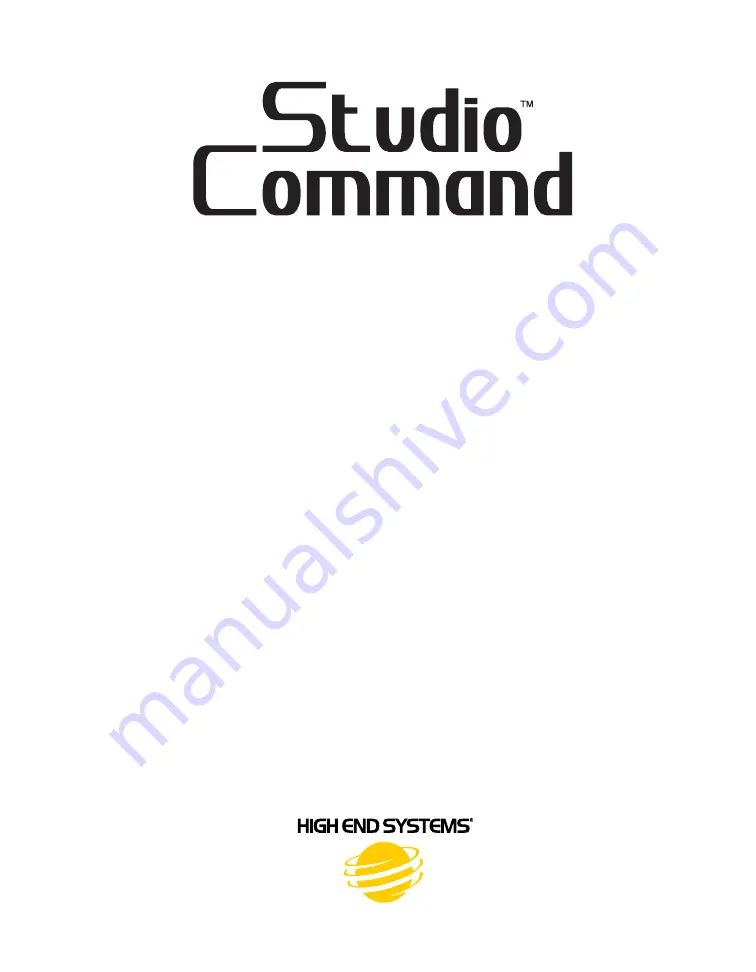
Series
Studio Command 1200
Studio Command 700
Studio Command H
User Manual
©High End Systems, Inc. 2005, All Rights Reserved
Information and specifications in this document are subject to change without notice. High End
Systems, Inc. assumes no responsibility or liability for any errors or inaccuracies that may
appear in this manual.
Trademarks used in this text: High End Systems, WholeHog III, xSpot Xtreme, Technobeam,
Studio Spot, Studio Color, Studio Color 250, Studio Spot 250, Studio Beam, and Lithopatterns
are registered trademarks; and Studio Command, TalkBack, Internal Effects, the High End
Systems globe logo, Light Burst, the Hog logo are trademarks of High End Systems, Inc. or High
End Systems Europe Ltd. Belden is a registered trademark of Belden, Inc. Philips is a registered
trademark of Philips Lighting Company. Krytox is a registered trademark of DuPont.
Other trademarks and trade names may be used in this document to refer to either the entities
claiming the marks and names or their products. High End Systems disclaims any proprietary
interest in trademarks and trade names owned by others.
Studio Command™ User Manual
P/N 60600252 V4.2
Printed in the USA
January, 2007
Summary of Contents for Studio Command 1200
Page 18: ...CHAPTER 1 Product Overview 8 Studio Command Series User Manual...
Page 30: ...CHAPTER 2 Setup and Configuration 20 Studio Command Series User Manual...
Page 64: ...CHAPTER 4 Fixture Programming 54 Studio Command Series User Manual...
Page 72: ...CHAPTER 5 General Maintenance 62 Studio Command Series User Manual...
Page 82: ...CHAPTER 6 Troubleshooting 72 Studio Command Series User Manual...
Page 92: ...Appendix A Studio Command DMX Protocol 82 Studio Command Series User Manual...
Page 102: ...Appendix C 92 Studio Command Series User Manual...
Page 108: ...Appendix D 98 Studio Command Series User Manual...


































