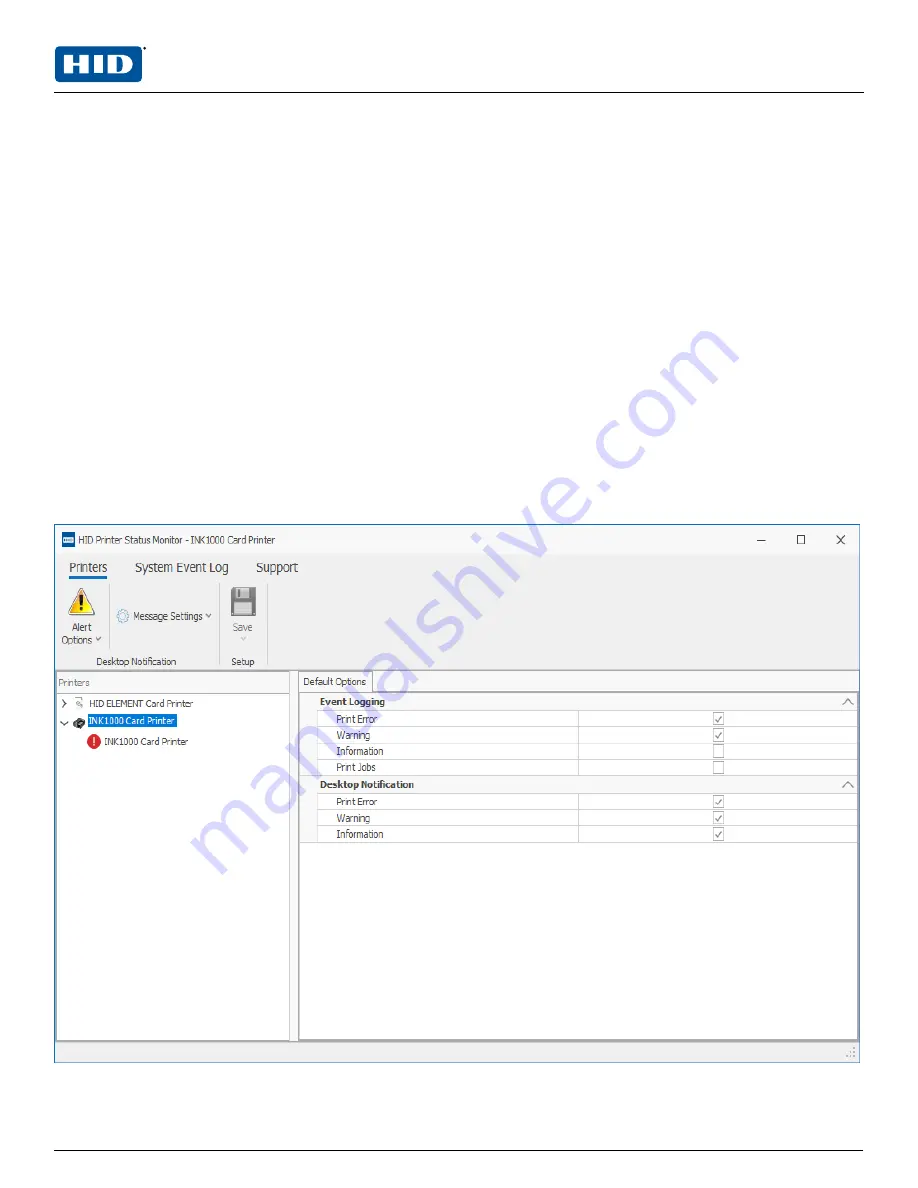
The HID Printer Status Monitor displays information about your card printer print jobs. During the
installation of the printer driver, you were prompted with the recommended option to install the HID Printer
Status Monitor.
After installation, the Status Monitor is set to launch on start up. It can be accessed through a short cut in
your startup folder or an icon in the notification area (which may be hidden). To make the HID Status
Monitor icon be more visible on your PC, you can pin it to your taskbar or use the Windows settings to
always show the icon on the taskbar.
Features of the Status Monitor include:
n
Enabling and customizing desktop notifications
n
Saving or opening a system log event
n
Canceling a print job
n
Submitting a technical support case.
The Status Monitor can monitor all printers that are connected your PC, through a USB cable. The printers
are shown in a folder structure also known as a device tree with groups of printer at the top level and
printer instances in subgroups. Each node and each instance can be configured and monitored.
4.1 Printers tab
This tab allows you to set up how you are notified of print job statuses per printer instance.
PLT-04368, A.0
43
August 2020
Powering
Trusted Identities
HID® FARGO® INK1000
Windows User Guide
Summary of Contents for FARGO INK1000
Page 5: ...Section 01 Powering Trusted Identities Specifications...
Page 16: ...Section 02 Powering Trusted Identities Printer setup...
Page 19: ...Section 03 Powering Trusted Identities Printing preferences...
Page 42: ...Section 04 Powering Trusted Identities HID Printer Status Monitor...
Page 47: ...Section 05 Powering Trusted Identities Troubleshooting...











































