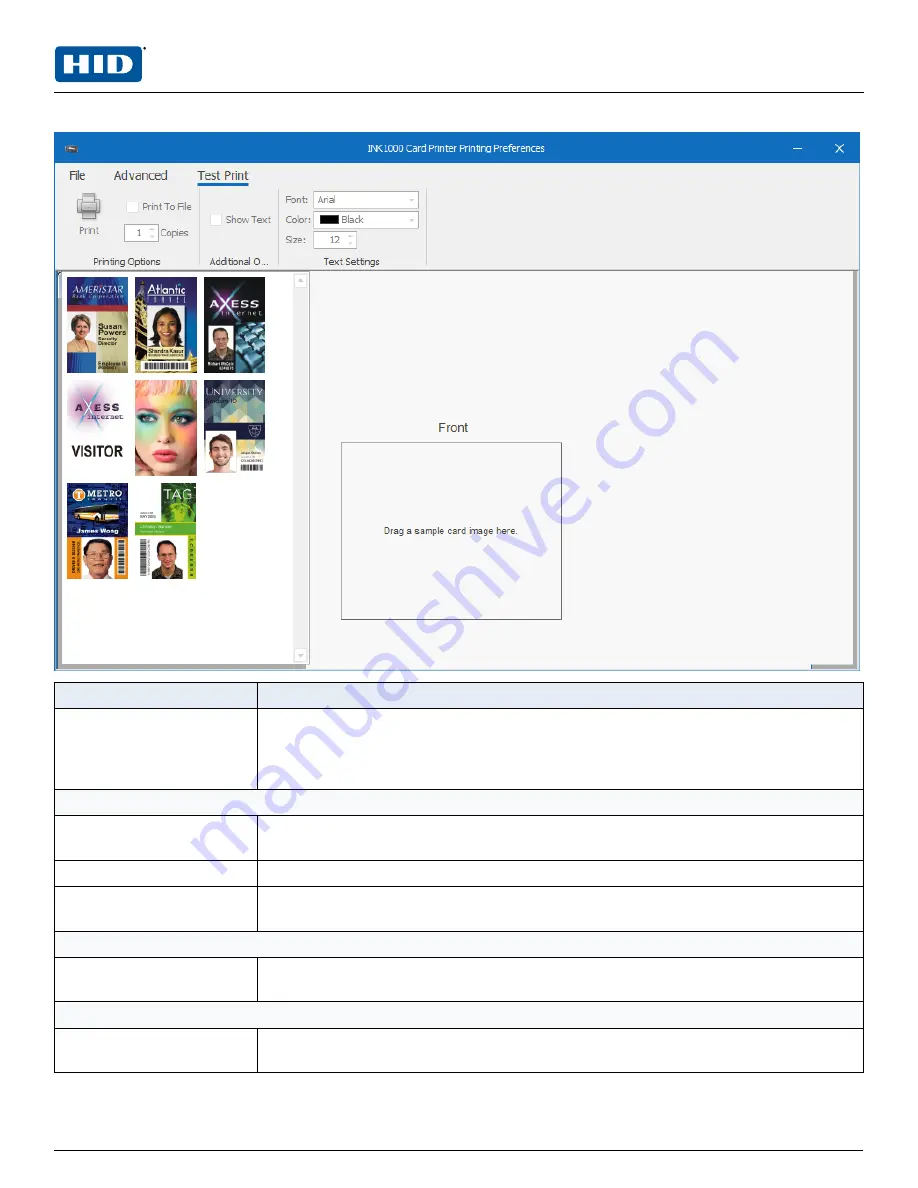
3.3.7 Test print
Field
Description
Front
Displays the selected sample card image. To select a card, click and drag a sample card
from the left side of the screen to the card outline on the right side of the screen. Card
images can be changed by dragging additional sample cards to the existing image. Card
images are displayed according to the orientation set on the
Print Setup
page.
Printing Options
Prints the selected sample card image. If the
Print To File
check box is selected, a new
window opens to select the file location and file name.
Print To File
Saves the sample card image as a .prn file.
Copies
Sets the number of sample cards to print. Use the arrows to specify the number of cards
to print. Values are 1-99.
Additional Options
Show Text
Displays
Some Sample Text
at the top of the sample card. When this option is selected,
the
Text Settings
can be adjusted.
Text Settings
Font
Changes the font of the sample text on the card. This field is available when the
Show Text
option is selected.
PLT-04368, A.0
33
August 2020
Powering
Trusted Identities
HID® FARGO® INK1000
Windows User Guide
Summary of Contents for FARGO INK1000
Page 5: ...Section 01 Powering Trusted Identities Specifications...
Page 16: ...Section 02 Powering Trusted Identities Printer setup...
Page 19: ...Section 03 Powering Trusted Identities Printing preferences...
Page 42: ...Section 04 Powering Trusted Identities HID Printer Status Monitor...
Page 47: ...Section 05 Powering Trusted Identities Troubleshooting...






























