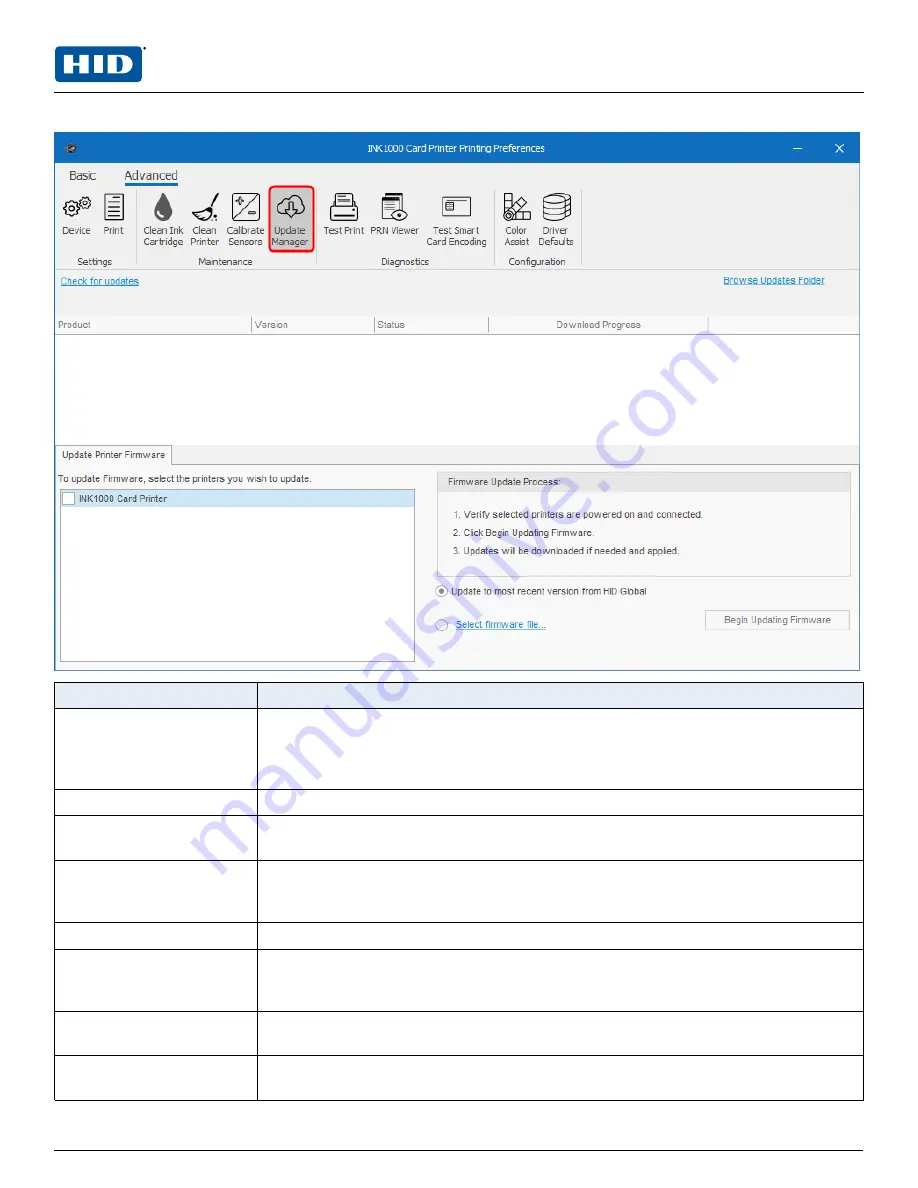
3.3.6 Update manager
Field
Description
Check for updates
Checks for any available firmware and printer driver updates. Available updates are
displayed by product, version, status, and download progress. If any updates are
available, click the
Download
link to automatically download the file to your computer or
network.
Browse Updates Folder
Opens a window to browse the updates folders stored on your PC or available network.
Update Printer Firmware tab Lists available HID printers connected to your computer. Select the printer you want to
update.
Update Status tab
This tab is displayed after the
Begin Updating Firmware
button has been clicked and the
printer firmware is updating. The printer, status, and elapsed time is displayed as the
firmware is being updated.
Firmware Update Process
Describes the steps to update your printer firmware.
Update to most recent
version from HID Global
option
Is automatically selected to assure the most recent updates are shown.
Select firmware file
Opens a window to browse for saved firmware files. Select the firmware file and click
Open
. The file path is displayed at the bottom of the window.
Begin Updating Firmware
Begins updating the firmware for the printer selected on the
Update Printer Firmware
tab. As the firmware is being updated, the
Update Status
tab is displayed.
PLT-04368, A.0
32
August 2020
Powering
Trusted Identities
HID® FARGO® INK1000
Windows User Guide
Summary of Contents for FARGO INK1000
Page 5: ...Section 01 Powering Trusted Identities Specifications...
Page 16: ...Section 02 Powering Trusted Identities Printer setup...
Page 19: ...Section 03 Powering Trusted Identities Printing preferences...
Page 42: ...Section 04 Powering Trusted Identities HID Printer Status Monitor...
Page 47: ...Section 05 Powering Trusted Identities Troubleshooting...
















































