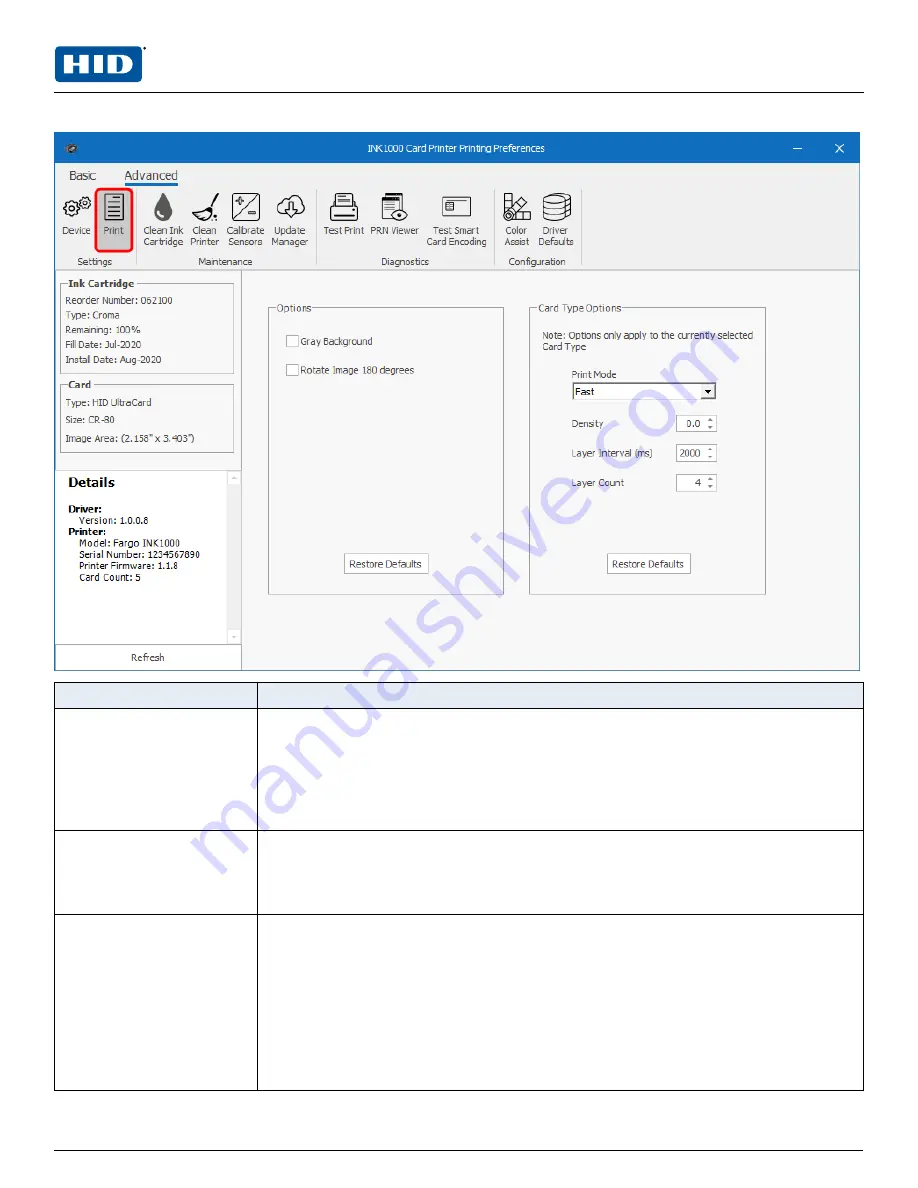
3.3.2 Print settings
Field
Definition
Ink Cartridge
Detects the ink material in the printer. Information includes:
Reorder Number:
The product part number of the installed ink cartridge.
Type:
Ink cartridge installed in the printer.
Remaining:
The percentage of ink remaining in the cartridge.
Fill Date:
The date this cartridge was manufactured.
Install Date:
The date the ink cartridge was installed in the printer.
Card
Specifies the cards in the printer. Information includes:
Type:
The type of card installed in the printer.
Size:
The card size installed in the printer.
Image Area:
The size of the image area on the card plus required bleed.
Details
Displays the driver and printer information. Information includes:
Driver:
n
Version - The installed driver version.
Printer:
n
Model - The printer model.
n
Serial Number - The serial number of the printer.
n
Printer Firmware - The installed firmware version.
n
Card Count - The number of cards printed.
PLT-04368, A.0
27
August 2020
Powering
Trusted Identities
HID® FARGO® INK1000
Windows User Guide
Summary of Contents for FARGO INK1000
Page 5: ...Section 01 Powering Trusted Identities Specifications...
Page 16: ...Section 02 Powering Trusted Identities Printer setup...
Page 19: ...Section 03 Powering Trusted Identities Printing preferences...
Page 42: ...Section 04 Powering Trusted Identities HID Printer Status Monitor...
Page 47: ...Section 05 Powering Trusted Identities Troubleshooting...
















































