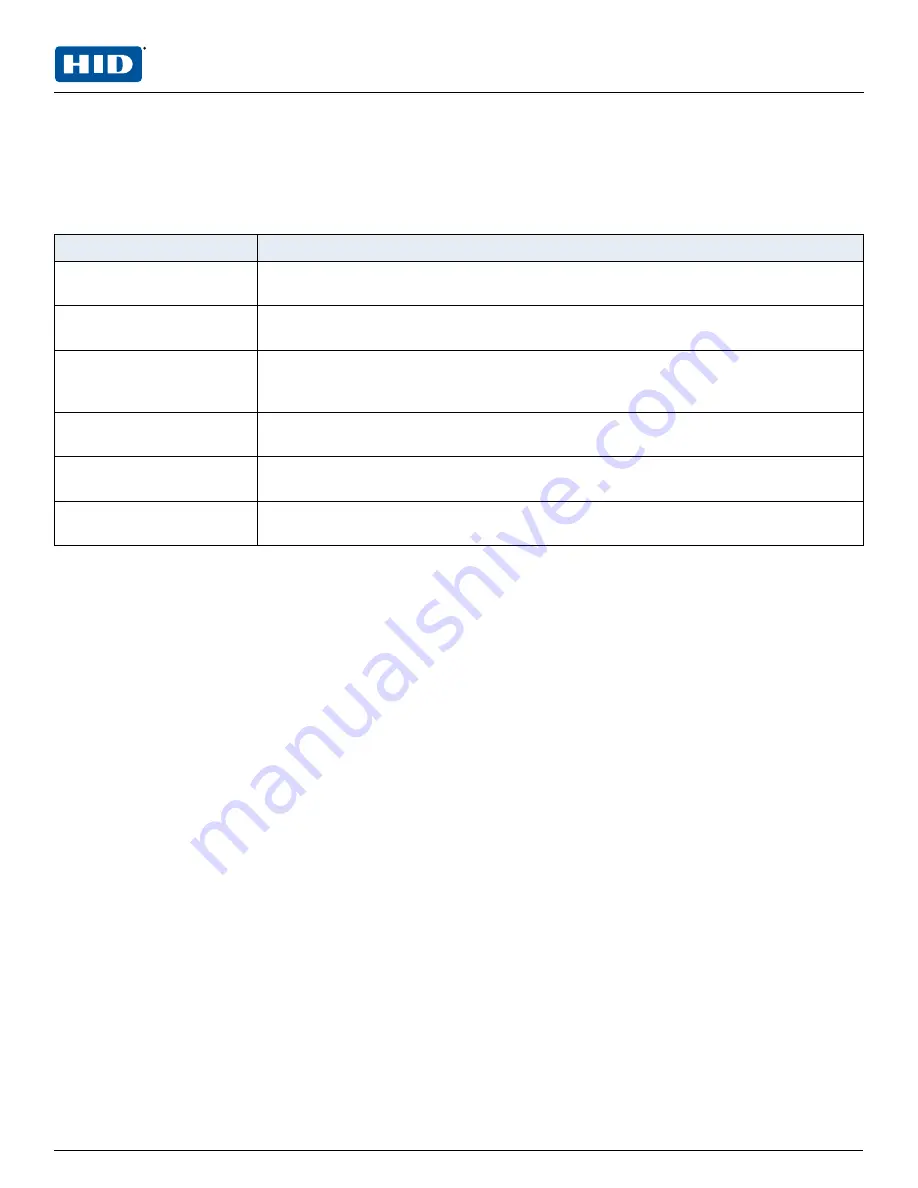
All print driver operations and printing preferences are managed through the INK1000 Card Printer Printing
Preferences. Accessing the printing preferences varies by Microsoft Windows operating system. For
example, if you are running Microsoft Windows 10, the printing preferences are accessed by selecting
Settings
>
Devices
>
Printers & scanners
>
INK1000 Card Printer
>
Manage Printing preferences
.
All information is controlled through the
Print Setup, Printing Supplies
,
Advanced Settings
, and
Help
options. When you first access the preferences, the
Print Setup
page is displayed.
Field
Description
Print Setup
Displays the following options: Change Card Orientation, Card Type, Card Size, and Print
Mode. You can also restore the driver defaults.
Printing Supplies
Displays the part number to re-order ink cartridges, instructions to install a new ink
cartridge, and displays estimated ink levels.
Advanced Settings
Displays the following options: Device and Print settings, Clean Ink Cartridge, Clean
Printer, Calibrate Sensors, Update Manager, Test Print, PRN Viewer, Test Smart Card
Encoding, Color Assist, and Driver Defaults.
Help
Displays links to available help files and videos for the maintenance of the INK1000 card
printer.
Save Changes and Exit
Saves any changes made within the INK1000 Card Printer Printing Preferences and exits
the program.
Discard Changes and Exit
Cancels any changes made within the INK1000 Card Printer Printing Preferences and exits
the program.
PLT-04368, A.0
20
August 2020
Powering
Trusted Identities
HID® FARGO® INK1000
Windows User Guide
Summary of Contents for FARGO INK1000
Page 5: ...Section 01 Powering Trusted Identities Specifications...
Page 16: ...Section 02 Powering Trusted Identities Printer setup...
Page 19: ...Section 03 Powering Trusted Identities Printing preferences...
Page 42: ...Section 04 Powering Trusted Identities HID Printer Status Monitor...
Page 47: ...Section 05 Powering Trusted Identities Troubleshooting...






























