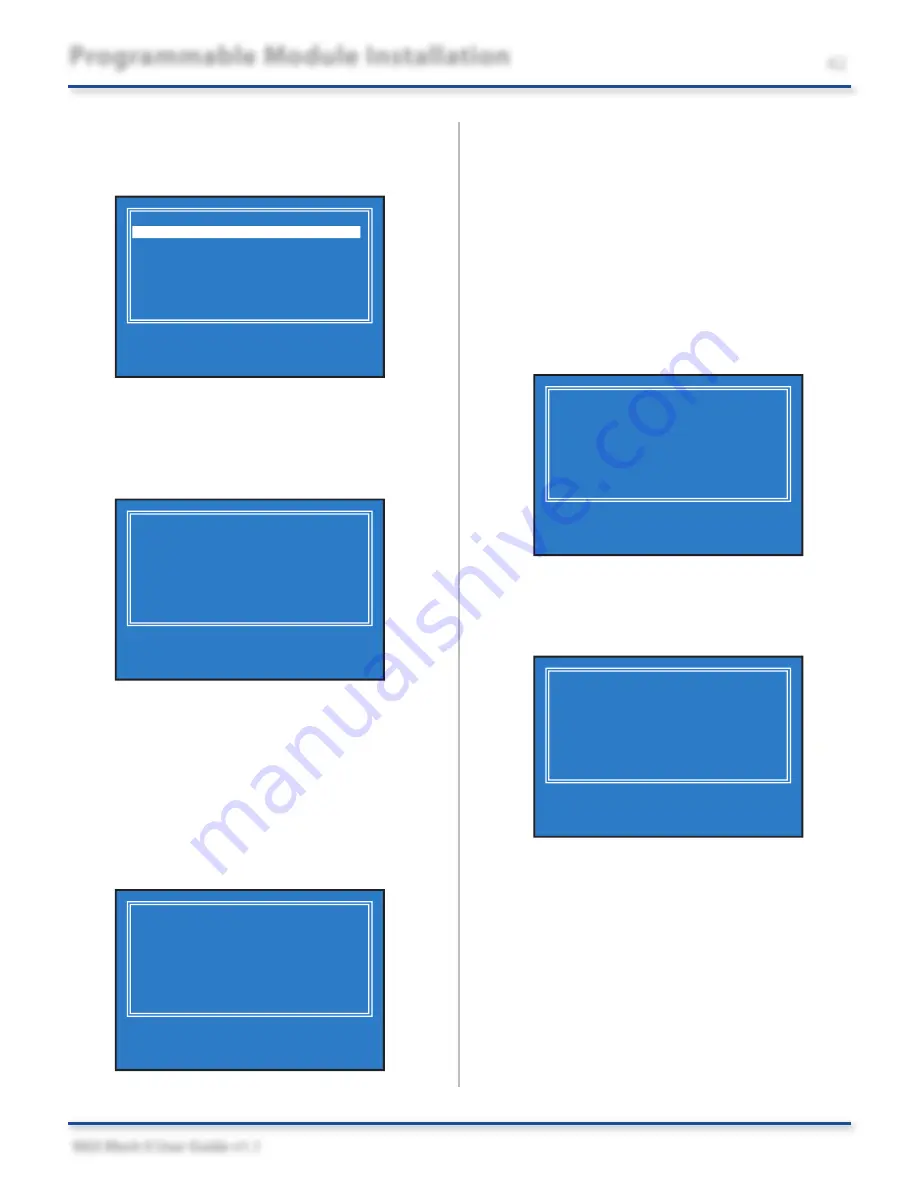
NGS Mach II User Guide v1.1
Programmable Module Installation
42
4. Highlight
EXHALE XXX PMI DATA
and
then press
TRIGGER
.
Note: NGS displays
the actual module selected.
INHALE RCM PMI DATA
EXHALE RCM PMI DATA
SELECT ITEM AND PRESS TRIGGER TO START
5. NGS checks to make sure the retrieved
(inhaled) data and the vehicle VIN match.
If the VINs do not match, NGS displays
the following screen:
INHALED VIN:XXXXXXXXXXXXXXXXX AND
VEHICLE VIN:XXXXXXXXXXXXXXXXX
ARE DIFFERENT
PRESS TRIGGER TO CONTINUE
PRESS CANCEL TO QUIT
Note: NGS displays the actual 17 digit VIN.
• To restore the data to the new module
press
TRIGGER
and proceed to step 5.
• To cancel the procedure and return to
the Service Bay Function screen press
CANCEL
.
If the VINs do match, NGS displays a
confirmation screen:
OK TO OVERWRITE XXX MODULE DATA?
PRESS TRIGGER TO OVERWRITE
PRESS CANCEL TO EXIT
Note: NGS displays the actual module selected.
• To restore (exhale) the data to the new
module:
Press
TRIGGER
and proceed to step 5.
• To cancel the procedure and return to
the Service Bay Function screen:
Press
CANCEL
.
6. NGS begins to restore (exhale) the data to
the module and displays this screen:
-XXX EXHALE IN PROGRESS-
Note: NGS displays the actual module selected.
7. When the exhale is complete, NGS displays
the following screen:
-XXX EXHALE COMPLETE-
PRESS ANY KEY TO CONTINUE
Note: NGS displays the actual module selected.
Press any key to exit and return to the
Service Bay Function screen.


























