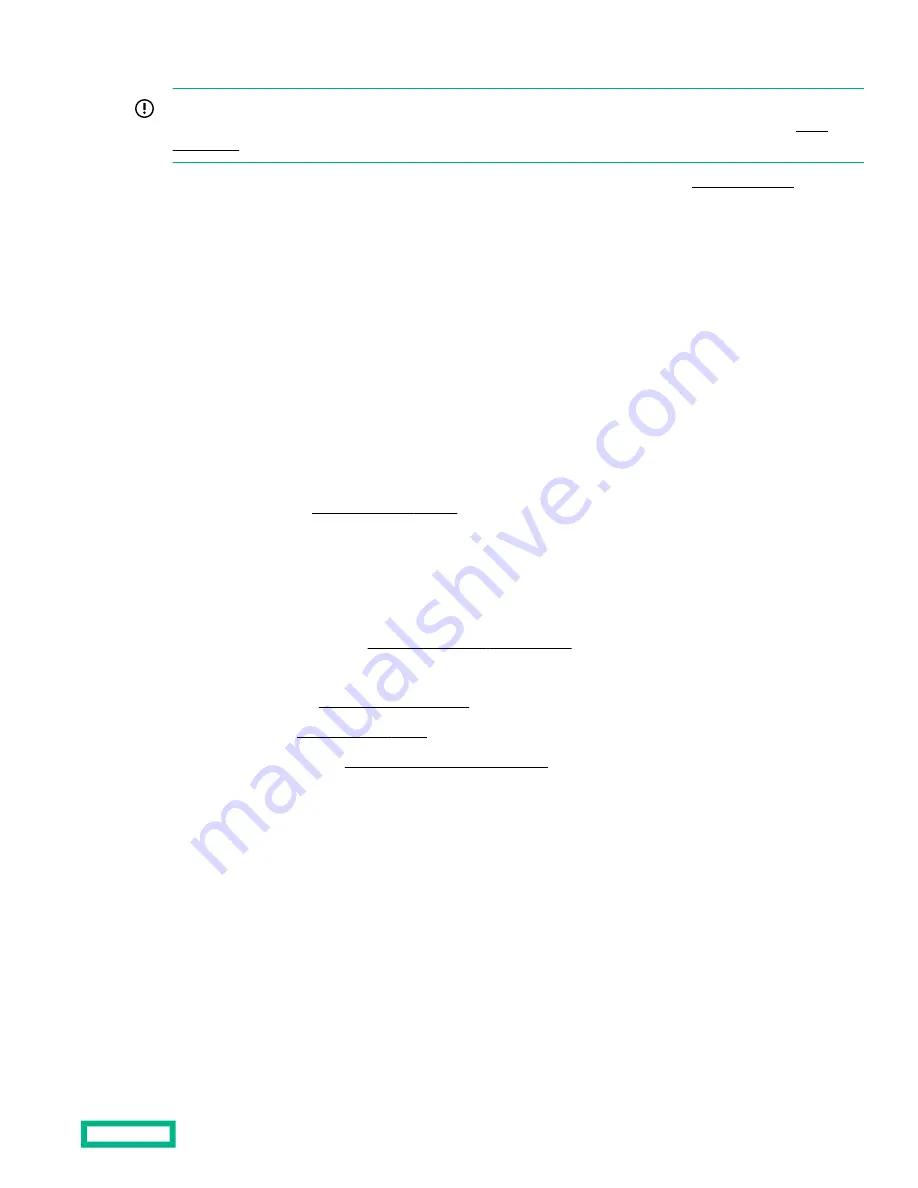
Installing the six-bay SFF NVMe rear drive cage
IMPORTANT: Hewlett Packard Enterprise recommends installing at least one drive in the rear drive cage. Populate
drive bays based on the drive numbering sequence. Start from the drive bay with the lowest device number (
This drive cage option supports NVMe drives. These drives are assigned the drive numbers 1–6 (
Depending on the system configuration, the NVMe rear drive cage may connect only to PCIe slot 2, PCIe slots 2 and 6, or only
to slot 6. The number of processors required depends on which slots will be used.
• If the NVMe rear drive cage will connect only to slot 2, then only one processor is required.
• If the NVMe rear drive cage will connect to PCIe slots 2 and 6, or only to slot 6, then two processors are required.
Prerequisites
Before you perform this procedure, make sure that you have the following items available:
• The components included with the hardware kit
• Torx T-15 screwdriver
Procedure
1.
2.
Remove all power:
a. Disconnect each power cord from the power source.
b. Disconnect each power cord from the system.
3.
Remove the system from the rack (
Remove the system from the rack).
4.
Place the system on a flat, level work surface.
5.
Remove the access panel (
6.
Remove the air baffle (
7.
Remove the rear option blank (
Remove the rear drive cage blank).
8.
Align the pins on the drive cage with the notches on the rear panel and install the drive cage.
Hardware options installation
73
















































