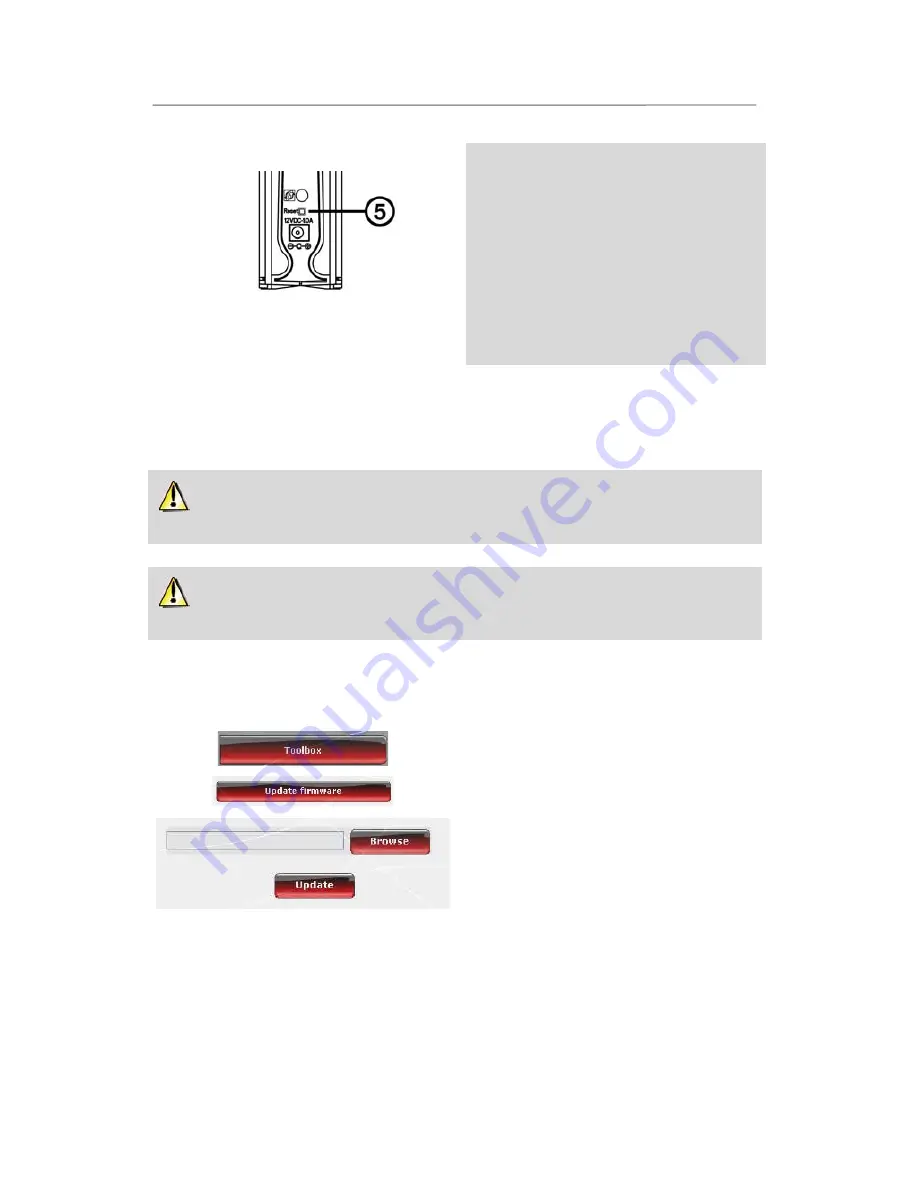
Hercules Wireless N Router
HWNR-300
88/101 – User Manual
You can also use the Reset button
located on the Router:
- Disconnect the Router.
- Press the
Reset button
Q
for 5 seconds using
an object with a pointed tip, while at the same time
reconnecting the Router.
- Release the button, then wait.
Your Router will load its original settings and then
restart.
5.3.3.Updating firmware
If you wish to take advantage of new functionalities or improved functionalities for your Hercules Router, we
recommend that you regularly visit the
www.hercules.com
website to check whether any firmware updates
are available.
We strongly recommend that you carry out firmware updates while connected by the Ethernet cable
(and not via WiFi).
During the update, all settings that you have previously modified (Internet connection settings, WiFi
security key…) will be lost!
If a firmware update is available:
- On the
www.hercules.com
website, click the
Support/FAQ
link.
- Follow the on-screen instructions provided. Then:
- On the WiFi Manager N homepage, click the
Toolbox
button.
- Select
Update firmware
.
- Click the
Browse
button.
- Select your firmware file, then click
Open
.
- Click
Update
to import the data.
Your Hercules Router will now use this new
firmware version.





























