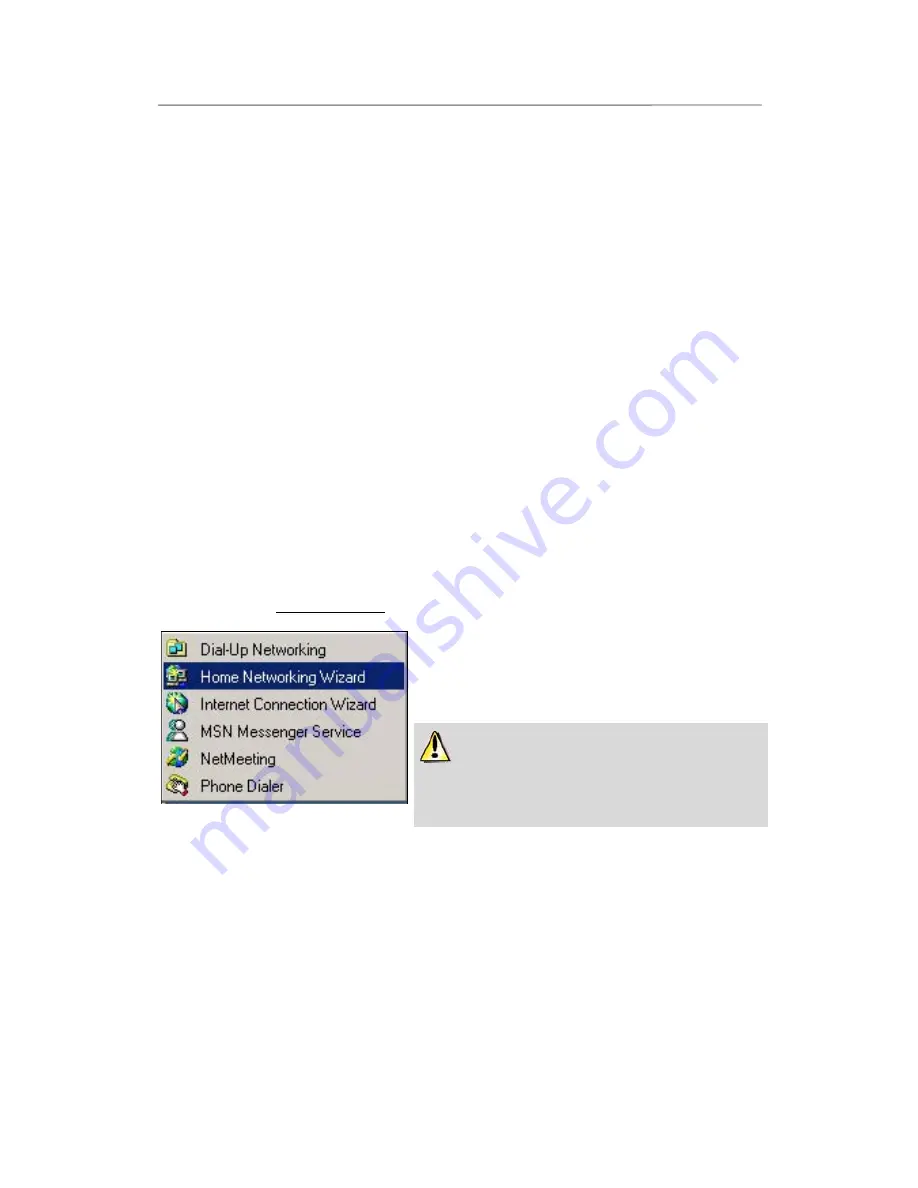
HWNR-300
Hercules Wireless N Router
User Manual – 69/101
4.4.7.Windows 2000: Manually enabling or disabling your
adapter’s WiFi connection (advanced users)
You can manually enable or disable your adapter’s WiFi connection for a variety of reasons: to temporarily
avoid connecting to networks, save battery power, etc.
To manually enable or disable your adapter’s WiFi connection in Windows 2000:
- Access the
Device Manager
.
- Select your WiFi adapter in the list of network adapters.
- Right-click your adapter and select
Properties
.
- To enable your adapter, select
Enable
. To disable it, select the
Disable
option.
For more information on manually enabling or disabling the adapter in Windows 2000, please refer to the
Windows online help utility.
4.5. Computers running Windows Me: Sharing folders, a printer
or an ADSL connection
A simple solution for sharing folders, a printer or an
ADSL
connection in Windows Me is to use the
Home
Networking Wizard
. This Wizard will help you create a real home network.
4.5.1.Windows Me: Using the Home Networking Wizard in an
Infrastructure network
1. Click
Start/Programs/Accessories/Communications/
Home Networking Wizard
.
The Wizard is launched.
2. Click
Next
.
If you have already used this Wizard on this computer,
the
Setup Options
panel appears. Select
I want to edit my
Home Networking settings on this computer
, then click
Next
.






























