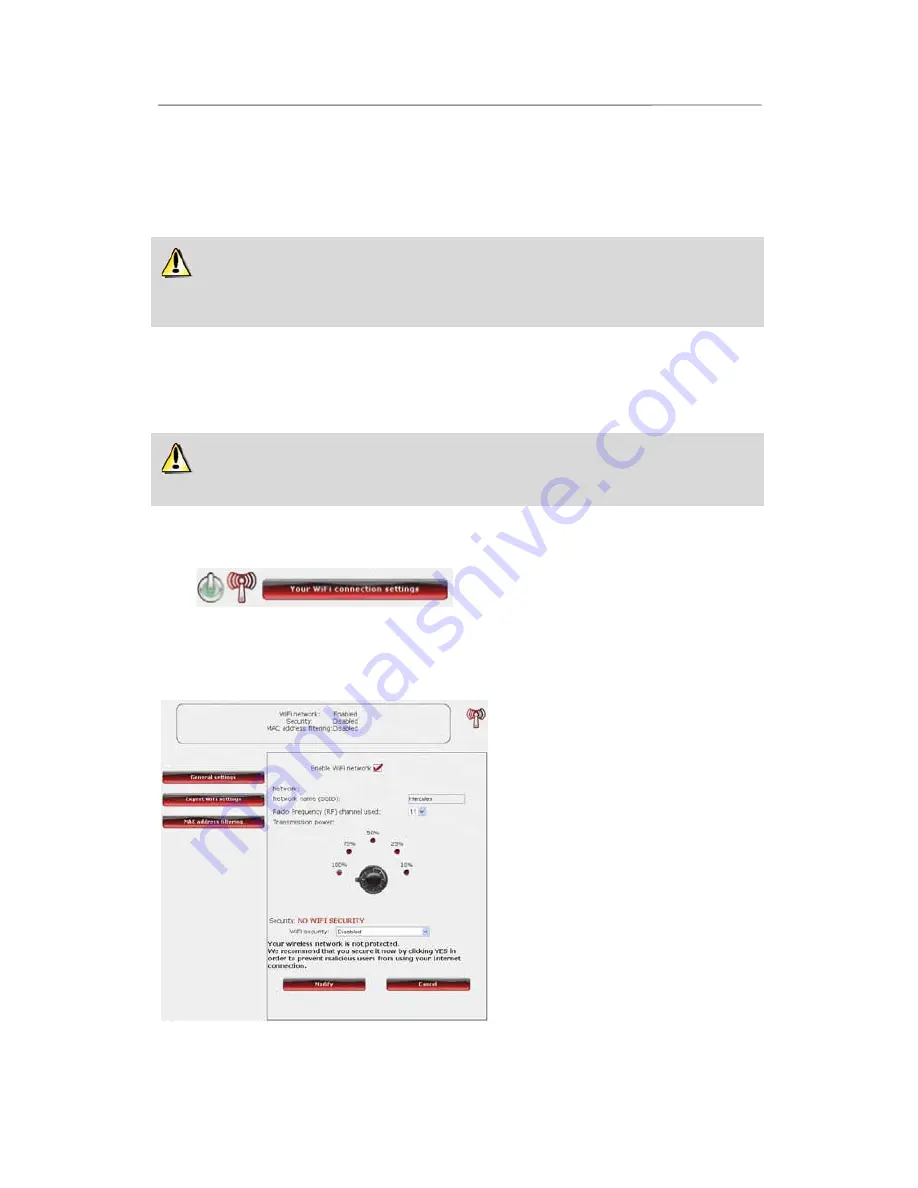
HWNR-300
Hercules Wireless N Router
User Manual – 37/101
3.6. Mastering your WiFi network at your fingertips
In this chapter, you will learn how to personalize your WiFi network and secure it against unwelcome intrusion
attempts.
Configuration of your network is carried out via the Ethernet cable connecting your Router to your
computer. Once you have finished, you can disconnect this cable and explore all the subtleties of WiFi,
described in chapter
4. Welcome to the Wireless Attitude
TM
!
3.6.1.Personalizing your WiFi network
When the wireless access point (your Hercules Router’s WiFi function) is enabled, WiFi Manager N displays
the name of your network, the Radio Frequency (RF) channel and security type used. These settings may be
modified, subject to certain conditions.
Should you decide to modify certain settings, we recommend that you take care to follow the
recommendations below.
To personalize your WiFi network:
- On the Home page, select
Your WiFi
connection settings
.
Various items of information are displayed,
such as the name of your network and the RF
channel used.
- Before personalizing your WiFi network,
verify that the
WiFi network enabled
box is
ticked.
- If you wish, you may personalize the
Network name (SSID)
(Hercules, by default).
The SSID (Service Set Identifier) is the unique
name shared by the WiFi adapters and the
access point in a wireless network.
Make
sure that you do not lose or forget this
name
, as you will need it to connect your WiFi
devices.
- Select the transmission power (100 % by
default).
- If necessary, change the
Radio Frequency
(RF) channel
used by the local area WiFi
network to communicate (from 1 to 13).
Change this setting
only if
another transmitter
is using the same channel, which may result
in a drop in your Router’s WiFi performance.






























