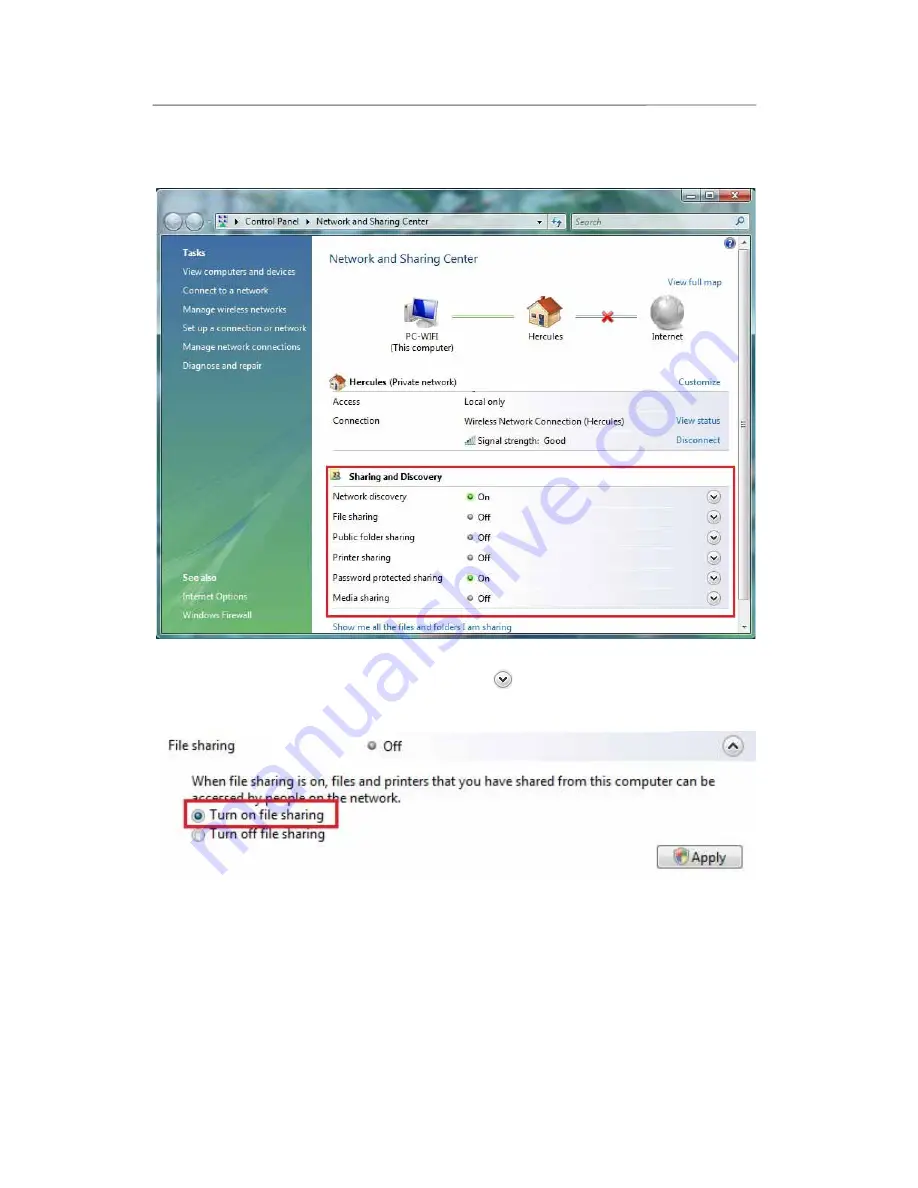
Hercules Wireless N Router
HWNR-300
46/101 – User Manual
Note:
To open the
Network and Sharing Center
, click the network icon in the
Windows taskbar
, then the
Network and Sharing Center
link.
Enabling file sharing
- In the
Sharing and Discovery
zone, click the
Off
link or the
button located opposite
File sharing
.
- Select the
Turn on file sharing
radio button.
- Click
Apply
. In the Windows Vista confirmation window, click
Continue
.
Enabling public folder sharing
Note:
A public folder is a folder which can be shared by other users of the same computer or of the same
network.
















































