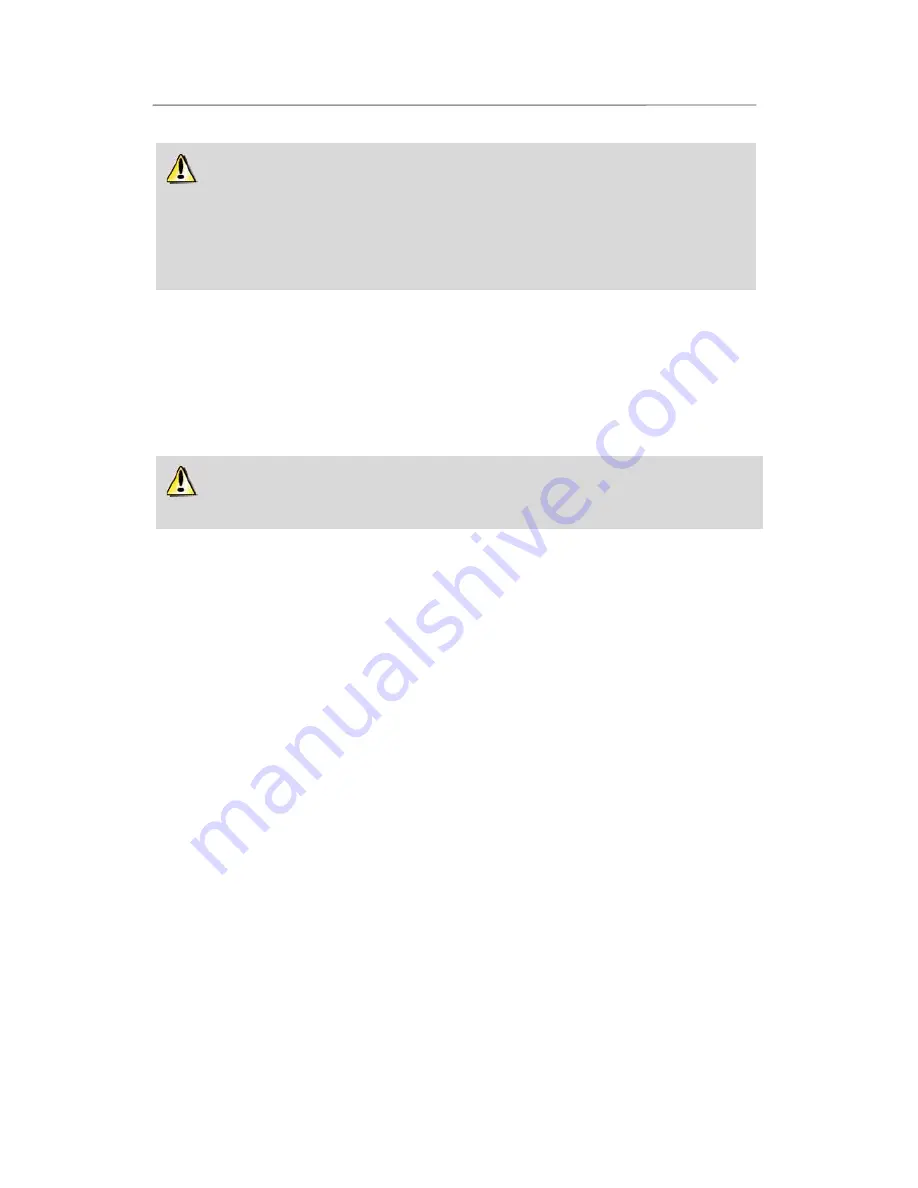
Hercules Wireless N Router
HWNR-300
8/101 – User Manual
Your Router’s WiFi performance may be greatly affected by certain obstacles, such as the presence
of paper (a bookcase), metal, water (an aquarium) or a wall made of reinforced concrete between the
Hercules Router and any WiFi adapters.
Moreover, do not hesitate to adjust each of the 3 antennas to different positions in order to achieve
optimum reception of the WiFi signal.
2.2. Uninstalling your modem or disabling the automatic
connection to your modem
If you already have an Internet “Box” or Ethernet modem connected to your computer, we recommend that
you
uninstall
it or
disable the automatic connection
to this modem. The objective in doing so is to
establish the Internet connection via the TCP/IP local area network created by the Hercules Router, and no
longer directly via your ADSL modem.
This procedure only applies if you connect to the Internet via an Ethernet modem. If you have a USB
modem, you cannot connect the USB modem to your Hercules Router and access the Internet.
If you decide to uninstall the modem's drivers:
- Switch off and then disconnect your modem from your computer's Ethernet port.
- Uninstall the software supplied by your service provider, as well as the modem's drivers. For more
information, please refer to your modem's user manual.
- Now connect your modem to the Internet port on your Hercules Router.
If you decide to disable the automatic connection to the modem:
In order to avoid software conflicts, please follow the procedure described below:
- Open your Internet Explorer browser.
- Click
Tools/Internet Options
.
The Internet Options window is displayed.
- Select the
Connections
tab.























