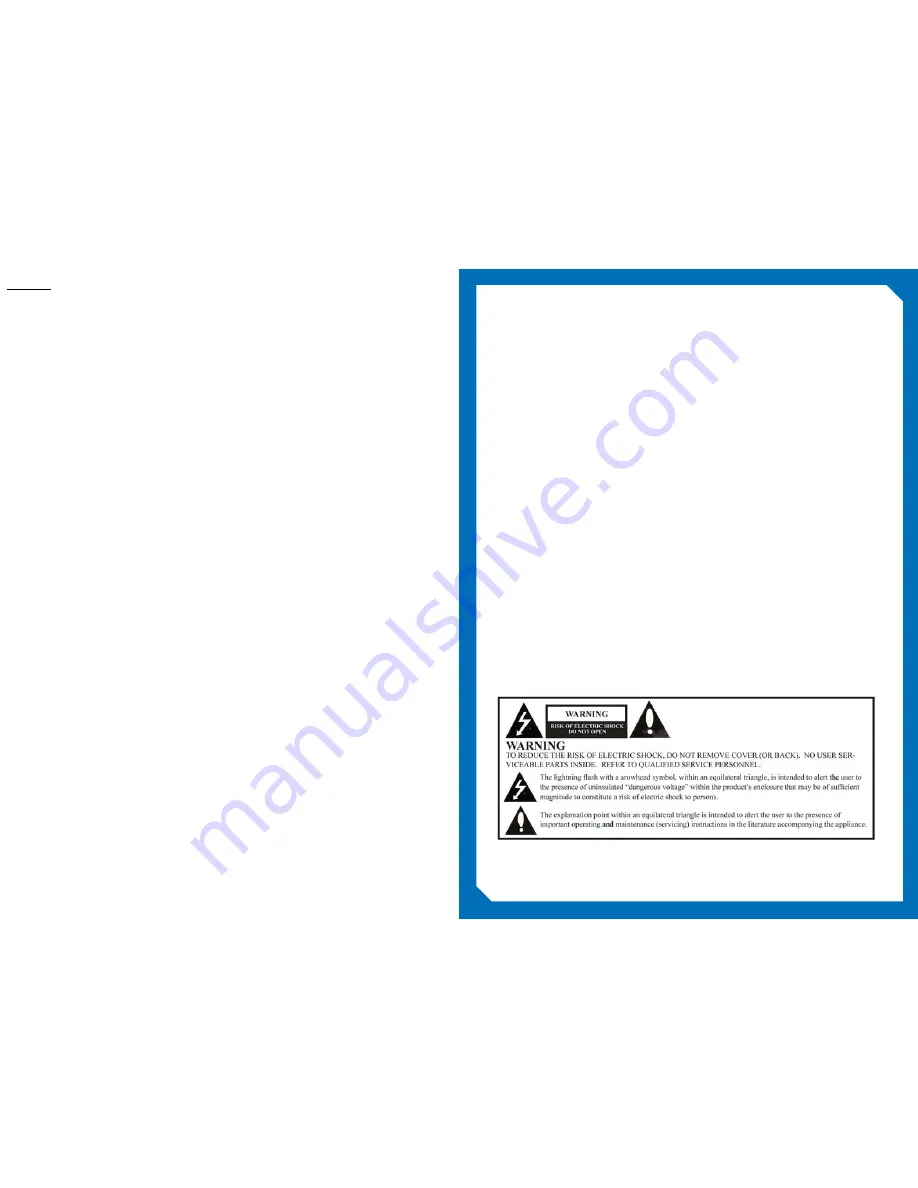
Safety Instructions
WARNING
To reduce the risk of fire or electric shock, do not expose this apparatus to rain or moisture and this
apparatus shall not be exposed to dripping or splashing and no objects filled with liquids, such as
vases, shall be placed on the apparatus.
Do not use this LCD TV Monitor near water. For example: avoid placing it near a bathtub, washbowl,
kitchen sink, or laundry tub, in a wet basement, or near a swimming pool, etc.
This apparatus shall be connected to a mains socket outlet with a protective earthing connection.
The mains plug of this apparatus must remain readily operable.
Advertisement:
Pour réduire le risque du feu ou de décharge électrique, n’exposez pas cet appareil à la pluie ou à
l’humidité. L’appareil ne sera pas exposé à l’égoutture ou l’éclaboussement et aucun objet remplis de
liquides, tels que des vases, ne seront placés sur l’appareil.
Contents
Safety
Instructions
3
Package
Contents 7
Included with Model #BM15AP
8
Optional
Accessories
9
Product
Introduction
11
IR
Remote
Control 12
Headphone
Audio
Out
13
Microphone
Audio
In
13
Hardware
Reset
13
HDMI
13
Input/Output
Panels
13
VGA
13
A/V
Input 13
D/C
Power
13
RF
In
13
RJ-12
13
1/8”
Serial
13
RJ-45
13
A/V
In
13
HDMI
In 13
USB
13
TV
Keypad
Controls
14
Installation
15
Setup
and
Operation
20
BM15AP Home Screen Components
22
TV
Icon
22
Application
Icons 22
Folders
22
Internet
Browser 22
Display
next
page 22
Logo
Image
22
Live
TV
display
22
Rent
Me
App
22
Add
32
Android Settings Options
26
Change background image
35
Change
logo
33
Change
TV
View
34
Channel
Guide
25
Channel
Search
30
Edit
Home
screen 31
IR
band
29
LED
mode
27
Lock
28
Power
on/off
time 29
Serial
control
30
Set Rent Me app
33
Set Rent Me Icon
34
TV
Setting
26
TV
Settings
25
Watch
TV 24
Advanced 42
Application
Info
45
Applications
44
Change
pin
code 37
Copy
Bank
36
Date
and
Time
39
Edit
bank 36
Edit Channels, Apps, Inputs and Folders
37
Ethernet 43
Import/Export
tv
settings
38
Information
47
Keyboard 39
Locale
38
Network 39
Selecting a wireless network
41
Upgrade 46
Wireless
LAN
settings
40
Summary of Contents for BM15AP
Page 1: ...Operation and Installation Manual BM15AP BedMate 15 Android Powered Low VoltageTelevision...
Page 9: ......
Page 27: ......



































