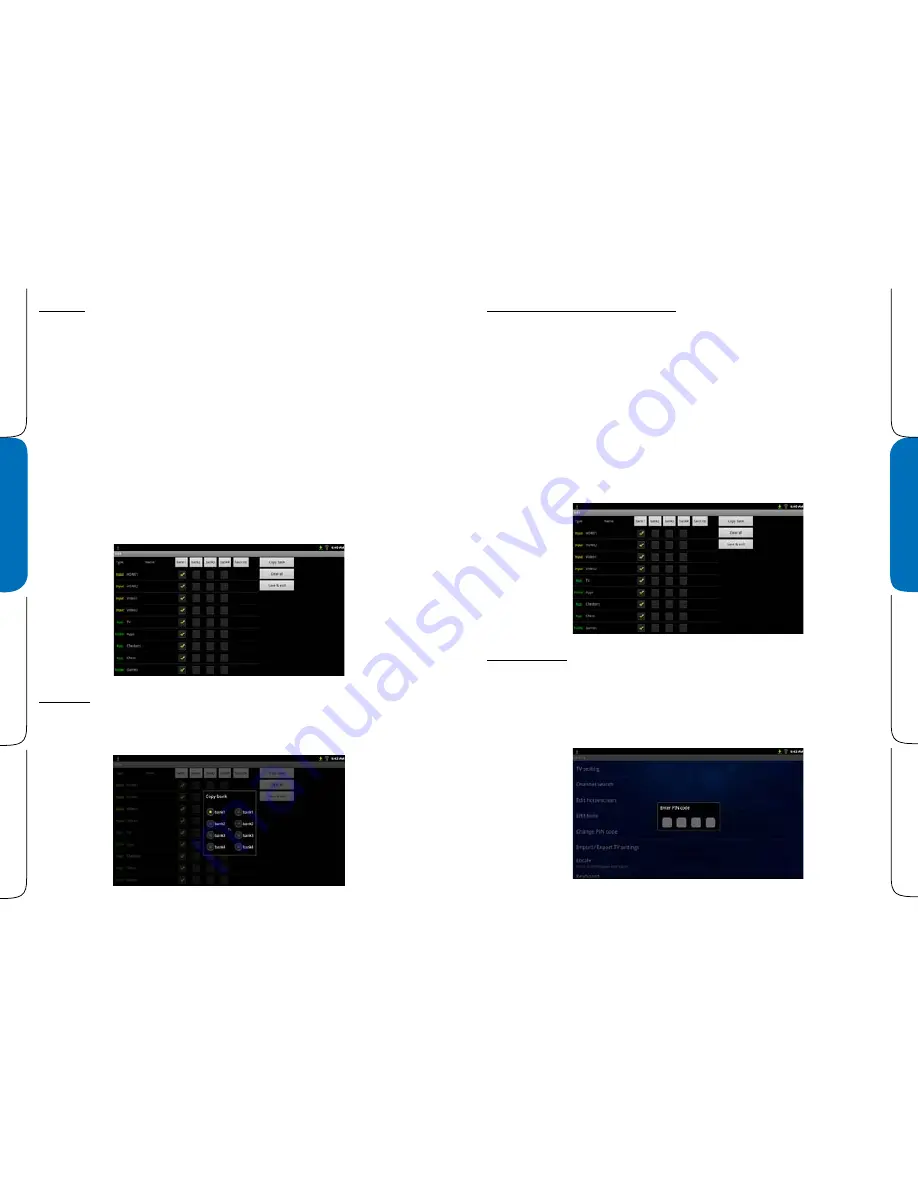
Edit bank
The BM15AP TV has four banks (also know as tiers) to store active channel lists, inputs, apps and fold-
ers. The selected bank determines what channels, inputs, apps and folders the patient can view.
When an auto scan is preformed all channels that are found are set to active in BANK 1.
All factory default apps and folders are set active in BANK 1.
Using the bank edit function, the active resources can be enabled or disabled in each bank. Banks can
also be copied from one to another. All resources in a bank can also be completely cleared or set.
Atypical use for banks would be for a simple rental system. Bank 1 could have only free and patient
education channels active. Bank 2 could have free, basic and patient channels active, bank 3 could
have free, basic, premium and patient channels active and bank 4 could have only staff channels ac-
tive. In this way a single distribution system can deliver all channels to each TV but only the active
channels in the selected bank can be viewed on the TV. Apps and folders can be set in each bank to
allow access or not depending on the bank being used by that TV.
AFTER ADDING ANY APPS OR FOLDERS THE RESOURCE MUST BE ENABLED IN THE BANK EDIT PAGE. BY
DEFAULT NEWLY ADDED APPS OR FOLDERS ARE DISABLED IN EACH BANK UNTIL THEY ARE SELECTED
AS ENABLED.
Copy Bank
To copy one bank to another select ‘Copy bank’. Then select the bank to ‘copy from’ and the bank to
‘copy to’. All setting s will be copied.
Edit Channels, Apps, Inputs and Folders
To edit individual resources in each bank simply press the box next to the item in teh bank you wish to
add or delete it from. A green checkmark indicates an active resource in a bank, an empty box indi-
cates a unused or blocked resource in a bank.
To activate all resources in a bank select the top box marked ‘Bank 1’, ‘Bank 2, ‘Bank 3’ or ‘Bank 4’. This
will clear all items in the selected bank. Selecting the box again will activate all items in the bank.
‘Clear all’ will clear all items in all banks.
You must select ‘Save & exit’ to save changes.
Change pin code
You can change the security PIN code for the settings menu by slecting ‘Change PIN code’. Enter the 4
digit PIN code you wish to use. You will be prompted to confirm your PIN before it is saved.
Forgotten PIN code: you must do a ‘Factory Reset’ to clear out a PIN code if you are unable to access
the settings menu. This will also clear all settings on the TV.
Summary of Contents for BM15AP
Page 1: ...Operation and Installation Manual BM15AP BedMate 15 Android Powered Low VoltageTelevision...
Page 9: ......
Page 27: ......























