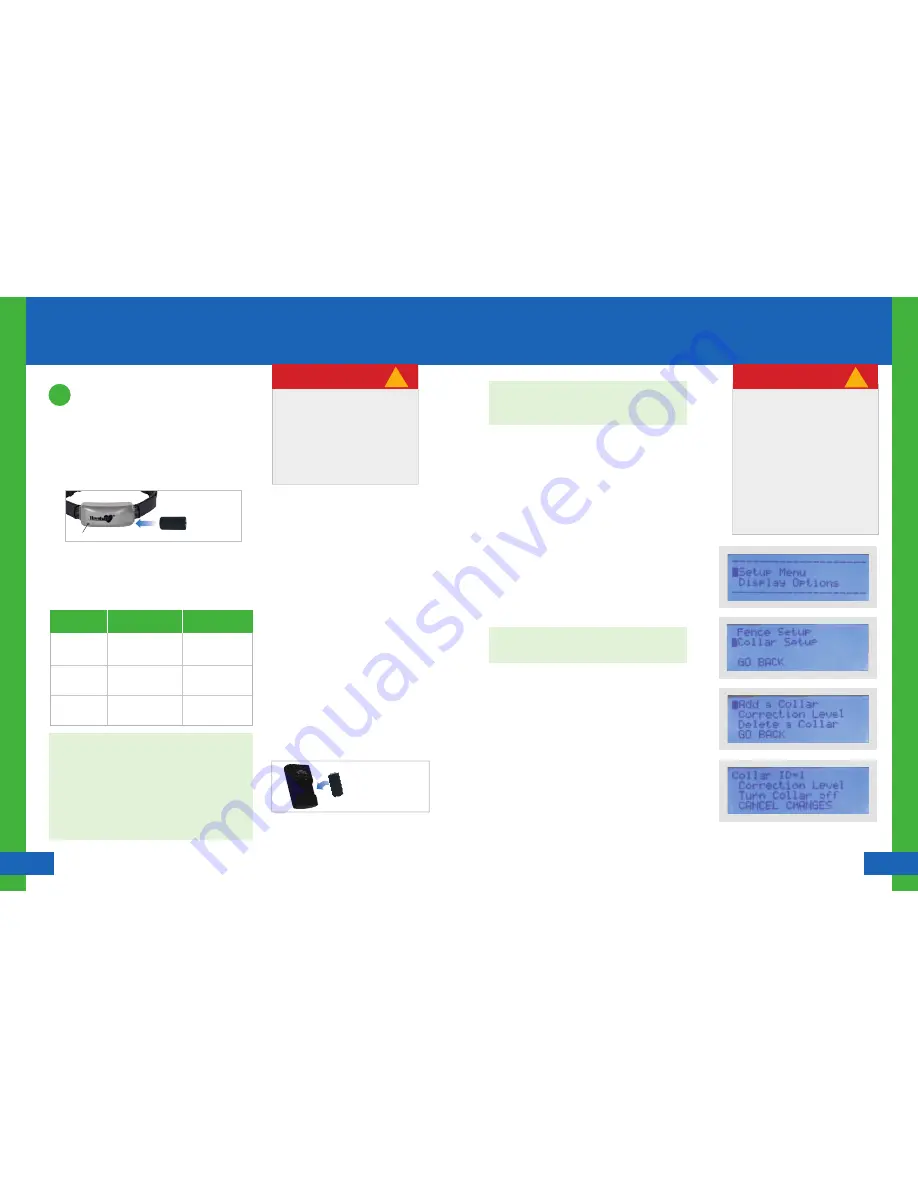
11
12
Setting Up the Collar
Setting Up the Collar
Havahart
®
Radial-Shape 2 Wireless Dog Fence
www.HavahartWireless.com
Havahart
®
Radial-Shape 2 Wireless Dog Fence
1-800-800-1819, Option 1
Installing the Radial-Shape 2 Wireless Dog Fence
Screen 1.0
Screen 1.2
Screen 1.1
The correction level of the Collar may be
adjusted using the Controller. There are
5 static correction levels and one tone
level (sound only). During Setup, use
Tone Only, the default correction level
of the Collar is Tone Only.
It is recommended to start with a
lower correction level when training
your dog. You may need to gently
move or shake the Collar to keep it
awake so that it will accept changes
from the Controller. The Collar Light will
flash green to confirm that it is awake.
!
IMPORTANT MESSAGE
NOTE : If using more than one Collar, mark each Collar
using a permanent marker to indicate which is Collar 1 and
which is Collar 2.
Activating a Collar:
1.
On the Controller...
•
Select Setup Menu (see Screen 1.0).
•
Select Collar Setup (see Screen 1.1).
•
Select Add a Collar (see Screen 1.2). “Searching for new
Collars... ” will appear on screen.
•
Gently move or shake the Collar to keep it awake. The
Collar Light will flash green to confirm that it is awake.
•
“New Collar Found! Collar ID=2” will appear on screen.
•
Press Enter.
2.
If no Collar is found, check that the above steps were
completed, the Battery is correctly installed and the Collar is
active (Collar Light is flashing green). Then repeat Step 1
again. If still no Collar is found, try to Delete a Collar (see
Removing a Collar on Page 12). Then repeat Step 1 again.
Adjusting the Correction Level of a Collar:
On the Controller...
•
Select Setup Menu (see Screen 1.0).
•
Select Collar Setup (see Screen 1.1).
•
Select Correction Level (see Screen 1.2). If you have more than
one Collar installed, select the number of the Collar that
you would like to change.
•
Select Correction Level (see Screen 1.3).
•
Use the up or down arrow keys to choose the desired
correction level. 5 is the highest static correction level. 1 is
the lowest static correction level. Tone Only is the auditory
(sound only) correction level (see Screen 1.4). Use Tone
Only for Setup.
•
Press Enter.
•
Select OK.
Screen 1.3
NOTE: The Collar (Collar ID=1) has already been added to the
Controller and set to Tone Only. You may skip Activating a
Collar & Adjusting the Correction Level of a Collar unless
you need to add another Collar.
Setting Up the Collar
2
Installing a Battery:
1.
Make sure a Battery is fully charged before installing it in the
Collar. Turn the Battery Cap on the Collar counterclockwise about
1/4 turn and pull it out. With the positive side facing outward,
install one RCR123 Battery into the Collar (see Figure 1.4). Replace
the Battery Cap and turn it clockwise to lock into place.
2.
The Collar Light will flash green. If it does not, shake the Collar
gently as the Collar is in sleep mode (see the Havahart
®
Collar
Light Chart).
NOTE : The Collar is always “on” when a fully charged Battery is
installed. However, the Collar may be awake or asleep. Integrated
Motion Sensor Technology allows the Collar to conserve Battery
life when appropriate by putting the Collar to sleep. The Collar
Light will not flash when the Collar is asleep. Movement, such as
gently shaking the Collar, will awaken it and the Collar Light will
flash green.
The Collar Light will flash red to indicate that the Battery needs to
be recharged. The Controller will also produce an auditory tone
to alert you that the Battery is low.
Havahart
®
Collar Light Chart:
-Collar is asleep OR
-Battery is too Low OR
-Battery is not in the Collar
-Normal Operation
-Collar is paired to the
Controller
-Low Battery
OR
-Boundary Breach
Collar Light
Action
Collar Status
Off
Slow Green Flash
Every 4-5 Seconds
Red Flash
Shake gently and watch
for the Light to flash green.
Make sure a fully charged
Battery is in the Collar.
No action required.
Charge the Battery OR
Return the dog to the
Roaming Area.
The Collar should not be placed on your
dog until after you have successfully
installed it on the system.
Install one Collar at a time. The system
allows you to activate up to 2 Collars.
The default correction level of the Collar is
set to Tone Only, which you need to use
to set up your fence boundary.
!
IMPORTANT MESSAGE
Recharging a Battery:
Note: Recharging the RCR123 Battery is similar to
recharging a mobile phone. Always have a spare
Battery ready to go when your other Battery gets
low. You should expect to charge the Battery
everyday.
Warning: Do NOT put a non-rechargeable Battery in the
Battery Charger.
Correct way to Insert a
Battery in the Charger.
+
-
-Remove the low Battery from the Collar.
-Make sure the Battery Charger is properly connected
to a grounded120V AC outlet. When plugged in the
charger will flash 2 red lights, then 2 blue lights, then
the lights will go off.
-Properly orient the Battery in the Charger with the
positive side closest to the lights of the Charger.
-Remove the Battery when recharging is complete.
Recharging Light Colors:
Blue - when the Battery is fully charged
Red - when the Battery is charging
No Lights - the charger is empty,
- the batteries are installed backwards
Figure 1.4
Battery Installation
RCR123 3V
+
-
Collar Light
Installing the Collar






















