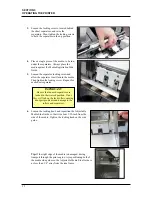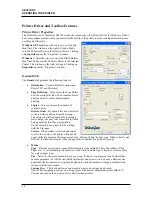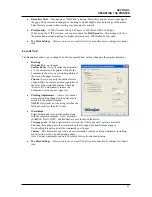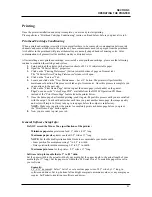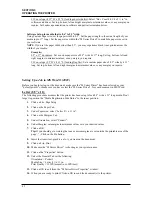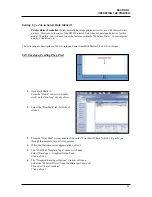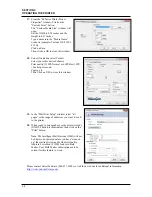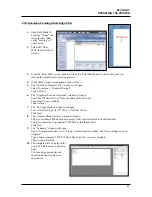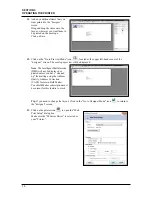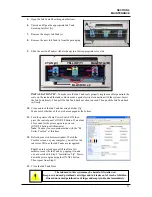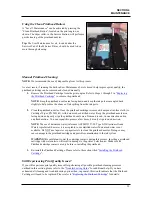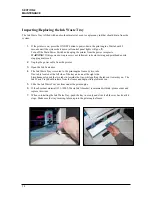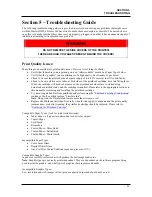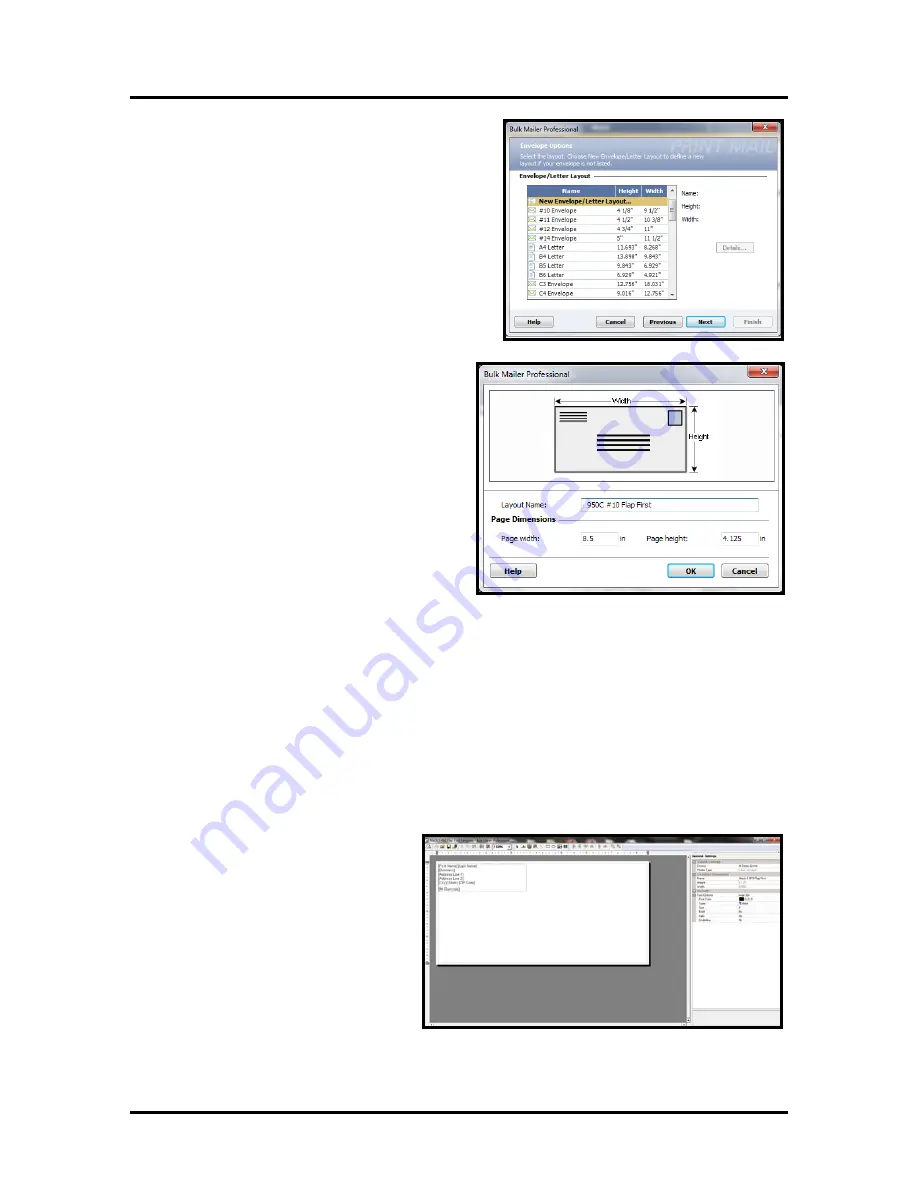
SECTION 3
OPERATING THE PRINTER
46
7.
The “Envelope Options” window will open.
Double-click on “New Envelope/Letter Layout”
8.
An envelope layout window will open.
Type a name (example: 950C #10 Flap First)
into the Layout Name window.
Enter these values: Page Width: 8.5 in. Page
Height: 4.125 in
Click on OK and the envelope layout
window will close.
9.
Click Next in the “Envelope Options” window.
10.
The “Address Block Options” window will open.
Select your Address Block option (example: Add a basic address block with barcode)
Select your Barcode Type option: POSTNET or Intelligent Mail.
Click Next.
11.
The “Summary” window will open.
Under Template Options select “Preview labels based on settings” and “Save settings as a new
template”.
Type a name (example: 950C #10 Flap First Template) for your new template.
Then click on Finished.
12.
The template will be displayed for
you to edit (add, remove, position
data).
Your envelope design (layout)
should look similar to the one
shown here.