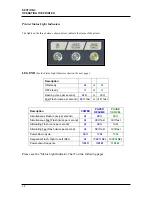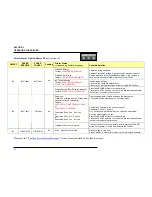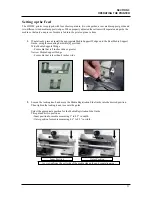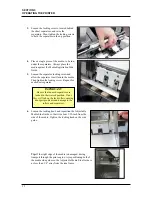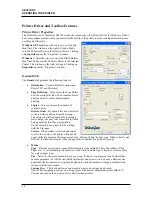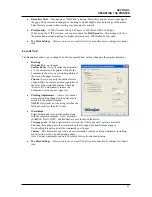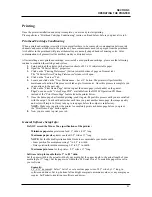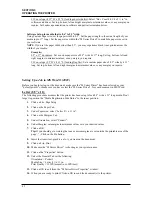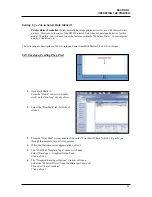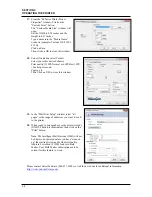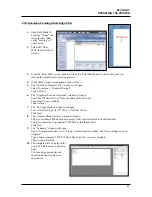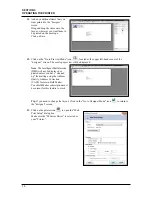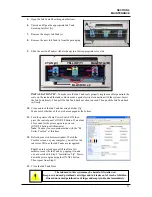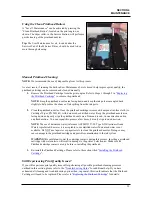SECTION 3
OPERATING THE PRINTER
42
# 10 envelope (4.13” W x 9.5” L) feeding short side first: Select “Env. Com10 4 1/8 x 9 ½ in” in
software and driver. Set top, bottom, left and right margins to minimum values, or any margin you
require. Set Landscape orientation in software and portrait orientation driver.
Software Setup for media that is 8.6” to 9.5” wide:
Using Custom Paper size; set the paper width to 8.5”. Set the paper length to the actual length of your
media (up to 17” long). Set the paper size within the “M Series Driver” to match the paper size set in
your software.
NOTE
: If you set the paper width wider than 8.5”, you may experience black lines printed across the
width of your media.
Examples:
9.5" x 17" document: Set a custom paper size of 8.5" wide by 17" long. Set top, bottom, left and
right margins to minimum values, or any margin you require.
# 10 envelope (9.5” W x 4.13” L) feeding flap first: Set a custom paper size of 8.5” wide by 4.13”
long. Set top, bottom, left and right margins to minimum values, or any margin you require.
Setting Up a Job in MS Word® (2003)
Before you begin laying-out the document; make sure the “M Series Driver” has been selected as your
“default printer” or make sure you have select the “M Series Driver”, for your document, in MS Word.
Letter (8.5” x 11):
The following procedure assumes that the printer has been setup to feed 8.5” wide x 11” long media. Don’t
forget to position the “Media Registration Side Guide” to the inner position.
1.
Click on File, Page Setup.
2.
Click on the Paper Tab.
3.
Under Paper size; select “Letter 8 ½ x 11 in”.
4.
Click on the Margins Tab
5.
Under Orientation; select “Portrait”.
6.
Under Margins; set margins to minimum values or to your desired values.
7.
Click on OK.
Tip:
If you should get a warning that one or more margins are set outside the printable area of the
page…”; Click on the Fix button.
8.
Insert the items (text, graphics, etc..) you want on the document.
9.
Click on File, Print
10.
Make sure the “M Series Driver” is showing as your printer name.
11.
Click on the “Properties” button.
12.
Under the General Tab set the following:
Orientation = Portrait
Media Size = Letter 8 ½ x 11 in
Print Quality = 12 IPS (normal) or 6 IPS (best)
13.
Click on OK to exit from the “M Series Driver Properties” window.
14.
When you are ready to print, Click on OK to send the document(s) to the printer.