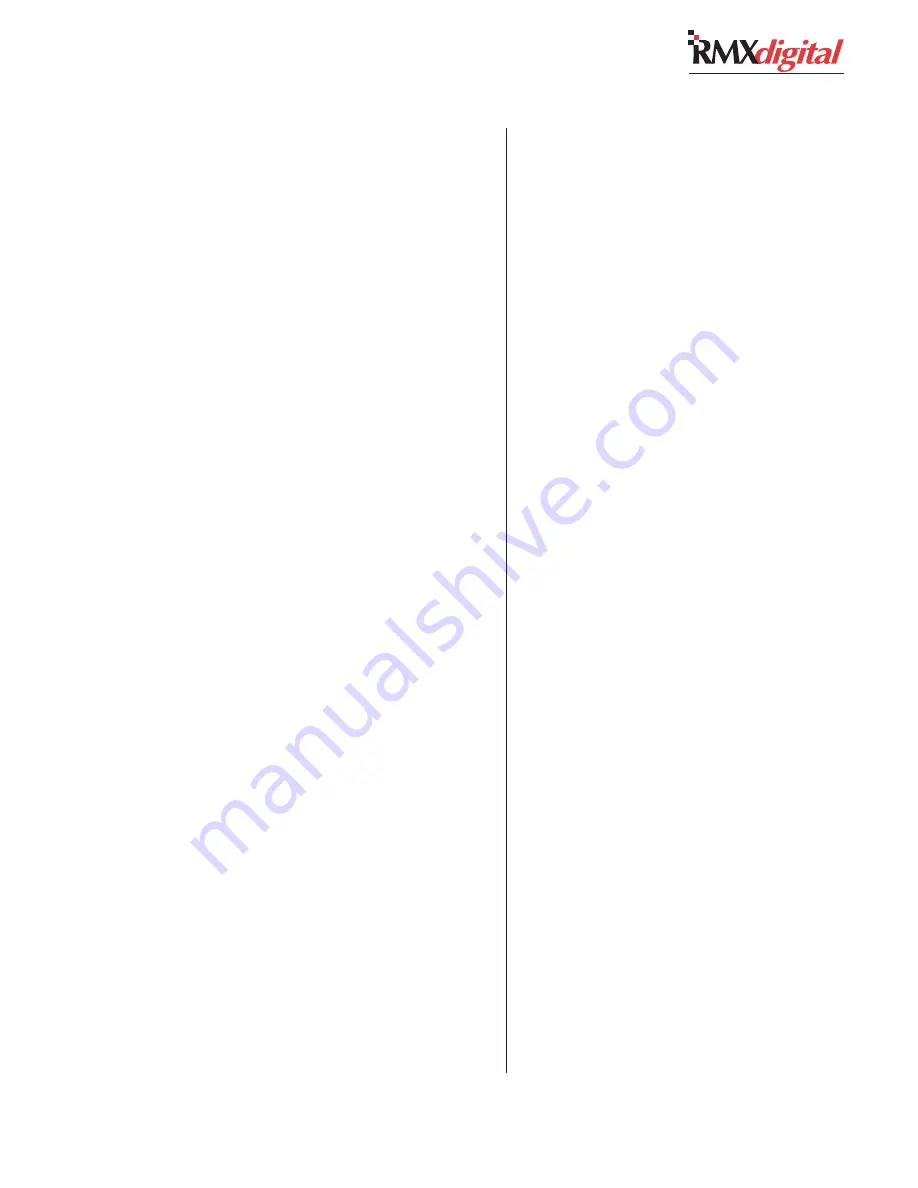
Revision C • 10/07
H
A
R
R
I
S
C
O
R
P
O
R
A T
I
O
N
4-21
4 RMX
digital Server
each routed channel strip signal and the four
‘phantom’ channels available in the KSU) has a
unique Global ID number.
As an example, the Global IDs for sources and
destinations, on an RMX
digital console set as de-
vice 1, are numbered from 65665 (for audio In-
put 1 left, on the left-hand 8-Input expansion card
in a RMX-28 frame) to 65904 (RMX
digital Pro-
ducer Mic input). The same signals, on an RMX-
digital console set as device 2, have Global ID
numbers from 131201 up to 131440, while the
signals on device 63 (the highest device number)
are assigned Global ID numbers from 4128897
to 4129136.
These Global ID signal numbers are used by
the system to define “Takes” which route one source
to one destination.
A Global ID Number Calculator is included on
the 99-5000 CD-ROM and they are also available
from the Harris FTP site (see page 5-1 for ac-
cess) in the customer_support/rmxdigital folder.
The calculator is an Excel file that lists Global ID
numbers by entering the console’s device number.
INFORMATION SECTION
The information section begins with the header
[Information]
. This section has a channel ID
number chart along with a brief default descrip-
tion of the file. The description must be manually
edited to describe how or why the session file was
created (e.g.,
sets the console to prere-
cord network feeds
).
To change the file description, scroll down to
the line that begins with
Description=
. Edit
the existing description. If required, additional
notes can be placed anywhere in the session file
following a
;
(semicolon). Any text proceeded by
a
;
are comments used to clarify the session file.
BUTTON SETTING SECTIONS
Every channel strip button has their own sec-
tion in the session file where the button state for
each channel strip can be preset when the session
file loads. The default settings in the
undefined.ses
file for all buttons is
=0
, which
sets the button state as Off. Settings that require
other types of entries are typically also undefined.
Although the on/off settings could be manually
edited—by changing each
=0
setting to
=1
, it’s
generally far easier to simply set the buttons to
their desired states (on or off) on the control pan-
els and then use the Monitor Control panel Save
button to save all the button states at one time
into a new session file. This session file can then
be edited for use as a template for creating session
files for daily use.
However, there are a few button entries that have
to be manually edited as they do not have control
surface buttons. These include the sections
[ON]
,
[TelcoRecord]
, and
[TelcoMonitor]
. These
are covered separately in the sections that follow.
[On]
Normally, there are no entries listed in this sec-
tion since this section affects what happens when
a session file loads. With no entries, all channels
that are Off immediately load the settings from
the new session file. All channels that are On go
into pending and do not load their new settings
until the channel is manually turned Off.
However, entries in this section override this
default method of changing sessions—forcing
channels On or Off automatically when the ses-
sion is taken.
For instance, if the On section looks like this,
[On]
Channel_1=1
Channel_2=0
when the session file is taken, channel 1 is imme-
diately turned On with the new session settings,
Summary of Contents for RMXDIGITAL
Page 2: ...Revision C 10 07 H A R R I S C O R P O R A T I O N ii...
Page 90: ......
















































