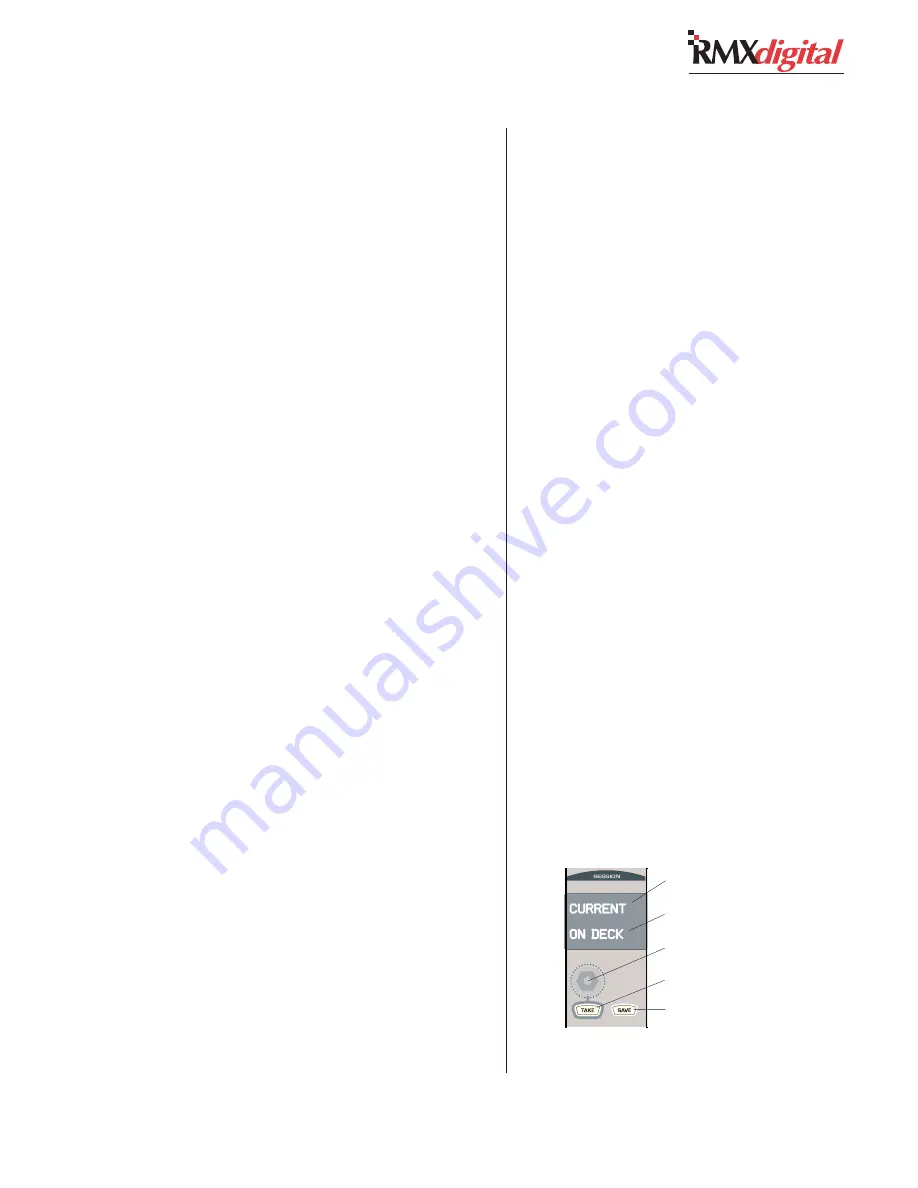
Revision C • 10/07
H
A
R
R
I
S
C
O
R
P
O
R
A T
I
O
N
4-17
4 RMX
digital Server
Session Files
Session files are text files with the suffix
.ses
.
Pressing
Save on the Monitor Control panel saves
the current console settings and source selections
as a new session file in the SesFiles folder on the
RMX
digital Server (
storage card/DATA/
SesFiles
).
There is no limit to the number of session files
saved, however, since every session saved to the
SesFiles folder is listed in alphanumeric order on
the Session Selector, only active session files should
be keep in this folder. Periodically use the setup
computer to delete old or unused session files from
the folder using FTP Voyager. Old sessions and
engineering test sessions could be kept in a folder
created inside the SesFiles folder since session files
in this folder are not seen by the operator.
A new session is created by first setting the
console’s assignment buttons to reflect a particu-
lar console function (e.g., a morning show, a mid-
day program, an interview show, etc.). The button
settings and source selections are then saved into
a new session by pressing
Save on the Monitor
Control panel.
Each time
Save is pressed, all of the current chan-
nel strip button settings and source names are saved
to a new session file. If no session was loaded, the
new session has the default file name:
undefined.ses
with a numeric suffix (e.g.,
undefine01.ses,
undefine02.ses
, etc.).
If a session was previously loaded, then the name
used is the current session name with a numbered
suffix. Since session names are limited to 10 alpha-
numeric characters, the original session name will
be truncated as required (as in
undefine01.ses
)
to add the numbered suffix.
EDITING SESSION FILES
Once a session is saved, any LAN-connected com-
puter can retrieve and edit the
.ses
file as required.
Use a text-only editor (Windows® Notepad) to add
or update any session settings (e.g., changing the
default channel source, adding button lockout in-
formation, etc.). This same computer could also be
used to perform other session management duties
like renaming or deleting session files.
MAKING A TEMPLATE SESSION
To simplify creating new sessions, it’s recom-
mended that a session file be created with the most
common settings used on the console including
channel source selections and button lockouts. This
session file can then be placed in the SesFiles folder
and used as a template to create new sessions by
first Taking the template session, adjusting the
settings and then pressing Save to create a new
session file. The session file would then be renamed
using the setup computer.
The next sections cover recalling and loading
sessions, saving sessions, downloading sessions for
editing on a LAN-connected computer and up-
loading the sessions back to the RMX
digital Server
for operator use.
Recalling and Loading a Session
Use the Session Selector on the Monitor Control
panel to find previously saved session files in the
SesFiles folder on the Storage Card. Session files
are listed in alphanumeric order in the bottom line
of the session display.
Monitor Control panel,
Session File Controls
Session Currently loaded
Selected Session
Session Selector
Take button
Save button
Summary of Contents for RMXDIGITAL
Page 2: ...Revision C 10 07 H A R R I S C O R P O R A T I O N ii...
Page 90: ......






























