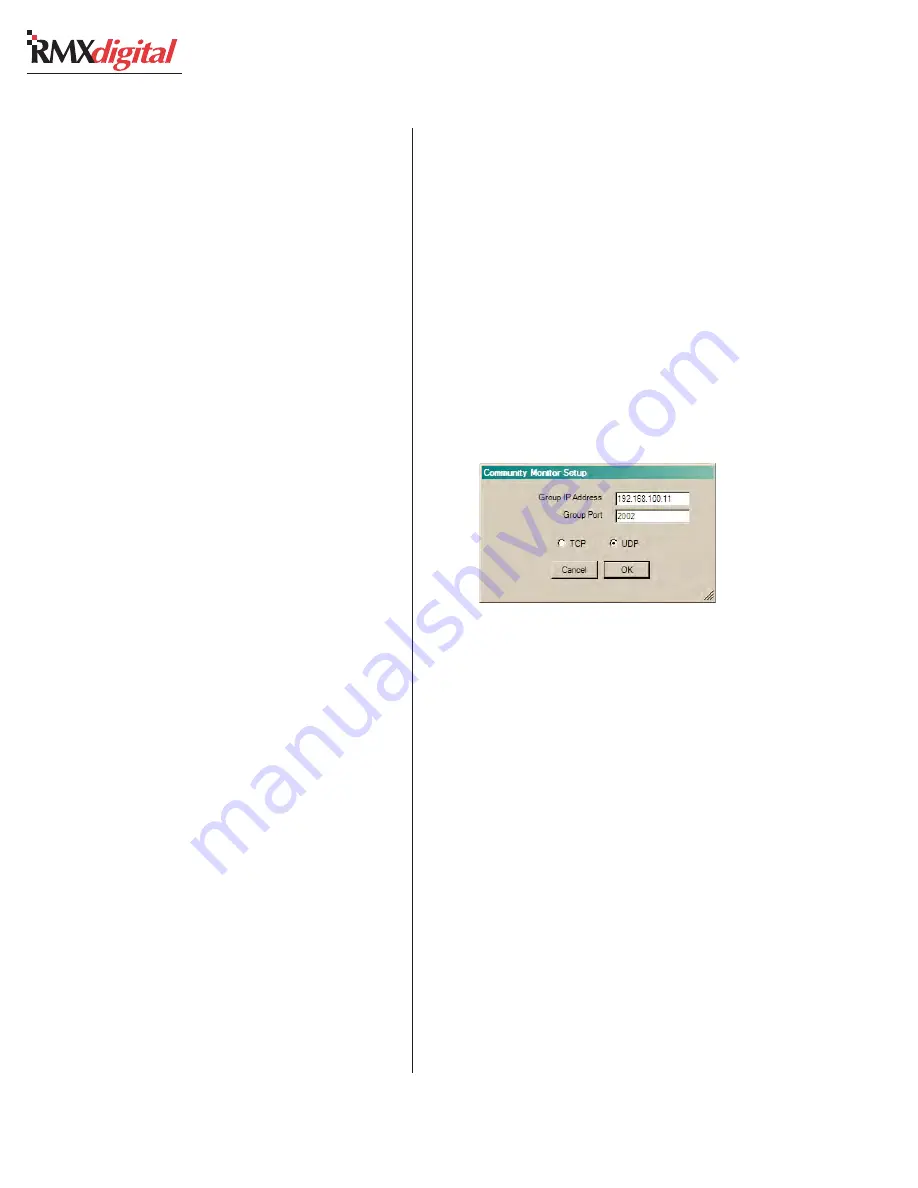
Revision C • 10/07
H
A
R
R
I
S
C
O
R
P
O
R
A T
I
O
N
A-2
Appendix A VMCC
typo which was not caught and the file was dis-
tributed to the console. When the Controller Card
restarts after file distribution, FTP Voyager would
no longer be able to see it, nor would any other
community devices. But, since every community
device broadcasts its IP address using multicast
messaging, CM will show it in its status window.
To access such a “missing” device, change the
admin computer’s fixed IP address so it falls within
the missing device’s subnet, as listed in the CM
status display. Once that is done, use FTP Voy-
ager to view the device’s storage card and open
up the
nqx.ini
file so the IP address can be cor-
rected in the file. Reset the admin computer back
to its previous fixed IP address (typically it is set
to
192.168.100.11
).
Restart the device (reset the rack’s Controller
Card, the Session module on a BMX
digital con-
sole or the KSU on a RMX
digital console) so the
corrected IP address is used. If the problem was
caused by a typo, be sure to correct the IP address
in VMCC and then redistribute the corrected files
to the device to update the hash table.
VMCS (VistaMax Command Server)
Each VistaMax device can communicate with
external servers using either TCP/IP or UDP com-
mands. The communications format is set in the
nqx.ini
file in the VMCS_Port definition entry
line:
VMCS_Port = 2002,U
This entry line is already in the template file
that creates each
nqx.ini
file. It sets that device
to respond to, and to send out, UDP commands.
When a device requires TCP/IP to be used in-
stead, then the
nqx.ini
file must be modified so
that TCP/IP commands are used.
If only one device requires this setting (which is
much slower than communicating using UDP
commands), then instead of changing the template
nqx.ini
file, the
nqx.ini
file on the device can
be changed by editing the
n q x . i n i
file’s
VMCS_port entry line so it changes from this:
VMCS_Port = 2002,U ;UDP protocol
to this:
VMCS_Port = 2006,T ;TCP/IP protocol
Community Monitor includes an application
called Command Client which can be used to
manual load a session or macro file or take up to
eight routes in one command line. The Command
Client is accessed from the
Start menu (under Pro-
grams/Harris Corp/VistaMax on the admin com-
puter).
Select Options, then Setup to open up the setup
pane, as shown below:
Enter the IP address of the VistaMax device you
want to communicate with (typically, this is the
main VistaMax or Envoy cardframe). The Group
Port entry should already be set to 2002 and UDP
selected, then click OK to close the pane.
If the VistaMax device is set to use TCP/IP pro-
tocol (view the
nqx.ini
file if in doubt), then
change the Group Port to 2006 and select TCP
instead of UDP, then click OK to close the setup
pane.
Click the Connect button in the Command Cli-
ent window (shown at the top of the next page) to
initialize communications with the VistaMax de-
vice. Once connected, the
Connect button changes
to a
Disconnect button, activating the lower half
of the window so a session or macro file name can
be entered in the text box when the
Session radio
button is selected. To enter a session or macro,
Default Command Client Setup Windows
Summary of Contents for RMXDIGITAL
Page 2: ...Revision C 10 07 H A R R I S C O R P O R A T I O N ii...
Page 90: ......






























