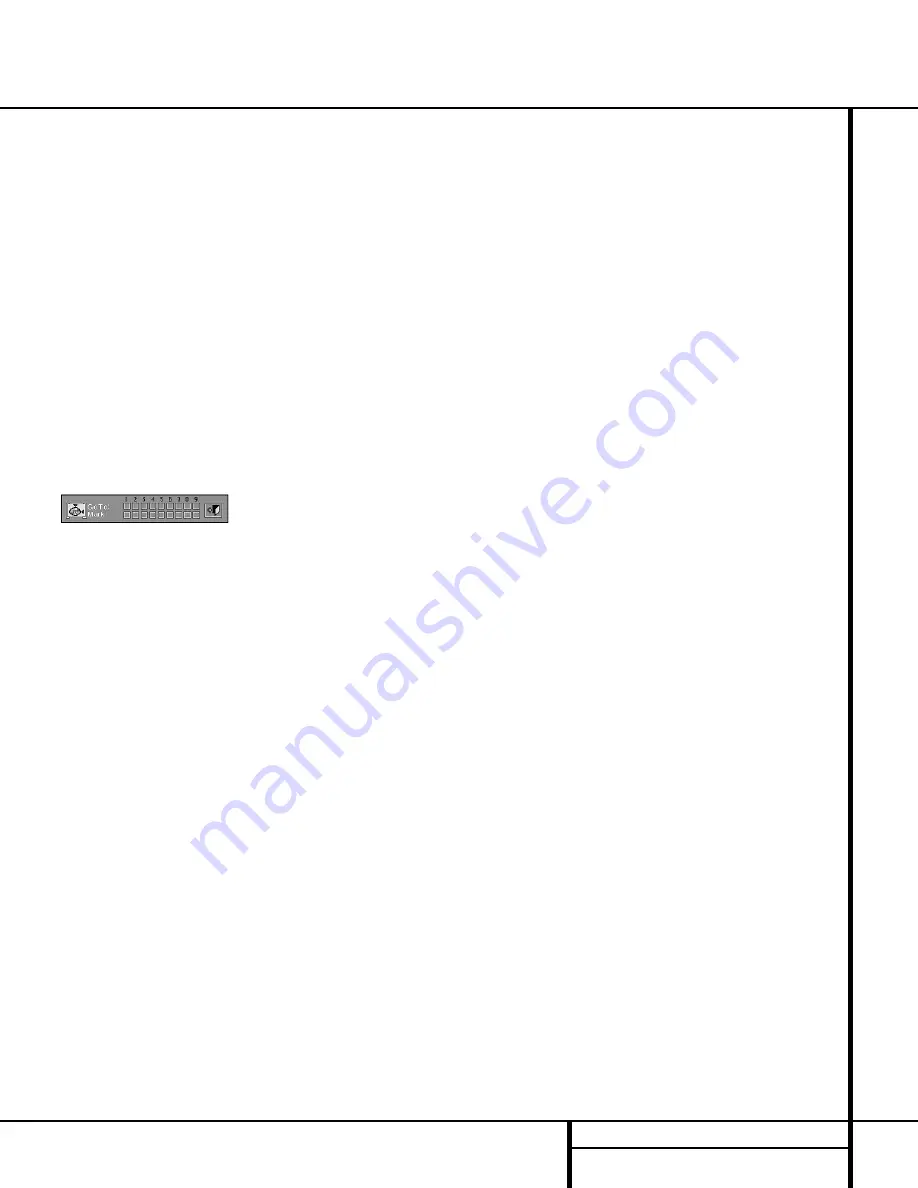
37
PROGRAMMED PLAY
Programmed Play
Bookmarks
Bookmarks are a feature of the DVD 50 that
allows you to mark up to nine different points
on a disc and to quickly return to those points
later. The Bookmarks feature works on DVD,
VCD and CD discs.
To Enter a Bookmark, Follow These Steps:
1. During disc playback, press the
Status
Button
c
if the Menu Bar is not already on
the screen. You may also press the
Mark
Button
v
to call up the Bookmark Banner
screen. In this case, proceed to Step 4.
2. Press the
‹
/
›
Navigation Buttons
e
until the disc icon with the word “Mark”
below it is highlighted in white between yellow
brackets.
3. Press the
Enter Button
`
to view the
Bookmark Banner (Figure 26).
Figure 26
4. At any point during playback where you wish
to mark a spot so that you may return to it
later, press the
Enter Button
`
. Note that a
check mark “
✔
” will appear in the box on both
the “Go To” and “Mark” lines.
5. To enter additional Bookmark points, press
the
‹
/
›
Navigation Buttons
e
until
another empty box on the Mark line is high-
lighted in black. Press the
Enter Button
`
.
6. Repeat Steps 4 and 5 for up to nine
Bookmark points on a disc.
7. To exit the Bookmark Banner, press the
‹
/
›
Navigation Buttons
e
until the box at the
right side of the banner is highlighted with a
yellow outline and the arrow and “open door”
icons change color. Press the
Enter Button
`
to return to normal play. Press the
Clear
Button
t
to remove the Bookmark Menu
Bar from the on-screen display.
The marked spots will remain in the DVD 50’s
memory as long as the disc is not changed. The
Bookmark memory will remain active if the disc
is stopped or the unit turned off, but it will be
lost if the disc is removed from the player, or if
the disc tray drawer is opened when the unit is
the Stop mode.
To Recall a Bookmarked Scene or
Passage, Follow These Steps:
Note that a check mark “
✔
” will appear in the
box on both the “Go To” and “Mark” lines.
1. During disc playback, press the
Status
Button
c
if the Menu Bar is not already on
the screen.
2. Press the
‹
/
›
Navigation Buttons
e
until the disc icon with the word “Mark”
below it is highlighted in white between yellow
brackets.
3. Press the
Enter Button
`
to view the
Bookmark Banner.
4. Press the
⁄
Navigation Buttons
e
so
that a box on the top “Go To” line of the ban-
ner is highlighted in black with a yellow outline.
5. Press the
‹
/
›
Navigation Buttons
e
so
that the box below the number of the desired
Bookmarked spot is highlighted.
6. Press the
Enter Button
`
to go directly
to the selected point on the disc.
7. To exit the Bookmark Banner, press the
‹
/
›
Navigation Buttons
e
until the box at the
right side of the banner is highlighted with a
yellow outline and the arrow and “open door”
icons change color. Press the
Enter Button
`
to return to normal play. Press the
Clear
Button
t
to remove the Bookmark Menu
Bar from the on-screen display.




































