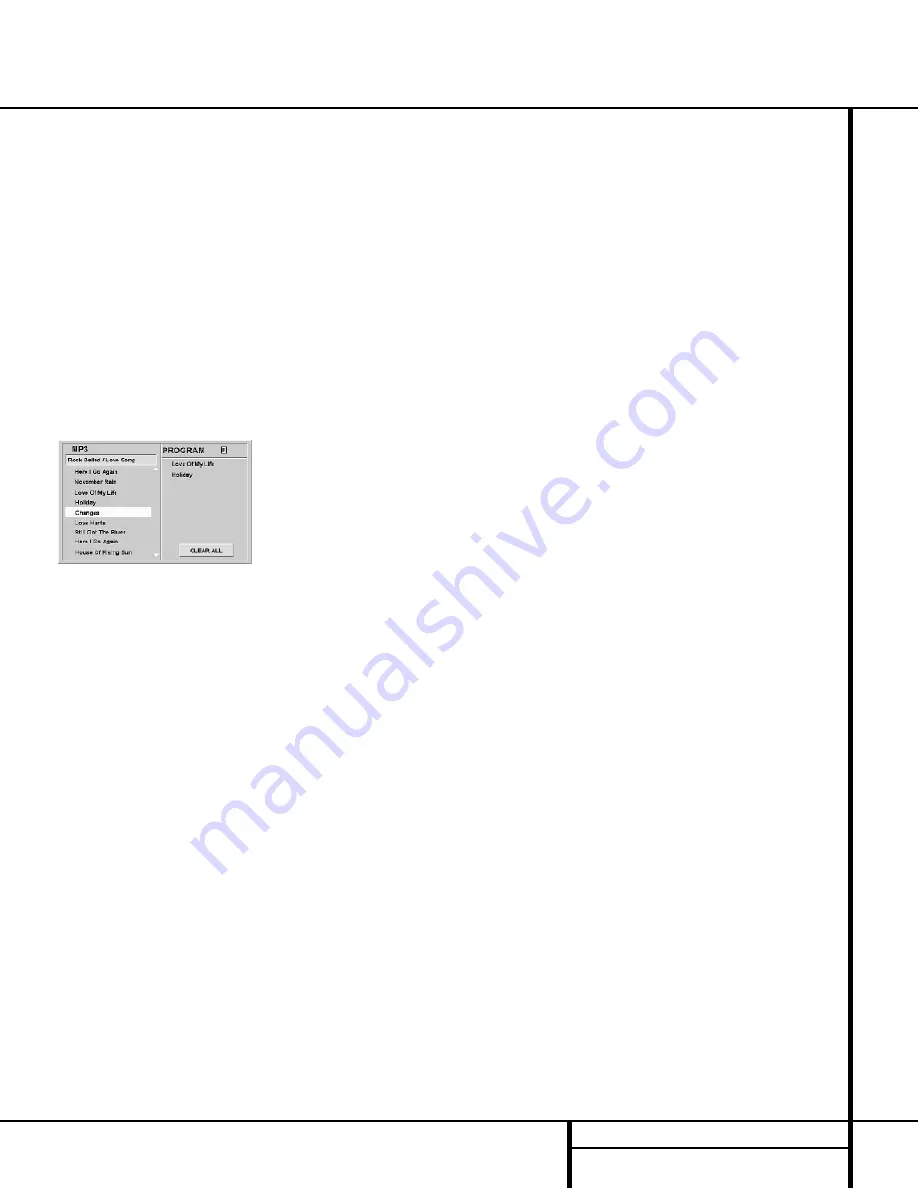
33
MP3 DISC PLAYBACK
MP3 Disc Playback
The DVD 50 is rare among DVD players in that it
is able to playback discs recorded with MP3 files.
This means that you may enjoy the latest music
using discs created in your computer through the
high quality audio components in your home the-
ater system. As the way that MP3 files are recorded
on discs differs from the way conventional CD
audio discs are structured, MP3 playback is some-
what different from standard CDs.
MP3 Disc Playback
When the DVD 50 reads a disc and recognizes it
as an MP3 disc, the
MP3 Indicator
J
will light
and a listing of all the directories and tracks on
the disc will appear on the video screen. (Figure
20). Note that the right side of the screen will ini-
tially be blank, as that is used for programming
playlists for MP3 playback.
Figure 20
To play a track, press the
⁄
/
¤
Navigation
Buttons
e
until the desired track name is high-
lighted in yellow. If the list of tracks is longer than
will fit on the screen, a
⁄
or
¤
indicator will
appear at the top or bottom of the track list to
remind you that you may scroll through the list to
see additional titles.
To begin playback press the
Play Button
#
/
g
and note that a check mark will also appear to
the left of the track being played.
During MP3 playback most of the standard
CD/DVD playback controls operate in their normal
fashion:
■
You may skip forward to the next track on the
disc by pressing the
Next Button
z
■
You may skip back to the previous track on the
disc by pressing the
Previous Button
f
■
Press the
Pause Button
x
to momentarily
stop playback. Press it again to resume play.
NOTES ON MP3 PLAYBACK
■
The Fast Forward and Reverse Search modes
are not available during MP3 playback.
■
During MP3 playback the
Program Time
Indicators
E
will show the elapsed time of
the track being played. Other time display
options are not available with MP3 playback.
■
The DVD 50 is only compatible with standard
MP3-encoded discs. Other compressed audio
formats used for Internet audio downloads will
not play on the DVD 50.
■
Due to the differences in various versions of
the MP3 format, and the many differences
between the CD-R machines used to record
MP3 discs on a computer, it is possible that
some MP3 discs may not play on the DVD 50
even though they will work on a computer.
This is normal and does not indicate a fault
with the unit.
■
When a multisession disc with both standard
CD audio and MP3 content is in use, the
DVD 50 will play only the CD audio sections of
the disc.
■
When an MP3 disc with multiple directories is
playing, the DVD 50 will search out all MP3
files on the disc and list them in the on-screen
display in the order in which the directories are
structured on the disc. Note that if the same
title is used for tracks in different directories,
this may result in the same title appearing
more than once in the track listings.
Programmed Playback with MP3 Discs
The DVD 50 is capable of creating playlists up to
60 tracks long with the MP3 files on a properly
recorded disc. To create a playback list for MP3
titles, follow these steps:
Step 1: Load a compatible MP3 disc, but do not
put it into play.
Step 2: Press the
Program Button
s
to open
a playlist, as indicated by the appearance of an E
to the right of the word Program on the right side
of the video screen. The
Program Indicator
K
will also light in the
Information Display
$
.
Step 3: Use the
‹
/
›
Navigation Buttons
e
to highlight the first track to be placed in the list
and press the
Enter Button
`
. Note that the
track name will now appear on the right side of
the screen.
Step 4: Repeat the step above until all desired
tracks are added to the playlist.
Step 5: To remove a track from the playlist, first
press the
⁄
/
¤
Navigation Buttons
e
so
that the yellow highlight moves to the right side
of the screen under the PROGRAM listing. Use the
⁄
/
¤
Navigation Buttons
e
to highlight the
track to be deleted and press the
Clear Button
t
.
Step 6. To clear all the tracks in the playlist and
start over, press the
‹
/
›
Navigation Buttons
e
until the Clear All box at the bottom of the
right side of the screen is highlighted and press
the
Enter Button
`
.
Step 7: To play the tracks on the list, press the
Play Button
g
/
#
. The “E” indication will go
out and a check mark will appear next to the
track being played.
Once a playlist is created, it will remain available
as long as the disc is not changed or the power
turned off. You may play any track on the disc
without erasing the playlist by pressing the
‹
/
›
Navigation Buttons
e
to return the high-
light bar to the left side of the screen.
Repeat Playback with MP3 Discs
Repeat playback operation for MP3 discs differs
somewhat from the steps used for repeat play-
back of standard DVD discs. The following repeat
play options are available:
■
To continually repeat the track currently being
played, press the
Repeat Button
o
once.
Note that the
REPEAT 1 Indicator
N
will
light and an orange semicircle icon will appear
to the right of the track name to indicate the
track is programmed for repeat play. To cancel
the repeat press the
Stop Button
j
/
!
or
change tracks using the
Next
z
or
Previous
f
buttons.
■
To continually repeat an entire disc directory,
press the
Repeat Button
o
twice while any
track on the disc is playing. Note that the
REPEAT ALL Indicator
N
will light and an
orange semicircle icon will appear to the right
of the track name to indicate the all tracks one
the disc or directory are programmed for repeat
play. To cancel repeat play for an entire disc,
press the
Stop Button
j
/
!
, or press the
Repeat Button
o
again.
■
To continually repeat one track in a pro-
grammed playlist, press the
Repeat Button
o
once while that track is playing. Note that
the
REPEAT 1 Indicator
N
will light and an
orange semicircle icon will appear to the right
of the track name under the Program List to
indicate the track is programmed for Repeat
Play. To cancel the Repeat, press the
Stop
Button
j
/
!
or change tracks using the
Next
z
or
Previous
f
buttons.








































