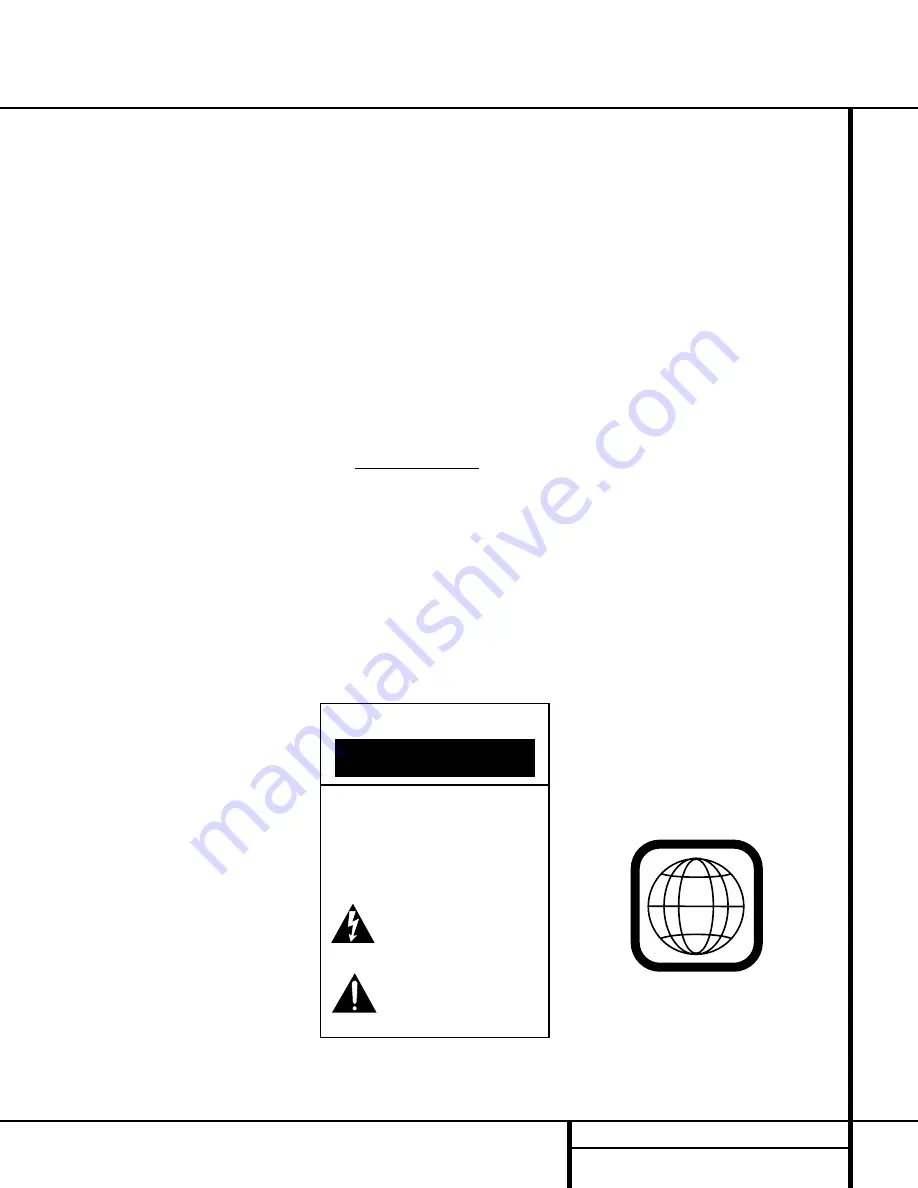
3
INTRODUCTION
Introduction
Thank you for choosing the Harman Kardon
DVD 50.
The DVD 50 is a multipurpose five-disc
player that delivers the highest level of playback
quality from a wide range of optical media for-
mats. Along with conventional DVD and CD
audio discs, the DVD 50 is also compatible with
CD-R and CD-RW discs, discs with HDCD
®
encoding, VCD discs and discs recorded with
audio files in the MP3 format. However, the
DVD 50 does more than simply play discs in this
extensive list of formats, it plays them flawlessly,
and provides output signals that match the
capabilities of the latest audio and video display
technologies.
On the video side, the DVD 50 is one of the first
5-disc changers to offer progressive scan video
outputs for use with digital “HDTV-Ready” dis-
play monitors. Using a high-speed, single-chip
digital processor, the DVD 50 is capable of
reconstructing the 3/2 pulldown effect intro-
duced when film-based programs are trans-
ferred to video. In conjunction with precision
video output DACs, the end result is a full 60-
frame-per-second output that is the closest
thing to film this side of your local cinema. Of
course, traditional Y/Pr/Pb component video,
S-Video and composite video outputs are also
available for use with conventional televisions
and video projectors.
In keeping with our tradition as a leader in
audio technology, Harman Kardon has packed
the DVD 50 with the latest features, including
audiophile-grade Wolfson audio output DACs
and full compatibility with 96kHz audio pro-
gramming. Both coaxial and optical digital out-
puts are available for direct connection to A/V
receivers or surround processors so that you
may take advantage of Dolby Digital* and DTS
®
soundtracks. CD playback is enhanced through
the use of HDCD technology, which provides
optimal playback resolution from HDCD-encoded
discs and enhanced playback of all CDs. Finally,
built-in MP3 decoding allows music discs created
and finalized on a computer to be played back
through your home-theater system for increased
listening pleasure.
A wide range of programming features makes it
easy to program an evening’s worth of enter-
tainment, selecting from tracks on multiple
discs. When playing DVDs, easy-to-understand
on-screen menus and icons make it simple to
change languages, soundtracks, subtitles or
aspect ratio, while a parental-lock function
enables you to control which discs may be
viewed by younger members of the household.
DVD players are among the fastest growing
consumer electronics products ever brought to
market, but this may, nevertheless, be the first
DVD player you’ve owned. Although many of
the features of the DVD 50 resemble those of
standard CD changers or players, there are a
number of functions that you may be unfamiliar
with. To ensure that you are able to take advan-
tage of all the power and flexibility the DVD 50
has to offer, we encourage you to review this
manual. That small investment of your time will
pay major dividends in the enjoyment you will
get from proper use of the DVD 50.
If you have additional questions about this
product, or its installation or operation, that are
not answered in this manual, please contact
your dealer, as he is your best source of
local information. You may also contact
Harman Kardon via e-mail through our Web
site at www.harmankardon.com.
Special Features
■
Plays a wide range of video and audio
formats, including DVD-Movie discs,
VCD, standard CD audio discs, CD-R/RW
audio discs, MP3 discs and HDCD-
encoded discs
■
High-quality video playback 10-bit
DACs, progressive scan and component
video outputs
■
Dolby Digital and DTS data signal out-
put through both optical and coaxial
digital audio connections
■
Audiophile-grade Wolfson output DACs
for the finest audio reproduction
■
Easy-to-use on-screen navigation
system
■
Playback of MP3 audio discs with text
display
■
HDCD decoding for optimal playback
of HDCD-encoded discs and superior
reproduction of all CDs
■
Extensive programming capability for
audio and video discs
■
Parental lock controls prevent
unauthorized viewing of restricted
movies
■
Multiple options for language,
soundtrack and subtitle selection
■
Multiple-angle capabilities with
specially encoded DVD discs
■
Bookmark function for easy return to
favorite scenes
■
Backlit, ergonomically designed
remote control
■
Five-disc-capacity changer with
play-exchange feature
NOTE:
This player is designed and
manufactured for compatibility with Region
Management Information that is encoded on
most DVD discs. This player is designed only for
playback of discs with Region Code 1, or for
discs that do not contain Region Code informa-
tion. If there is any other Region Code on a
disc, that disc will not play on the DVD 50.
1
CAUTION
RISK OF ELECTRIC SHOCK
DO NOT OPEN
CAUTION: To prevent electric shock,
do not use this (polarized)
plug with an extension cord,
receptacle or other outlet
unless the blades can
be fully inserted to
prevent blade exposure.
The lightning flash with arrowhead symbol,
within an equilateral triangle, is intended to
alert the user to the presence of uninsulated
“dangerous voltage” within the product’s
enclosure that may be of sufficient magnitude to constitute a
risk of electric shock to persons.
The exclamation point within an equilateral
triangle is intended to alert the user to the
presence of important operating and
maintenance (servicing) instructions in the
literature accompanying the appliance.




































