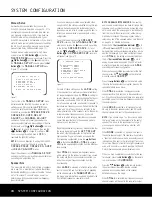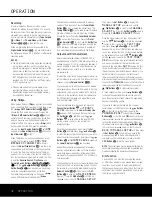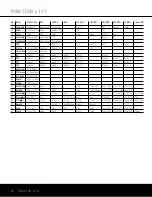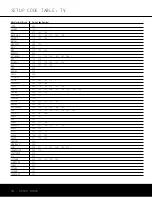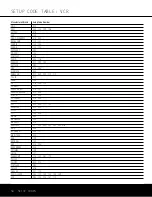OPERATION
OPERATION 41
OPERATION 41
The boxes around the channel indication letters are
used to show which speakers are configured in your
system. A small box around the letter indicates that a
“Small” speaker has been assigned to that position,
while a larger, double box indicates a “Large” speaker
assignment.
Note that in some cases, such as when an analog
stereo or 2.0 digital source is in use, you will see
empty speaker position boxes, which indicates that the
speaker is active and will receiver sound, but that there
is no discrete signal for that channel. In other cases
you may see letters with no speaker boxes. This indi-
cates that there is a discrete signal for that channel,
but due to the mode in use (e.g., Dolby VS with a 5.1
source) there is no signal being sent to the channel.
Night Mode
A special feature of Dolby Digital is the Night mode,
which enables specially encoded Dolby Digital input
sources to be played back with full digital intelligibility
while reducing the minimum peak level by 1/4 to 1/3.
This prevents abruptly loud transitions from disturbing
others, without reducing the impact of the digital
source. The Night mode is available only when Dolby
Digital signals with special data are being played.
The Night mode may be engaged when a Dolby
Digital DVD is playing by pressing the
Night Mode
Button
l
on the remote. Next, press the
⁄
/
¤
Buttons
n
to select either the middle-range or
full-compression versions of the Night mode. To turn
the Night mode off, press the
⁄
/
¤
Buttons
n
until the message in the lower third of the video dis-
play and in the
Lower Display Line
Q
reads
D-RANGE OFF
.
The Night mode may also be selected to always be on
at either level of compression using the options in the
DOLBY
menu. See page 24 for information on
using the menus to set this option.
IMPORTANT NOTES ON DIGITAL PLAYBACK:
• When the digital playback source is stopped, or
in a pause, fast-forward or chapter-search mode,
the digital audio data will momentarily stop and
the channel position letters inside the
Speaker/
Channel Input Indicators
O
will flash. This is
normal and does not indicate a problem with either
the AVR 340 or the source machine. The AVR 340
will return to digital playback as soon as the data is
available and when the machine is in a standard
play mode.
• When playing DVDs or viewing television signals with
digital audio, the number of channels and format of
the incoming bitstream may vary depending on the
portion of the DVD being viewed (e.g. trailers, direc-
tor’s commentary), or when commercials or local sta-
tion identification is broadcast. The AVR 340 will
automatically react to changes in the incoming signal.
• Some television system broadcasters are not capa-
ble of transmitting a 5.1 digital signal. Therefore,
although the program material may be encoded in
the Dolby Digital or DTS formats, the actual broad-
cast may only be a 2.0 signal. Check with your
cable or satellite provider for more information.
• Although the AVR 340 will decode virtually all current
DVD movies, CDs and HDTV sources, it is possible
that some future digital sources may not be compati-
ble with the AVR 340.
• Not all digitally encoded programs contain full 5.1-
or 6.1-channel audio. Consult the program guide
accompanying the DVD to determine which type of
audio has been recorded on the disc. The AVR 340
will automatically sense the type of digital surround
encoding used and adjust to accommodate it.
• When some digital sources are playing, you may
not be able to select some of the analog surround
modes such as Dolby Pro Logic II or IIx, Dolby 3
Stereo, Hall, Theater or Logic 7. Refer to the tables
on page 40 for more information.
• When a Dolby Digital or DTS source is playing, it is
not possible to make an analog recording using the
Tape Outputs
g
and
Video 1 Audio Outputs
b
. However, the digital signals will be passed
through to the
Digital Audio Outputs
de
.
Tuner Operation
The AVR 340’s tuner is capable of tuning AM, FM and
FM Stereo broadcast stations. Stations may be tuned
manually, or they may be stored as favorite station
presets and recalled from a 30-position memory.
Station Selection
1. Press the
AM/FM Tuner Select Button
gç
on the remote to select the tuner as an input. The
tuner may be selected from the front panel either
by pressing the
Input Source Selector
^
until
the tuner is active or by pressing the
Tuner Band
Selector
!
.
2. Press the
AM/FM Tuner Select Button
gç
or
Tuner Band Selector
!
again to switch
between AM and FM so that the desired frequency
band is selected.
3. Press the
Tuner Mode Button
&
I
to select
manual or automatic tuning.
When the button is pressed so that
AUTO
appears in the
Lower Display Line
ı
each
press of the
Tuning Selectors
9u˚
will
put the tuner in a scan mode that seeks the next
higher- or lower-frequency station with acceptable
signal strength. An
AUTO ST TUNED
indica-
tion will momentarily appear when the station stops
at a stereo FM station, and an
AUTO TUNED
indication will momentarily appear when an AM or
monaural FM station is tuned. Press the Tuning but-
tons again to scan to the next receivable station.
When the button is pressed so that
MANUAL
appears in the
Lower Display Line
ı
each tap
of the Selector will increase or decrease the fre-
quency by one increment. When the tuner receives
a strong-enough signal for adequate reception,
MANUAL TUNED
will appear in the
Lower
Display Line
ı
.
4. Stations may also be tuned directly in either the
automatic or manual mode. To enter a station’s fre-
quency directly, first select the AM or FM band as
desired be pressing the
AM/FM Tuner Select
Button
g
. Next, press the
Direct Button
J
.
Within five seconds of seeing the
DIRECT IN
scroll in the
Upper Display Line
P
, enter the
station frequency by pressing the
Numeric Keys
r
. If you press an incorrect button while entering
a direct frequency, press the
Clear Button
W
to
start over.
NOTE:
When FM reception of a station is weak, audio
quality will be increased by switching to Mono mode
by pressing the
Tuner Mode Button
&
I
so
that
MANUAL
appears momentarily in the
Lower
Display Line
ı
and goes out. This will also activate
manual tuning mode.
Preset Tuning
Using the remote, up to 30 stations may be stored in
the AVR 340’s memory for easy recall using the front
panel controls or the remote.
To enter a station into the memory, first tune the
station using the steps outlined above. Then:
1. Press the
Memory Button
X
on the remote.
Two underscore lines will appear at the far right
side of the
Upper Display Line
P
.
2. Within 5 seconds, press the
Numeric Keys
r
corresponding to the location where you wish to
store this station’s frequency. Once entered, the
preset number will appear in the
Upper Display
Line
P
.
3. Repeat the process after tuning any additional
stations to be preset.
Recalling Preset Stations
• To manually select a station previously entered in
the preset memory, press the
Numeric Keys
r
that correspond to the desired station’s memory
location.
• To manually tune through the list of stored preset
stations one by one, press the
Preset Stations
Selector Buttons
$
T
é
on the front panel
or remote.
AVR 340 OM 3/22/06 9:09 AM Page 41
Summary of Contents for AVR 340
Page 67: ......