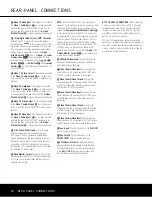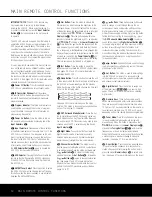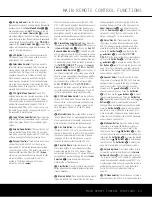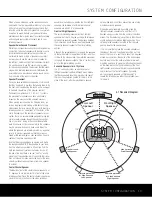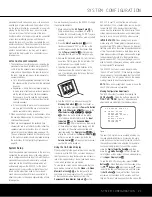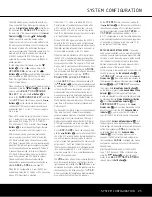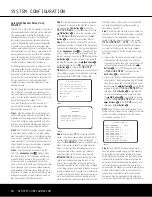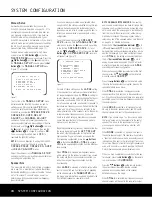SYSTEM CONFIGURATION
24
SYSTEM CONFIGURATION
24
SYSTEM CONFIGURATION
Figure 4
Each of the option lines on this menu (Figure 4)
selects the surround mode category, and within each
of those categories there will be a choice of the
specific mode options. The choice of modes will
vary according to the speaker configuration in your
system. When the
SURR BACK
line of the
SPEAKER SIZE
submenu (Figure 12 on page
28) is set to
NONE
, the AVR 340 will be configured
for 5.1-channel operation, and only the modes appro-
priate to a five-speaker system will appear. When the
SURR BACK
line of the
SPEAKER SIZE
submenu (Figure 12) is set to
SMALL
or set to
LARGE
the AVR 340 will be configured for
6.1/7.1-channel operation, and additional modes
such as Dolby Digital EX and DTS-ES will appear, as
they are only available when six main speakers are
present. In addition, some of the modes available in
the AVR 340 will not appear unless a digital source is
selected and is playing the correct bitstream. Remember
that when 6.1-channel program material is playing, the
same information will be heard through both of the
surround back speakers.
To select the mode that will be used as the initial
default for an input, first press the
⁄
/
¤
Buttons
n
until the on-screen cursor is next to the
desired mode’s master category name, such as
DOLBY SURROUND
,
DTS
,
LOGIC 7
,
DSP(SURR)
,
VMAx
or
STEREO
. Next,
press the
Set Button
p
to view the submenu.
Press the
‹
/
›
Buttons
o
to scroll through the
choices, and then press the
¤
Button
n
so that
the cursor is next to
BACK TO MASTER
MENU
to continue the setup process.
The following few paragraphs detail the instructions for
surround mode categories with several mode options
or with other available settings.
On the
DOLBY SURROUND
menu (Fig. 5),
choices include Dolby Digital, Dolby Pro Logic II
(Movie, Music and Game), Dolby Pro Logic IIx (Movie,
Music and Game), Dolby Pro Logic, Dolby 3 Stereo,
Dolby Virtual Speaker Reference (2 or 3 speaker
mode) and Dolby Virtual Speaker Wide (2, 3, 4 or 5
speaker mode). Availability of the Dolby 3 Stereo and
the various Dolby Virtual Speaker modes may vary
depending on the type of incoming audio signal. For a
complete description of the different Dolby Surround
modes, see pages 36–37.
The Dolby Digital EX and Dolby Pro Logic IIx modes
are only available when the system is set for 6.1/7.1
operation by configuring the Surround Back speakers
to
SMALL
or
LARGE
, as described on page 26
or using EzSet/EQ. When a disc is playing with a Dolby
Digital soundtrack that contains a special “flag” signal
in the data stream, the Dolby Digital EX mode will be
selected automatically. It may also be selected using
this menu or through the front-panel or remote con-
trols, as shown on page 35.
Figure 5
When the cursor is at the
MODE
line, press the
‹
/
›
Buttons
o
to select the desired Dolby Surround
mode. If a Dolby Digital source is playing, the initial
mode will automatically be selected, depending on the
configuration of your system (e.g., 5.1 or 7.1) and the
number of channels in the source being played. You
may also select a combination mode that applies post-
processing so that Dolby Pro Logic IIx may be used
to create back surround channels from a 2.0 or 5.1
source. This will appear in the
MODE
line by show-
ing both the Dolby Digital mode and the second
mode, separated by a plus sign (e.g.,
DOLBY
D+DOLBY PRO LOGIC II MUSIC
).
Keep in mind that the Dolby Digital EX and Dolby
Pro Logic IIx modes are only available when the AVR
is set for 6.1/7.1 operation.
When Dolby Pro Logic II Music or Dolby Pro Logic IIx
Music is selected as the listening mode, three special
settings are available to tailor the sound field to your
listening room environment and your individual taste
and preferences. (When other Dolby Surround modes,
such as Dolby Pro Logic II Movie, are selected,
dashed lines will indicate that these settings are
not active.)
•
Center Width:
This setting adjusts the balance
of the vocal information in the front soundstage,
between the center and front left/right speakers.
The lower settings spread the center channel
sound more broadly into the left and right channels.
A higher number (up to “7”) produces a tighter
center channel presentation.
•
Dimension
: This setting alters the perceived depth
of the surround field by creating a shallower presen-
tation that appears to move sounds toward the front
of the room, or a deeper presentation that appears
to move the center of the sound field toward the
back of the room. The setting of “0” is a neutral
default, with the range of adjustment shown as
“R-3” for a deeper, rear-oriented sound to “F-3”
for a shallower, front-oriented sound.
•
Panorama
: Switch this setting on or off to add an
enveloping wraparound presentation that increases
the perception of sound along the sides of the room.
To change these parameters, press the
¤
Button
n
while the
DOLBY SURROUND
submenu
is on the screen until the
›
cursor is pointing to the
line on the menu with the parameter you wish to
change. Then, press the
‹
/
›
Buttons
o
to alter
the setting to your taste.
When a Dolby Digital source is playing and the
DOLBY DIGITAL
mode is selected, the
Night mode settings may be available, if the program
material is encoded for Night mode, as shown in
Figure 6.
Figure 6
The Night mode is a feature of Dolby Digital that uses
special processing to preserve the dynamic range and
full intelligibility of a movie soundtrack while reducing
the peak level. This prevents abruptly loud transitions
from disturbing others, without reducing the sonic
impact of a digital source. The Night mode is only
available when specially encoded Dolby Digital signals
are played.
To adjust the Night mode setting, make certain that the
›
cursor is on the
NIGHT
line of the
DOLBY
SURROUND
submenu. Next, press the
‹
/
›
Buttons
o
to choose between the following set-
tings, as they appear in the on-screen display:
OFF
: When
OFF
is highlighted, the Night mode
will not function.
MID
: When
MID
is highlighted, a mild compres-
sion will be applied.
MAX
: When
MAX
is highlighted, a more severe
compression algorithm will be applied.
We recommend that you select the
MID
setting as
a starting point and change to the
MAX
setting later,
if desired.
* DOLBY SURROUND *
MODE:DOLBY DIGITAL
C ENTER WIDTH:----
DIMENSION :----
P ANORAMA :----
NIGHT :OFF
UPSAMPLING :----
BACK TO SURROUND SELECT
* DOLBY SURROUND *
MODE:DOLBY PLIIx MUSIC
CENTER WIDTH:3
DIMENSION :0
PANORAMA :OFF
NIGHT :----
UPSAMPLING :OFF
BACK TO SURROUND SELECT
* SURROUND SELECT *
DOLBY SURROUND
DTS
LOGIC 7
DSP(SURR)
VMAx
STEREO
BACK TO MASTER MENU
AVR 340 OM 3/22/06 9:09 AM Page 24
Summary of Contents for AVR 340
Page 67: ......