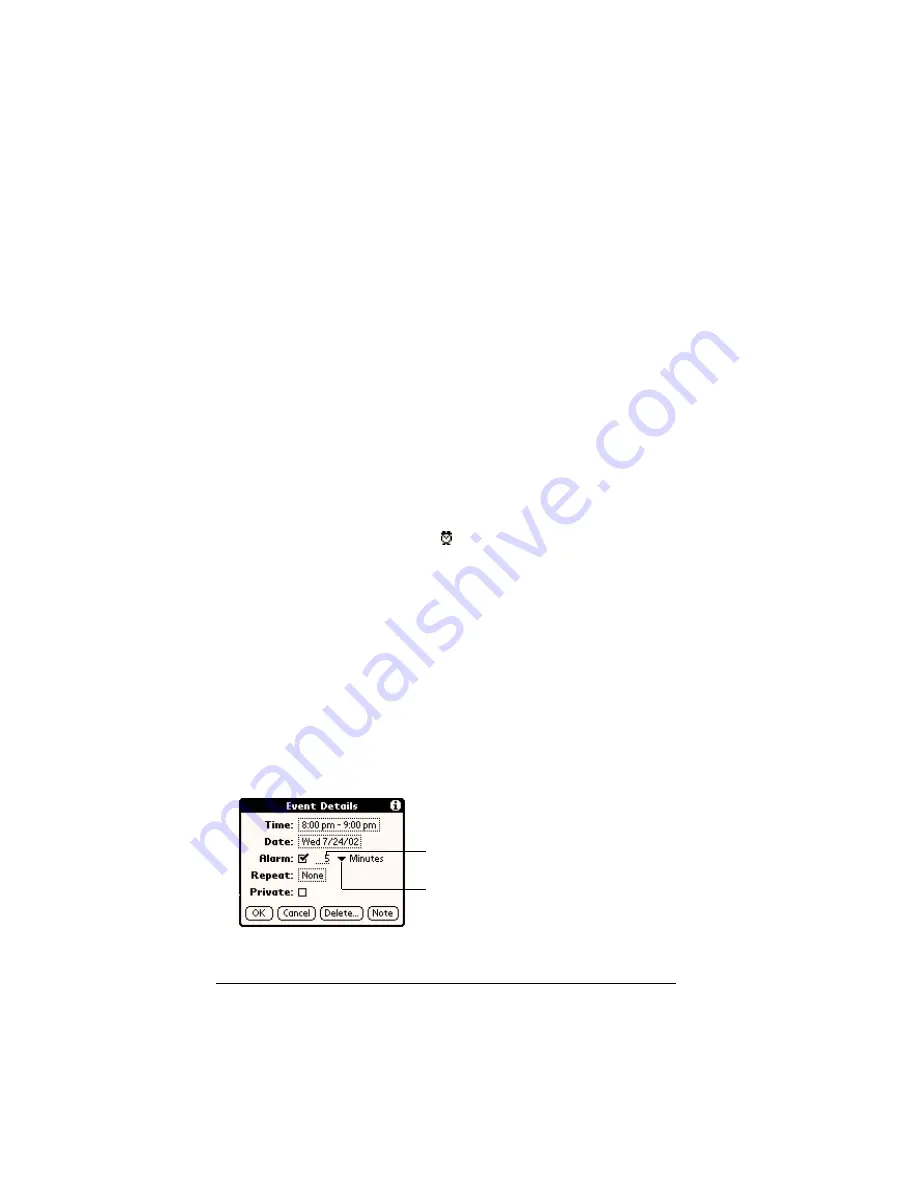
Page 102
Application Specific Tasks
Rescheduling an event
You can easily make changes to your schedule with your handheld.
To reschedule an event:
1. Tap the event you want to reschedule.
2. Tap Details.
3. To change the time, tap the Time box and select a new time.
4. To change the date, tap the Date box and select a new date.
5. Tap OK.
Setting an alarm for an event
The Alarm setting enables you to set an audible alarm for events in
your Date Book. You can set an alarm to sound minutes, hours, or
days before an event. The default Alarm setting is 5 minutes before the
time of the event, but you can change this to any number of minutes,
hours, or days.
When you set an alarm, this icon
appears to the far right of the
event with the alarm. When the alarm tone sounds, a reminder
message also appears onscreen.
To set an alarm for an event:
1. Tap the event to which you want to assign an alarm.
2. Tap Details.
3. Tap the Alarm check box to select it.
The default setting, 5 Minutes, appears.
4. Tap the pick list to select Minutes, Hours, or Days.
5. Select the 5 and enter any number from 0 to 99 (inclusive) as the
number of time units.
6. Tap OK.
Tap here to
select unit of time
Enter number of
time units here
Summary of Contents for Visor Visor Pro
Page 1: ...Visor Handheld User Guide Macintosh Edition ...
Page 10: ...Page 10 ...
Page 34: ...Page 34 Introduction to Your Visor Handheld ...
Page 48: ...Page 48 Entering Data in Your Handheld ...
Page 54: ...Page 54 Managing Your Applications ...
Page 62: ...Page 62 Managing Your Applications ...
Page 72: ...Page 72 Overview of Basic Applications ...
Page 164: ...Page 164 Application Specific Tasks ...
Page 192: ...Page 192 Communicating Using Your Handheld ...
Page 206: ...Page 206 Advanced HotSync Operations ...
Page 234: ...Page 234 Setting Preferences for Your Handheld ...
Page 240: ...Page 240 Maintaining Your Handheld ...
Page 268: ...Page 268 ...



































