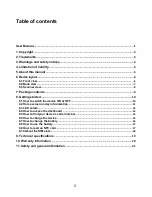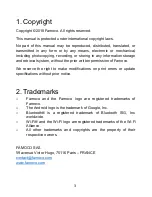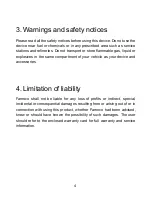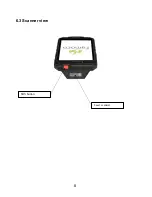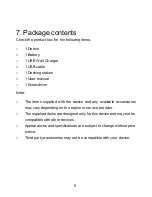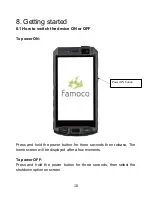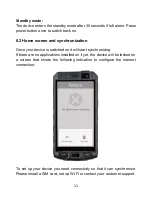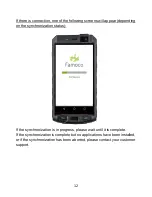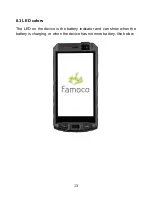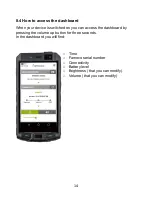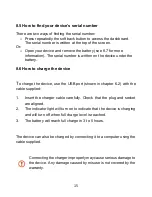Reviews:
No comments
Related manuals for PX320

V
Brand: Palm Pages: 8

V
Brand: Palm Pages: 8

XM65 series
Brand: Janam Pages: 1

Cassiopeia IT-2000
Brand: Casio Pages: 31

PC-1500
Brand: Sharp Pages: 222

PC-1360
Brand: Sharp Pages: 354

Windows Mobile Pocket PC
Brand: Nokia Pages: 31

RAE-3 Series
Brand: Nokia Pages: 18

TM Zire Zire 71
Brand: Palm Pages: 12

IC-166
Brand: Franklin Pages: 32

SA-207A
Brand: Franklin Pages: 45

gSmart8900
Brand: SynQe Pages: 22