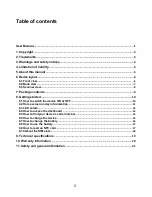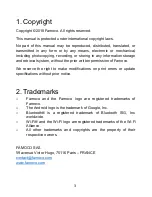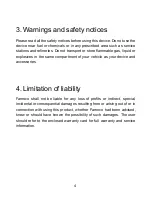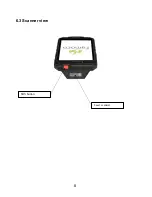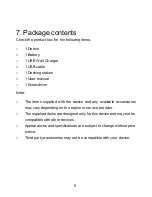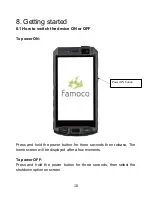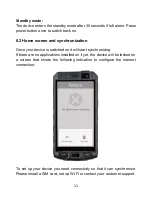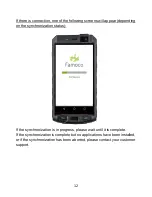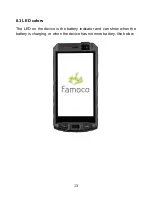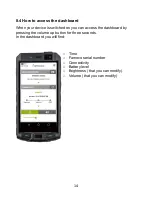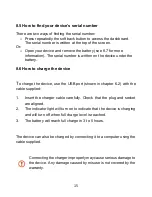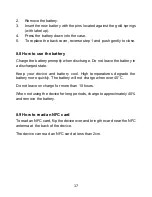3
1. Copyright
Copyright ©2018 Famoco. All rights reserved.
This manual is protected under international copyright laws.
No part of this manual may be reproduced, distributed, translated, or
transmitted in any form or by any means, electronic or mechanical,
including photocopying, recording, or storing in any information storage
and retrieval system, without the prior written permission of Famoco.
We reserve the right to make modifications on print errors or update
specifications without prior notice.
2. Trademarks
o
Famoco and the Famoco logo are registered trademarks of
Famoco.
o
The Android logo is the trademark of Google, Inc.
o
Bluetooth® is a registered trademark of Bluetooth SIG, Inc.
worldwide.
o
Wi-Fi® and the Wi-Fi logo are registered trademarks of the Wi-Fi
Alliance.
o
All other trademarks and copyrights are the property of their
respective owners.
FAMOCO SAS
59 avenue Victor Hugo, 75116 Paris
– FRANCE