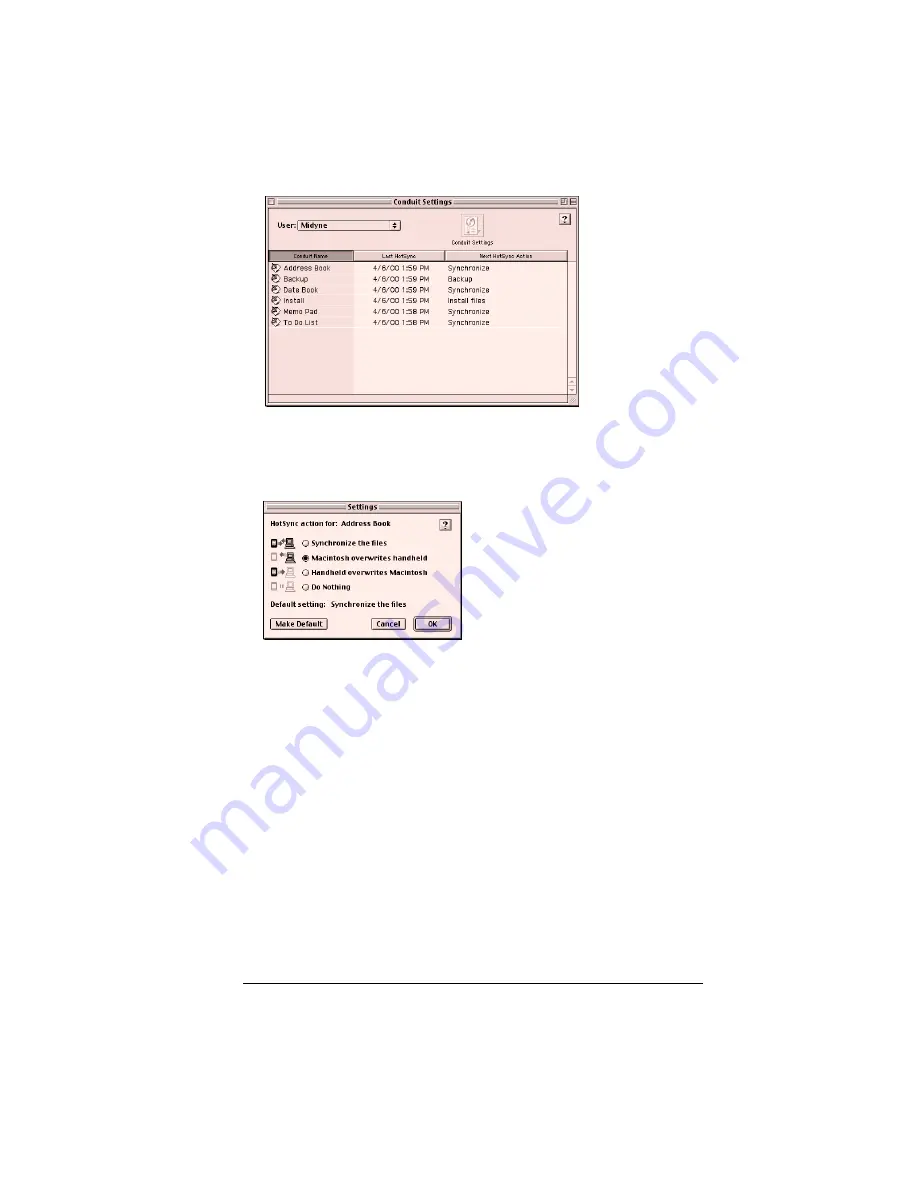
Appendix A
Page 239
3. From the User pop-up menu, select your user name.
4. Select an application in the Conduit list.
5. Click Conduit Settings.
6. Select Macintosh overwrites handheld.
Note:
Changing the HotSync setting from the default affects
only the
next
HotSync operation. Thereafter, the HotSync
Actions revert to their default settings. To use a new
setting on an ongoing basis, click Make Default.
Thereafter, whatever you selected as the default setting is
used when you perform a HotSync operation.
7. Click OK.
8. Repeat steps 4 through 7 to change conduit settings for other
applications.
9. Close the Conduit Settings dialog box.
10. Perform a HotSync operation.
Summary of Contents for Visor Visor Pro
Page 1: ...Visor Handheld User Guide Macintosh Edition ...
Page 10: ...Page 10 ...
Page 34: ...Page 34 Introduction to Your Visor Handheld ...
Page 48: ...Page 48 Entering Data in Your Handheld ...
Page 54: ...Page 54 Managing Your Applications ...
Page 62: ...Page 62 Managing Your Applications ...
Page 72: ...Page 72 Overview of Basic Applications ...
Page 164: ...Page 164 Application Specific Tasks ...
Page 192: ...Page 192 Communicating Using Your Handheld ...
Page 206: ...Page 206 Advanced HotSync Operations ...
Page 234: ...Page 234 Setting Preferences for Your Handheld ...
Page 240: ...Page 240 Maintaining Your Handheld ...
Page 268: ...Page 268 ...






























