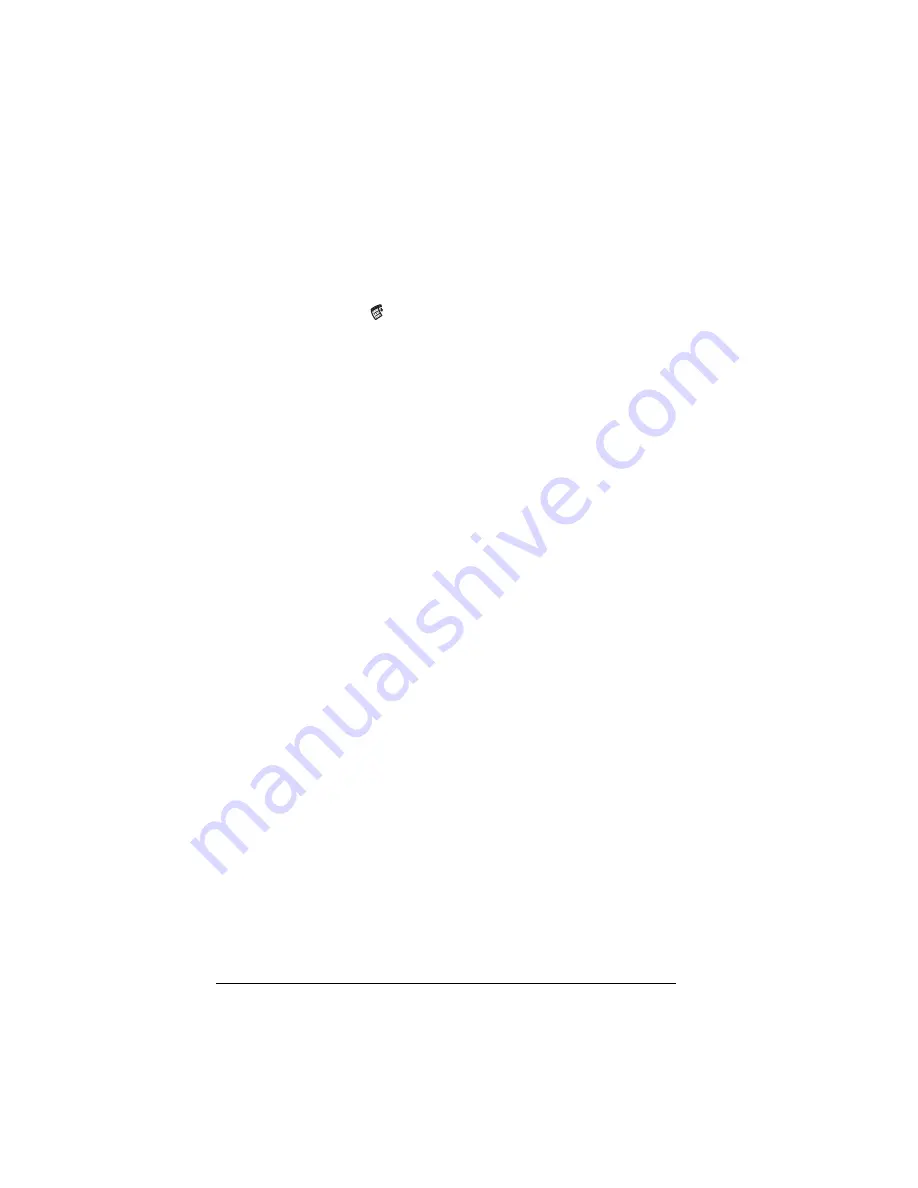
Page 52
Managing Your Applications
Choosing preferences
You can set options that affect an entire application in the
application’s Preferences dialog box.
To change preferences for an application:
1. Open an application.
2. Tap the Menu icon
.
3. Tap Options, and then tap Preferences.
Note:
Not all applications have a Preferences command.
4. Make changes to the settings.
5. Tap OK.
Installing and removing applications
This section explains how to install and remove applications on your
handheld and how to remove Palm™ Desktop software from your
computer.
Installing add-on applications
Your handheld comes with the Date Book, Date Book Plus, Address,
To Do List, Memo Pad, Expense, Calculator, CityTime, and Mail
applications installed and ready to use.
You can also install additional applications on your handheld, such as
games and other software. The Install Handheld Files dialog box
makes it easy to install software on your handheld during a HotSync
®
operation. There are a variety of third-party applications available for
your handheld. To learn more about these applications, go to the web
site: www.handspring.com.
When you download an add-on application from the internet, it is
probably in a compressed format such as a .zip or .sit file. If you have
a decompression utility on your computer, use it to decompress the
.prc and .pdb files inside the compressed file. If you do not have a
decompression utility, search the Internet using phrases like 'zip
decompression' or 'how to unzip'. This will lead you to various third-
party utilities that you can use to decompress any kind of compressed
or downloaded file--not just add-ons for your handheld. After you
install the utility, you are ready to decompress the add-on application
files that you downloaded.
Summary of Contents for Visor Visor Pro
Page 1: ...Visor Handheld User Guide Macintosh Edition ...
Page 10: ...Page 10 ...
Page 34: ...Page 34 Introduction to Your Visor Handheld ...
Page 48: ...Page 48 Entering Data in Your Handheld ...
Page 54: ...Page 54 Managing Your Applications ...
Page 62: ...Page 62 Managing Your Applications ...
Page 72: ...Page 72 Overview of Basic Applications ...
Page 164: ...Page 164 Application Specific Tasks ...
Page 192: ...Page 192 Communicating Using Your Handheld ...
Page 206: ...Page 206 Advanced HotSync Operations ...
Page 234: ...Page 234 Setting Preferences for Your Handheld ...
Page 240: ...Page 240 Maintaining Your Handheld ...
Page 268: ...Page 268 ...






























