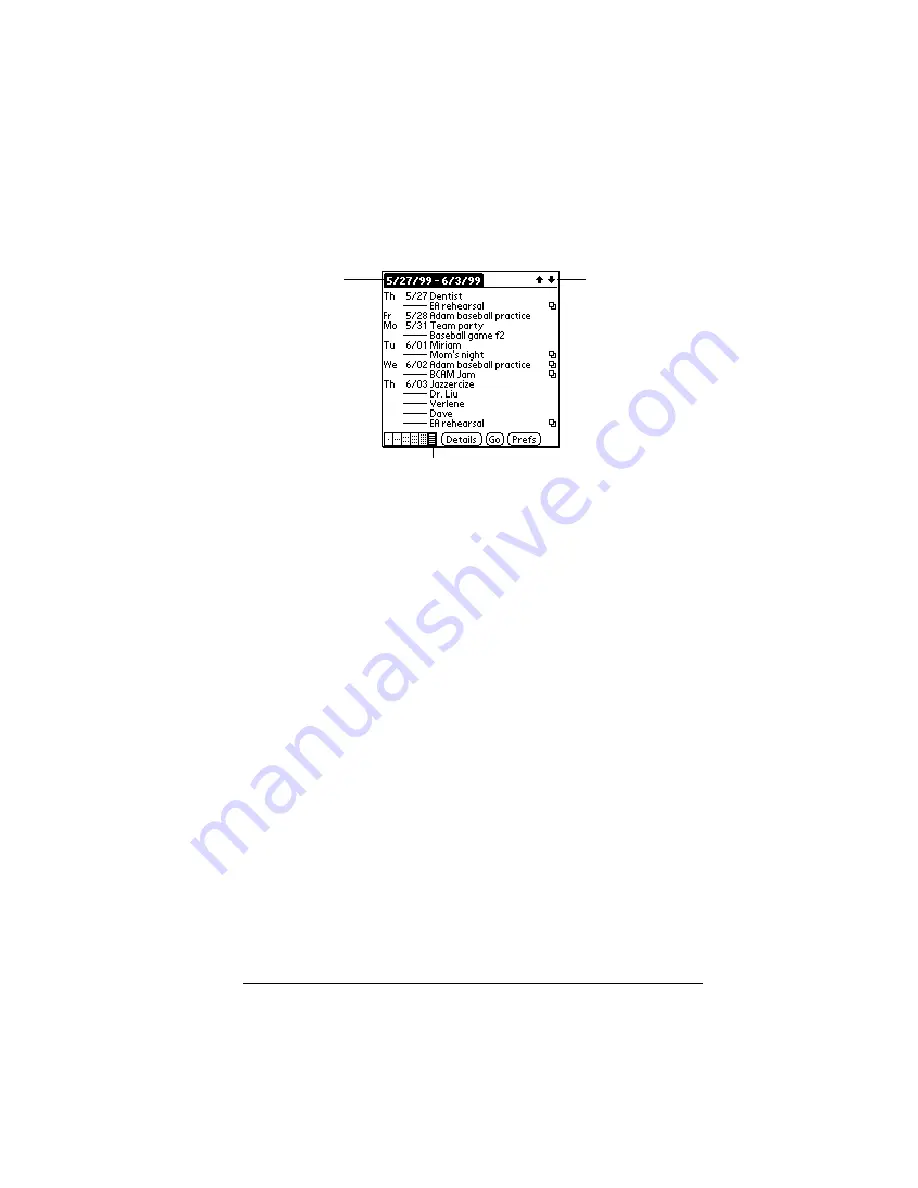
Chapter 6
Page 115
Working in List View
The List View is a text oriented view that is integrated with To Do List.
It displays a list of events and To Do items for the selected week(s).
Tips for using List View
Keep the following points in mind:
■
Tap a line to select it. The start and end time display briefly in the
title bar. To redisplay the event details, tap to the left of the
description.
■
Tap the description of the selected line to display the event in Day
View.
■
Tap the scroll arrows in the upper-right corner to move forward or
backward a week. You can also use the scroll buttons on the front
panel of your handheld.
■
Tap Go to open the date selector and select a different week or a
specific date.
■
Tap Prefs to set display options.
Working with floating events
Date Book Plus can include events that are a combination of a To Do
item and a Date Book event. These events are called “floating events.”
Floating events are not assigned to a specific date, but can still be
timed or untimed, can have alarms, and can repeat. If a floating event
is not completed by midnight, it automatically advances to the next
day until you mark it complete.
List View button
Scroll to
other weeks
Selected
week’s dates
Summary of Contents for Visor Visor Pro
Page 1: ...Visor Handheld User Guide Macintosh Edition ...
Page 10: ...Page 10 ...
Page 34: ...Page 34 Introduction to Your Visor Handheld ...
Page 48: ...Page 48 Entering Data in Your Handheld ...
Page 54: ...Page 54 Managing Your Applications ...
Page 62: ...Page 62 Managing Your Applications ...
Page 72: ...Page 72 Overview of Basic Applications ...
Page 164: ...Page 164 Application Specific Tasks ...
Page 192: ...Page 192 Communicating Using Your Handheld ...
Page 206: ...Page 206 Advanced HotSync Operations ...
Page 234: ...Page 234 Setting Preferences for Your Handheld ...
Page 240: ...Page 240 Maintaining Your Handheld ...
Page 268: ...Page 268 ...






























