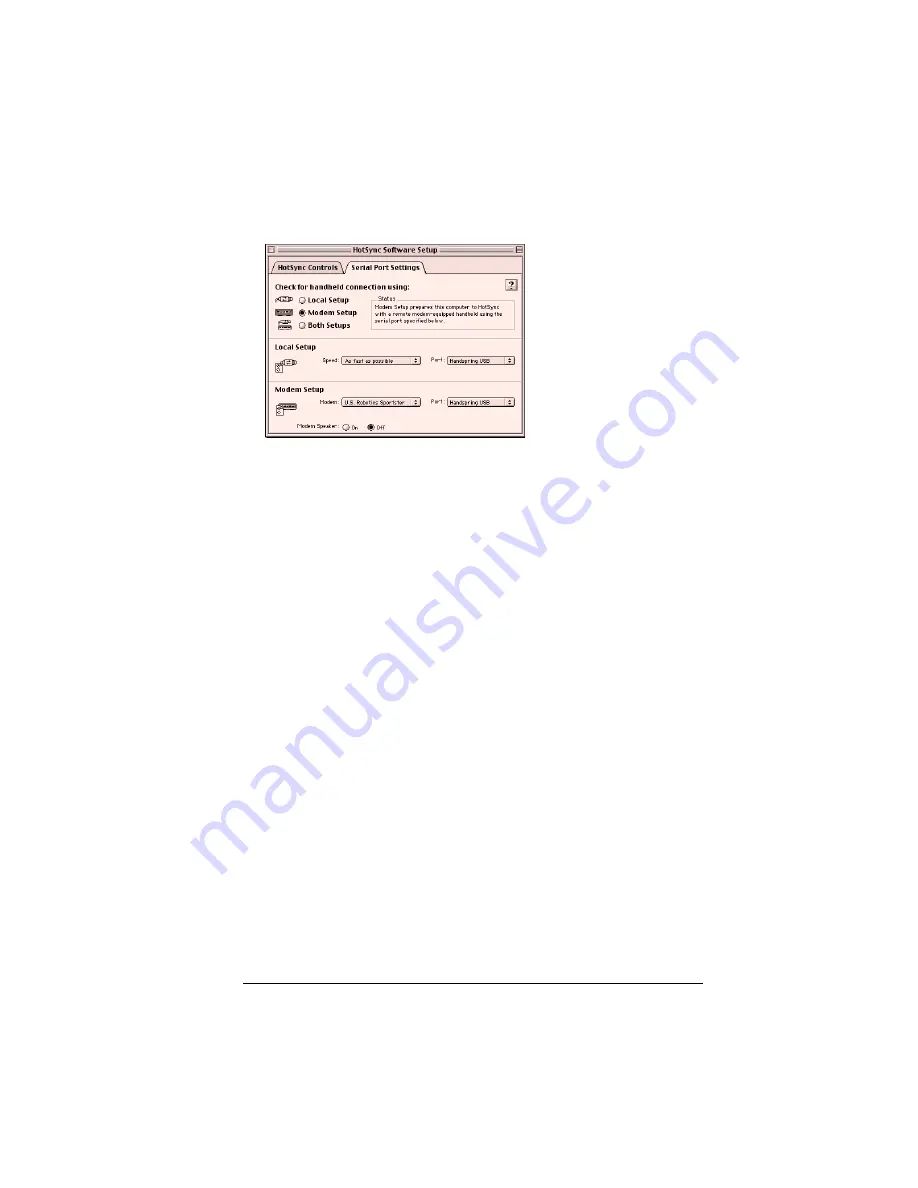
Chapter 8
Page 201
6. Under Check for handheld connection using, select Modem Setup.
7. Under Modem Setup, adjust the following options as needed:
8. Close the HotSync Software Setup dialog box.
Modem
Identifies the modem type or manufacturer.
Refer to your modem manual or face plate for
its type or settings. If you’re not sure of your
modem type or your modem doesn’t match
any that appear in the list, select Hayes Basic.
If you chose Custom from the Modem pop-up
menu, a Custom field appears. Use this field to
enter a custom modem setup string.
Port
Identifies the port for your computer modem.
Speaker
Turns the computer modem speaker on or off.
If you’re having trouble connecting, turn on
the modem speaker to make sure that it is
responding to incoming calls.
Summary of Contents for Visor Visor Pro
Page 1: ...Visor Handheld User Guide Macintosh Edition ...
Page 10: ...Page 10 ...
Page 34: ...Page 34 Introduction to Your Visor Handheld ...
Page 48: ...Page 48 Entering Data in Your Handheld ...
Page 54: ...Page 54 Managing Your Applications ...
Page 62: ...Page 62 Managing Your Applications ...
Page 72: ...Page 72 Overview of Basic Applications ...
Page 164: ...Page 164 Application Specific Tasks ...
Page 192: ...Page 192 Communicating Using Your Handheld ...
Page 206: ...Page 206 Advanced HotSync Operations ...
Page 234: ...Page 234 Setting Preferences for Your Handheld ...
Page 240: ...Page 240 Maintaining Your Handheld ...
Page 268: ...Page 268 ...






























