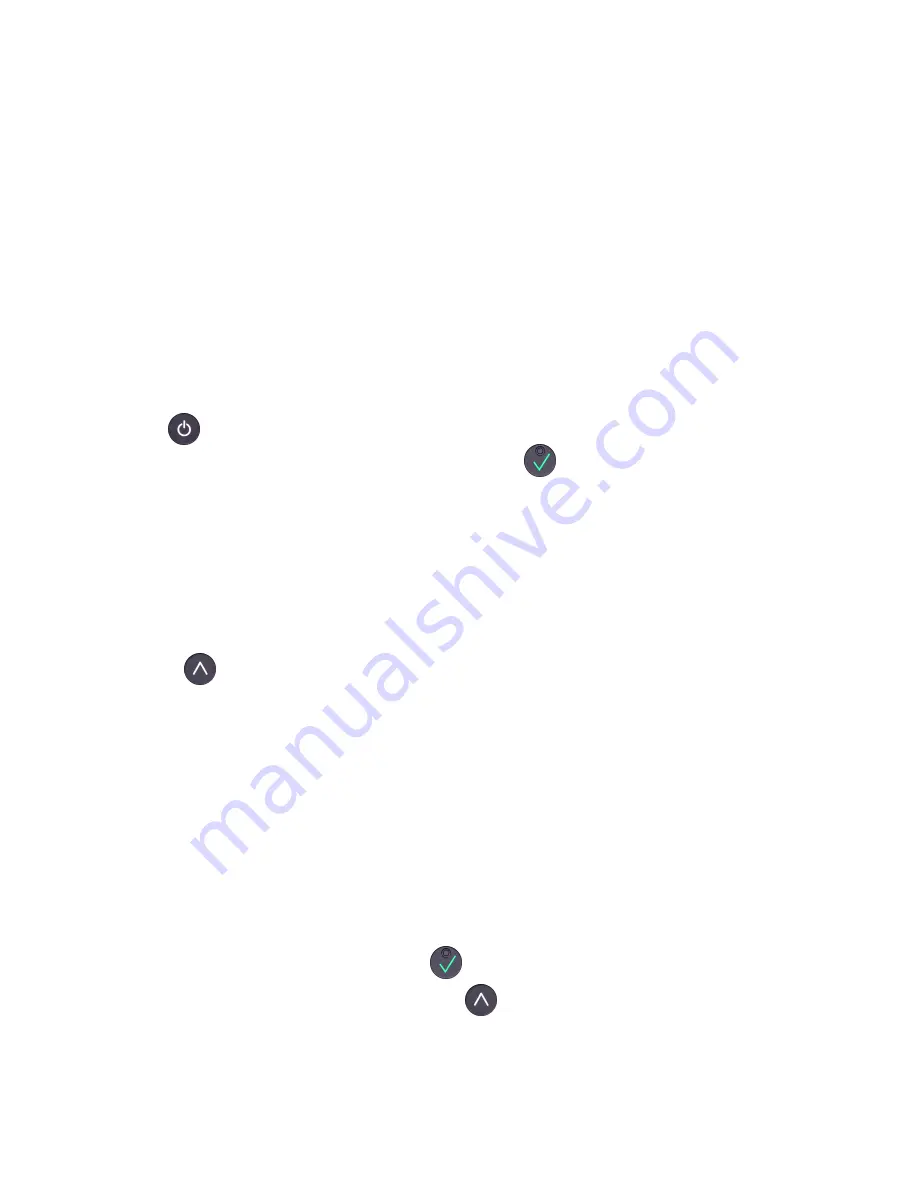
1.3. G
ET
S
TARTED
To enable the 3G standalone feature and start a transaction with your HiPlus card reader, you
will need to follow the below steps:
1. Your card reader needs to be set up and activated under your Merchant Account by your
card payment provider. Please confirm with that provider that this has been completed.
2. Take out the SIM tray (see #9 in section 1.2) by using a SIM tray eject pin (or paperclip) to
insert into the small pinhole opening. Apply a small amount of pressure until the SIM tray pop
outs, where then it can be pulled straight out. It is important the SIM card is inserted in the
second space of the SIM tray (nearest the card reader).
It is a nano size slot and does not fit a
micro or regular-sized sim cards.
3. Press
[Power button] to turn on the device and it may prompt you to enter the date and
time settings.Please configure both accurately, selecting
[
OK button] when you want to
move on from each part: 'Year', 'Month', 'Day', 'Hours', 'Minutes', 'Seconds'
(unless it has been
pre-configure
d). If it carries out a time-out and cancels your date/time configuration process,
you can turn off and restart the card reader to complete this step.
4. The reader will try to connect automatically to the mobile network using default parameters.
5. Just in case, if the device can’t connect to the mobile network it means that your sim card
needs specific APN settings or username/password which can be entered manually by clicking:
a)
[Up arrow]
b) 'Settings'
c) 'Mobile network'
d) 'Set up a new network'
6. Once the reader has successfully connected to the mobile network, a signal strength bar
should appear on the top right corner of the device screen (next to the battery sign). If the
signal strength bar isn’t displayed, it unfortunately means the connection to the mobile network
was unsuccessful. So please turn off the device and try again.
7. When the device has successfully connected to the mobile network, you are ready to fetch
the initial update.
a) To do that you just need to press
[OK button] to start the update. Alternatively
you can go to the main menu by clicking
[Up arrow], 'Settings', 'Update card
reader'.
!
©2019 Handpoint
6






















