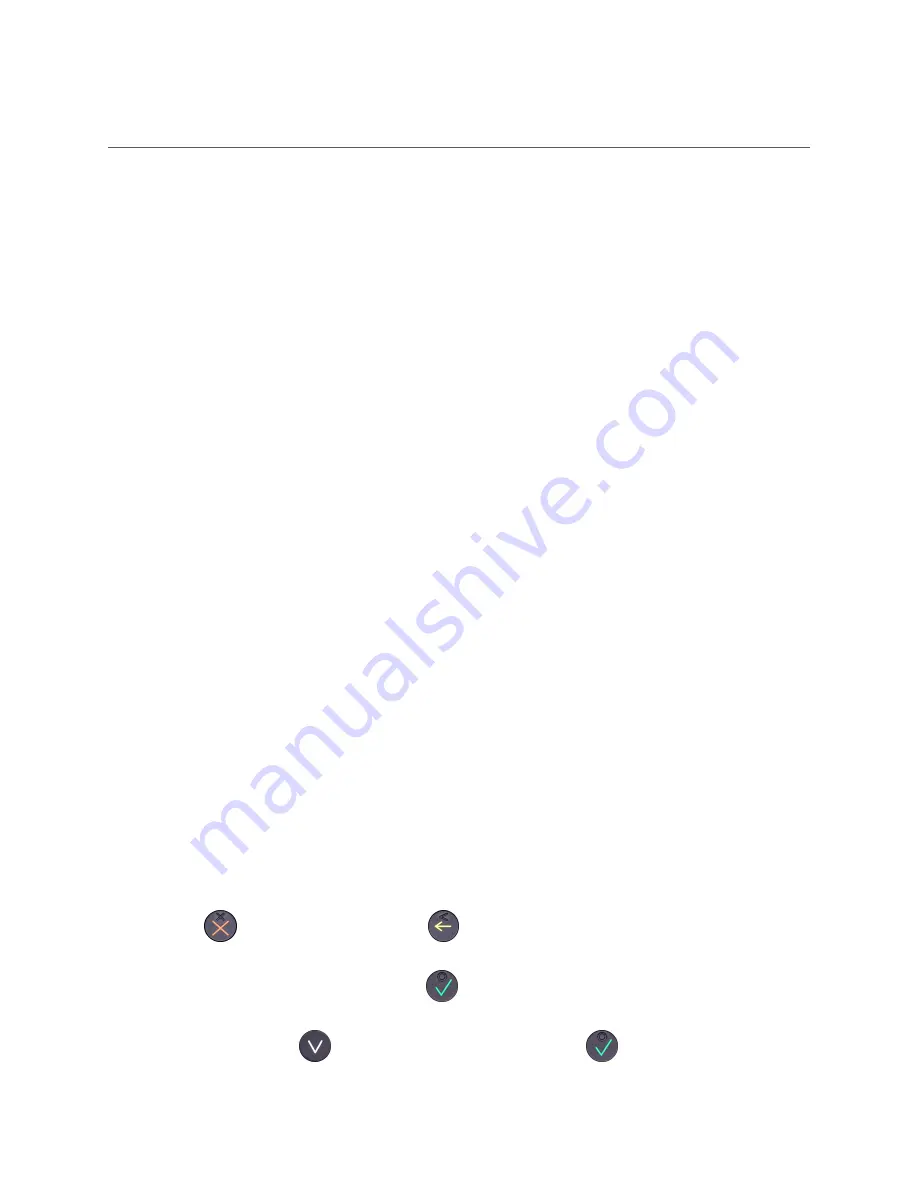
4. T
ROUBLESHOOTING
In this section are tools to help you troubleshoot. It includes instructions on how to
troubleshoot communication errors between the HiPlus card reader and the backend system.
There is also a section with tables with some of the possible messages that can appear on your
HiPlus card reader. If you are having a problem, you can try searching these tables for the
message and see what you can do.
4.1. T
ROUBLESHOOTING
ISSUES
Here are some instructions to help you troubleshoot issues.
4.1.1. Communication Errors
If the HiPlus card reader shows a communication error message it means that the HiPlus card
reader detected a communication failure.
Here is what you can do to try to troubleshoot it:
1. Firstly, try to turn the HiPlus card reader off and on again
2. Check to see that the card reader has successfully connected to the network (the
signal bar will appear on the screen, besides the battery icon)
3. Check to make sure there is strong signal bar strength
4. Try to initiate a transaction again.
If the problem persists, please request support from your provider (see section 5).
4.1.2. Flash Corruption Errors
If the HiPlus card reader is behaving badly in some way, it is always a good idea to reset the
flash to see if it fixes the issue. Resetting the flash erases the working memory of the card
reader clearing out any corrupted flash. After the flash has been reset on a card reader it needs
to fetch the terminal software and terminal configurations again and will restart.
Resetting the flash:
1. Press
[Cancel button] and then
[Back button]
2.
Enter password:
746723
and press
[OK button]
3. Scroll menu using
[Down arrow] to
Config
and press
[OK button]
!
©2019 Handpoint
20




























