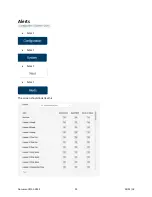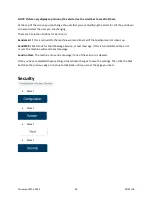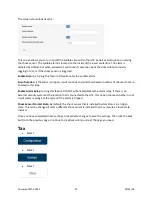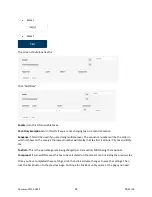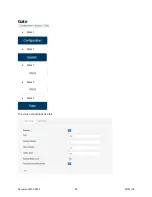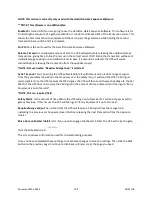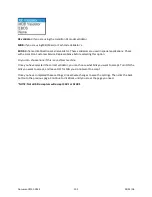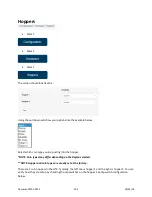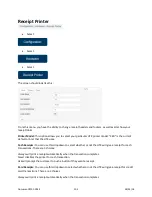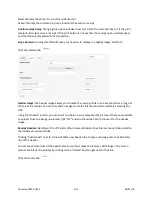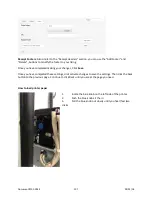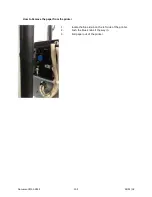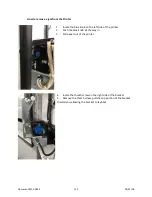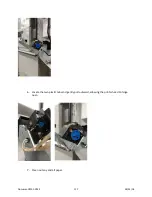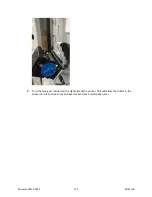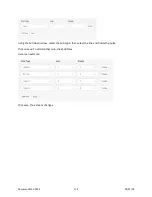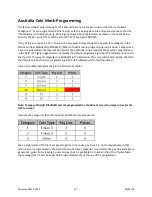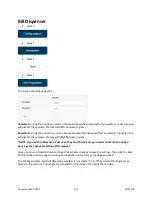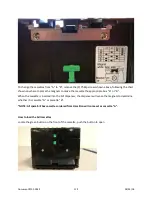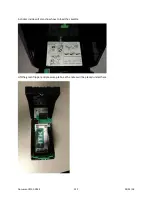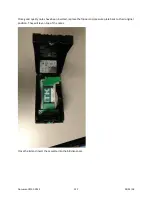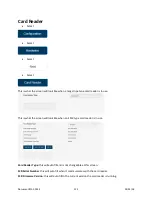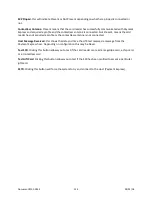Reviews:
No comments
Related manuals for CTK

BC 40
Brand: Garmin Pages: 8

TC-D5531RX
Brand: Idis Pages: 12

K1030
Brand: GE Pages: 78

FE-5050
Brand: Olympus Pages: 74

PowerShot ELPH 320 HS IXUS 240 HS
Brand: Canon Pages: 106

IRC-320GE Series
Brand: vds Pages: 41

Caplio RR-1
Brand: Ricoh Pages: 160

Smart Lookever Camera
Brand: Wulian Pages: 20

NA-TG3
Brand: Nauticam Pages: 15

WR525
Brand: Wixey Pages: 4

SPORTSCAM
Brand: Mediacom Pages: 24

MICROPAK
Brand: Survision Pages: 2

OSCR360
Brand: L-Tron Pages: 2

EC-L100ZBBA
Brand: Samsung Pages: 4

EC-PL51ZZBPAE1
Brand: Samsung Pages: 22

DualView TL210
Brand: Samsung Pages: 5
Digimax S800 - Digital Camera - 8.1 Megapixel
Brand: Samsung Pages: 2

EC-SL50ZZBPBUS
Brand: Samsung Pages: 98