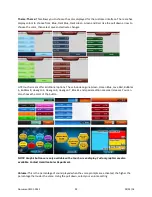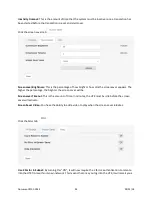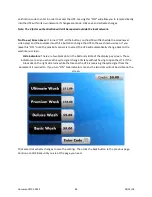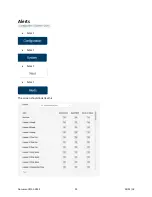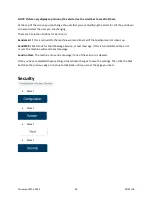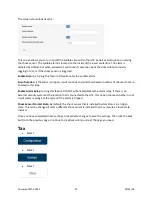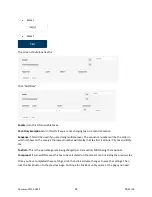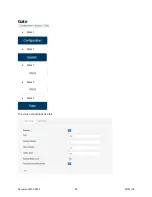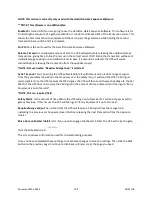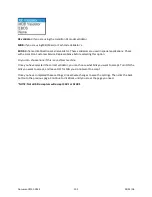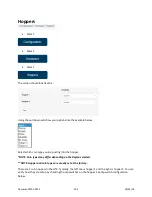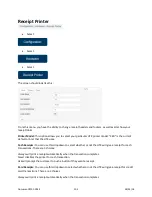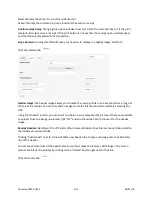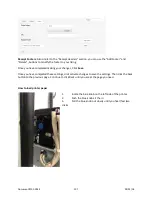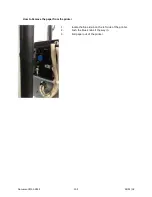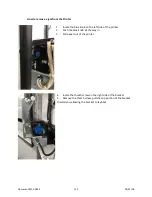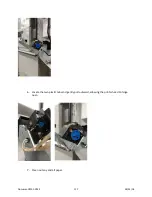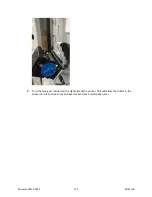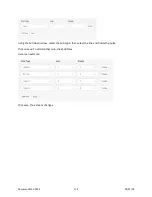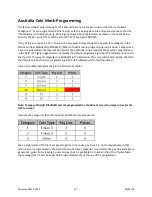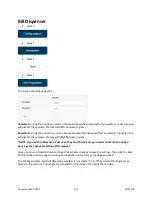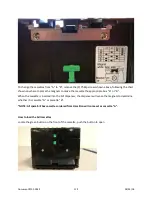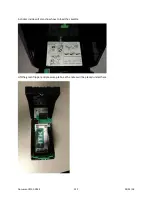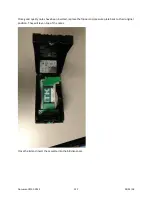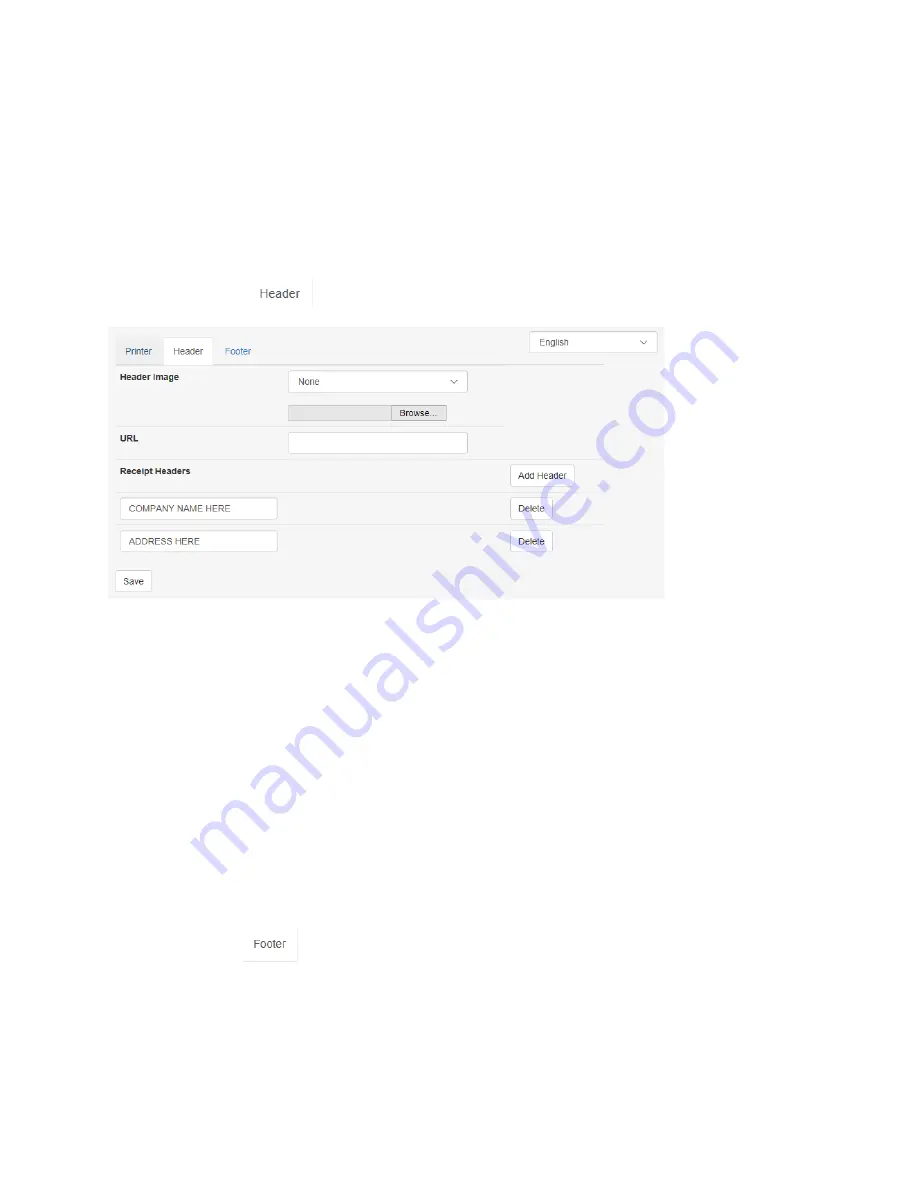
Never
disables the printer for credit card transaction
Ask
will prompt the customer to push a button if they want a receipt
Ask for receipt delay:
Changing this option will alter how much time the customer has to hit the print
receipt button to receive a receipt. If the print button is not pushed, the receipt option will disappear
and the HTK will proceed with the transaction.
Large Headers:
turning this ON will cause your headers to display in a slightly larger, bold font.
Click the Header tab
Header Image:
the header image allows you to make the receipt printer use a simple picture or logo at
the top of the receipt. You can only add an image to use for this feature while remotely accessing the
HTK.
Using the “Browse” button, you can point to where on your computer the picture is that you would like
to upload. Once the image is selected, click “OK” and you should be able to choose it for the header
image.
Receipt Headers:
By default, the HTK starts off with several header lines that are ready to be edited to
read whatever you would like.
Clicking “Add Header” next to a line will add a new header line to type a message onto that particular
line of the header.
You can leave some lines of the header blank; it will just make the receipt a little longer. Or you can
remove the blank line entirely by clicking on the “Delete” button right next to that line.
Click the Footer tab
Document #101-0243
106
02/01/18