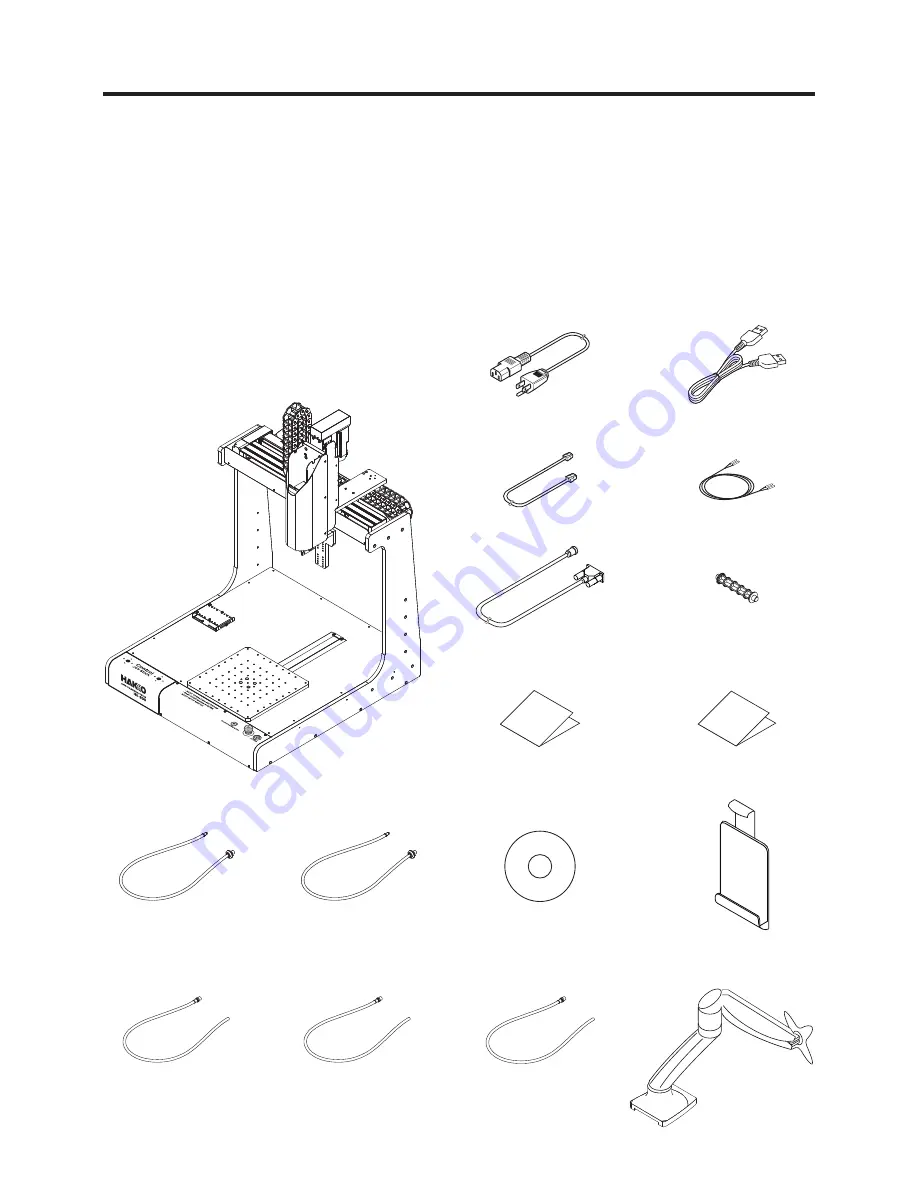
2
1. Set Components (continued)
Relay cord 1.5m
I/O cable
(for cleaner)
1-2 HAKKO HU-200
HAKKO HU-200
(robot) ................................................ 1
Power cord
................................................................... 1
USB cable (BX1062)
.................................................... 1
Solder reel support shaft
............................................ 1
Feeder cable 4 m (BX1045)
*1
....................................... 1
Tube unit Φ 0.3 – 1.0 mm (BX1055)
............................ 1
Tube unit Φ 1.2 – 1.6 mm (BX1042)
............................ 1
Tube unit B Φ 0.3 mm (BX1054)
................................. 1
Tube unit B Φ 0.5 – 1.0 mm (BX1052)
........................ 1
Tube unit B Φ 1.2 – 1.6 mm (BX1053)
........................ 1
Instruction manual
(CD-ROM) .................................... 1
Quick manual (Installation and Connection)
............ 1
Quick user guide (PC software)
................................. 1
I/O cable
(for cleaner) ................................................... 1
Attachment holder
*1
..................................................... 1
Display arm
*1
................................................................ 1
Relay cord 1.5m
.......................................................... 1
HAKKO HU-200
(robot)
USB cable
(BX1062)
Feeder cable 4 m
(BX1045)
Quick user guide
PC software
Quick manual
Installation and Connection
Instruction manual
(CD-ROM)
Attachment holder
(for tablet PC)
Power cord
Solder reel
support shaft
Tube unit
Φ 0.3 – 1.0 mm
(BX1055)
Tube unit
Φ 1.2 – 1.6 mm
(BX1042)
Tube unit B
Φ 0.5 – 1.0 mm
(BX1052)
Tube unit B
Φ 1.2 – 1.6 mm
(BX1053)
Display arm
(for tablet PC)
Tube unit B
Φ 0.3 mm
(BX1054)
Quick manual
Installation and Connection
Quick user guide
PC software




























