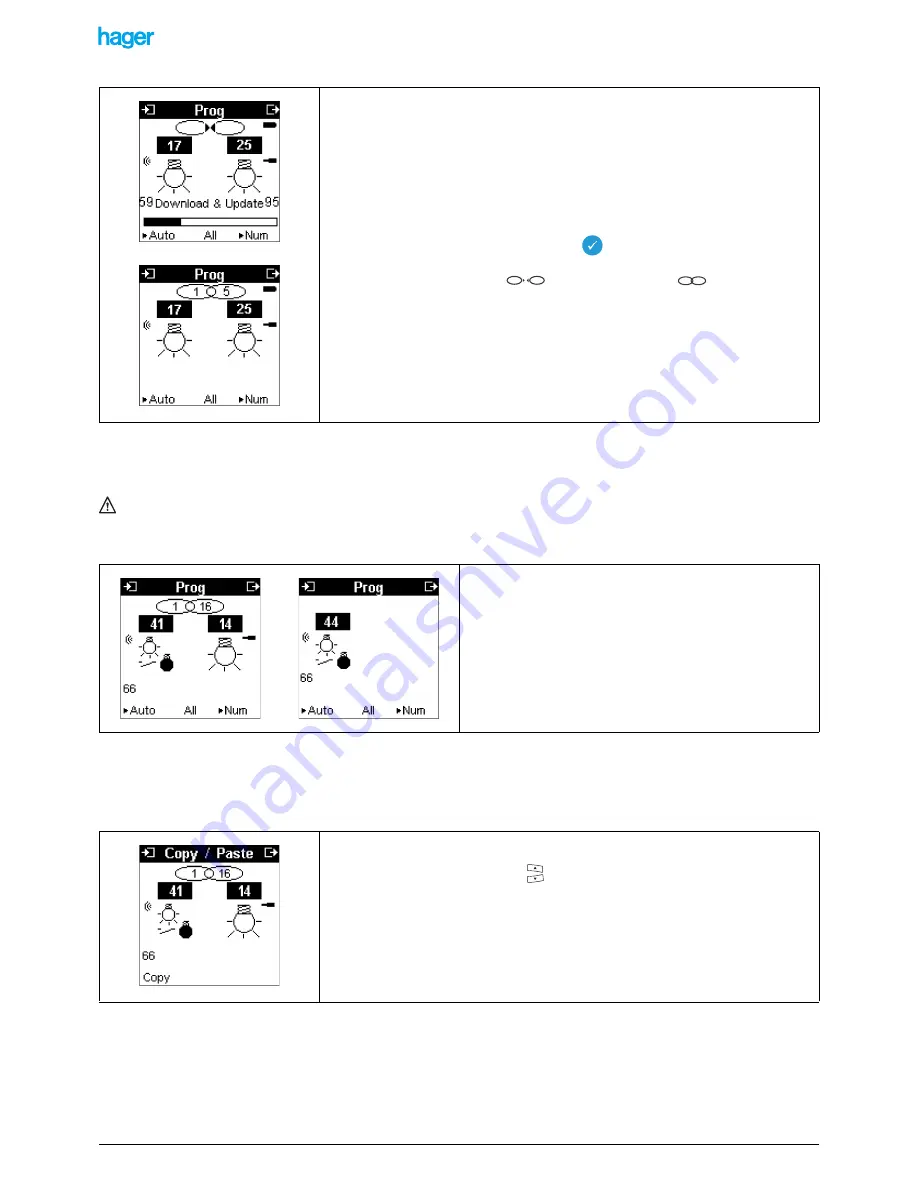
TX100 USB
33
6T7639a
5.6.3 Creating links by means of Copy/Paste of an input
The Copy/Paste function allows copying all links of an input into another input. This method is particularly interesting in case of
multiple command points which all must control the same outputs in an installation.
To Copy/Paste an input, the new input must previously be assigned the same function as the one assigned to the input which
is to be copied.
Example:
-
Input 41 is linked with 16 lighting outputs.
-
Input 44 has the same function.
Go to Menu / Advanced functions / Copy / Paste.
The following screen is displayed:
Example: Preparation of 5 links. The last output selected is number 25.
When all links have been prepared, press the
key for a long time to confirm.
At the end of the download, the
symbol is changed in
: the figures
indicate that a link was created between 1 input and 5 output
Copying input 41 to input 44.
This screen indicates that you are in the Copy/Paste mode and reminds that input 41 is
linked to 16 outputs: press the right
keys to scroll the linked outputs.
This input is now to be copied on input 44.
• Press the Copy screen key.
5
1






























