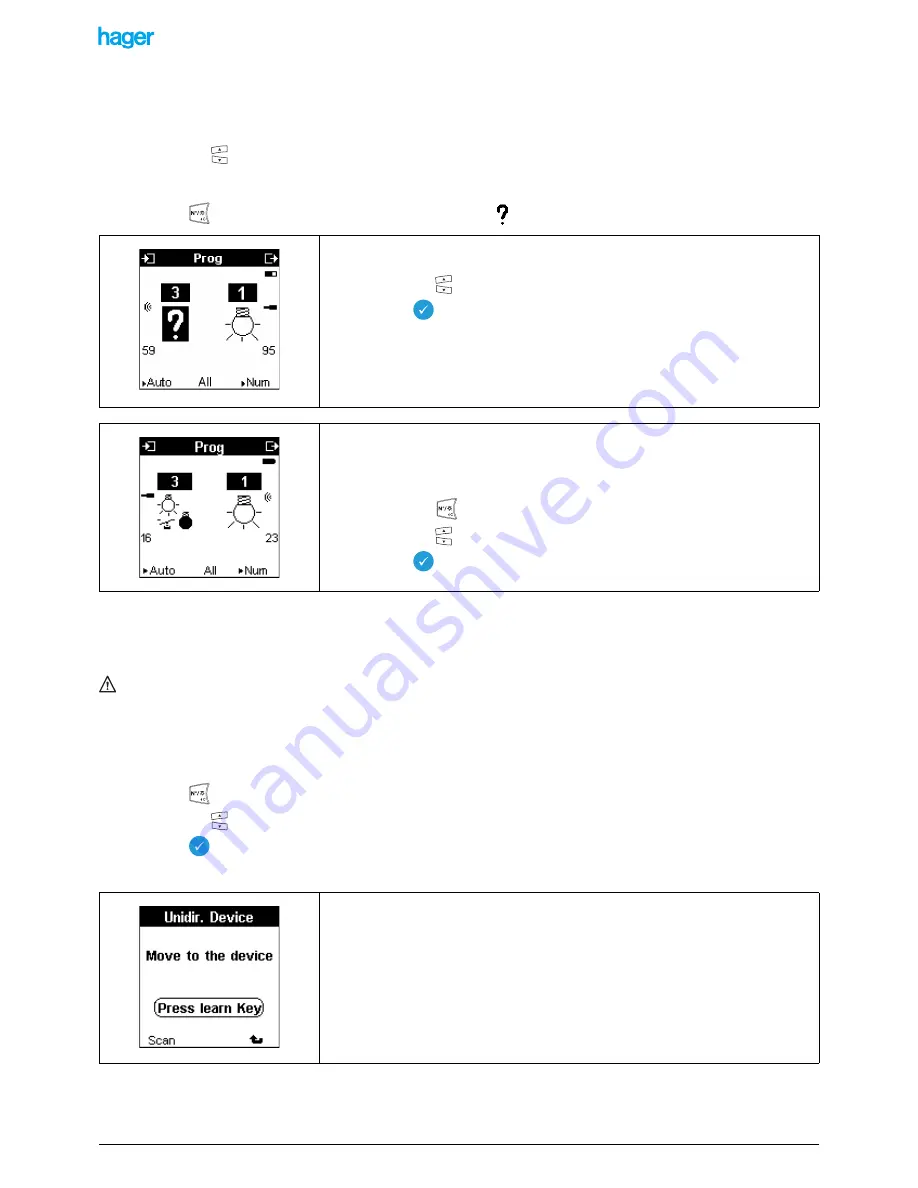
TX100 USB
30
6T7639a
5.5.1 Assigning a function to a TP or bidirectional RF input
As soon as an input is numbered, a function can be assigned:
• Select the Prog mode (or the Num. mode).
• Press the left
keys to select the input.
!
To select an input, it is also possible to activate the input directly on the product: its number is then displayed on the
screen.
• Press the
key to assign a function to this input. The symbol
is selected.
!
The central screen key facilitates function selection by allowing you to activate a function filter to limit scrolling to a family of
functions.
The All filter corresponds to all functions.
Selecting the Lighting, Shutters, Heating filter allows displaying only the functions of the selected type.
The links must be removed before being able to modify the function of an already linked input.
5.5.2 Assigning a function to an input of an unidirectional input product
The input has been numbered.
• Select the Prog mode (or the Num. mode).
• Press the
key to assign a function to this input.
• Press the left
keys to select a function among the displayed functions.
• Press the
key to confirm your selection.
The following screen is displayed:
• Press the left
keys to select a function among the displayed functions.
• Press the
key to confirm your selection.
!
The list of the function symbols and their meanings are given in the attachment.
Example:
A pushbutton function was assigned to input number 3.
To change the assigned function.
• Press the key
.
• Press the left
keys to select another function.
• Press the
key to confirm your selection.
Follow the same procedure as when numbering a unidirectional RF input.
• Place the TX100 configurator within immediate reach of the input to be numbered.
• Press the Learn screen key.
• Activate the input to be configured. If the activated input does not correspond to
the displayed input, a screen asks to activate the correct input.
A simple sound signal is emitted when the download is successful, else a double sound
signal is emitted (a fault symbol is displayed next to the input).






























