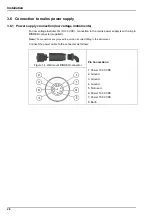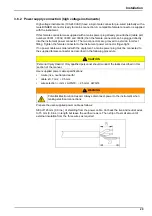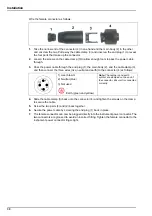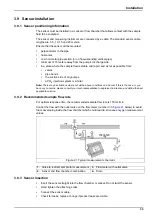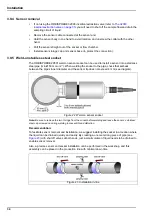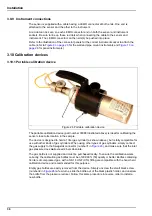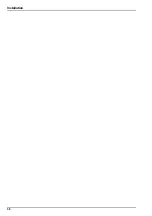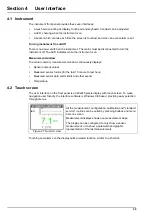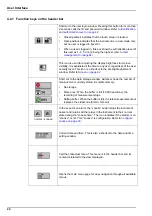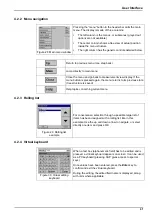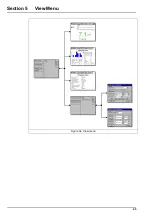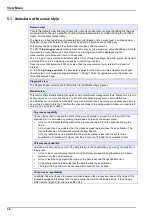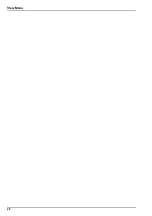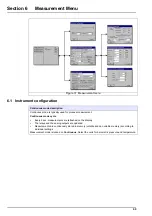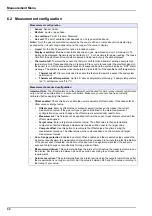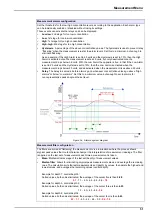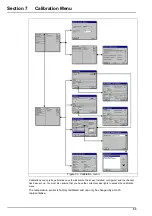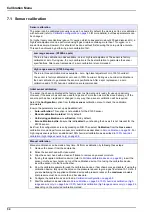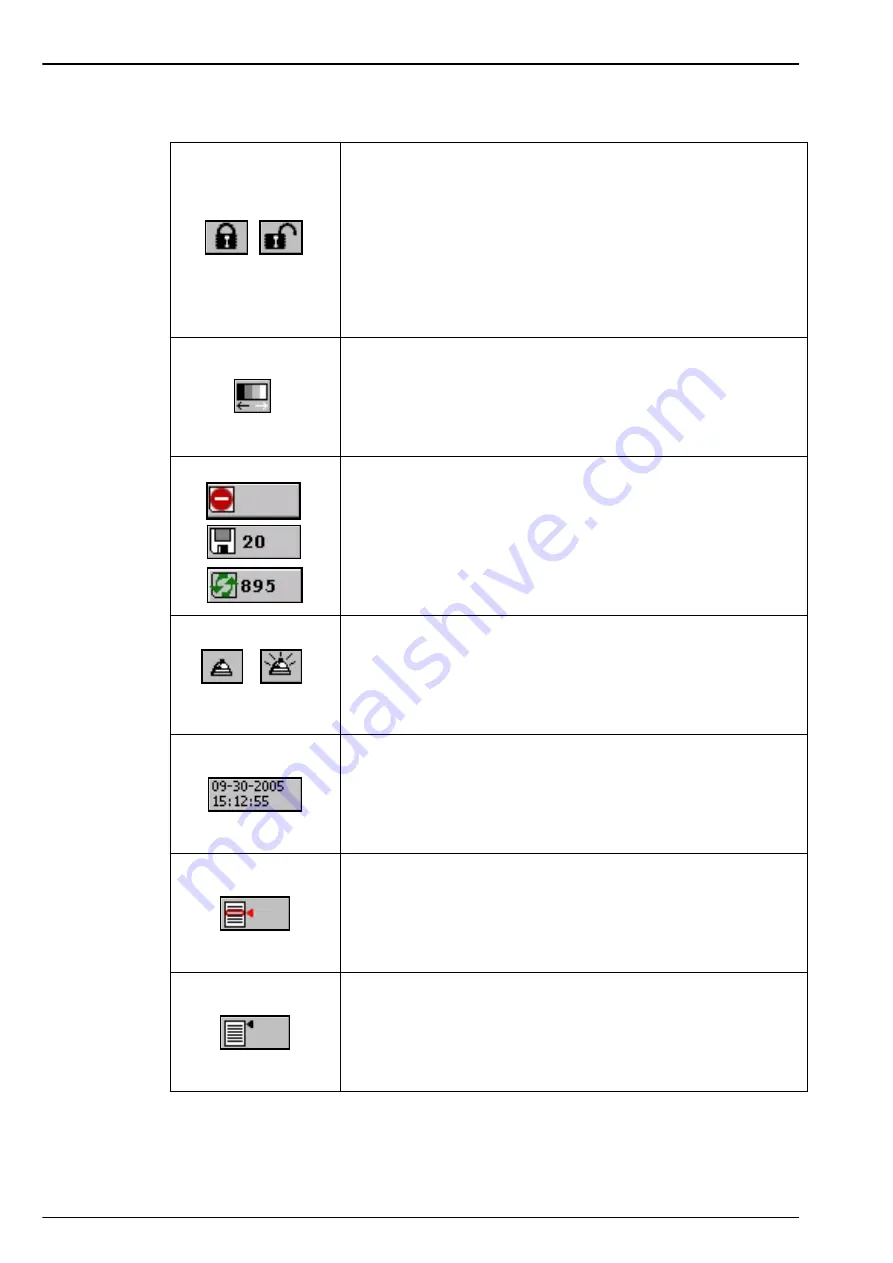
40
User Interface
4.2.1 Function keys on the header bar
Shortcut to the user login window. Pressing this button for more than
2 seconds calls the ID and password window. Refer to
and authorization level on page 42
.
•
Closed padlock indicates that the touch screen is locked.
•
Open padlock indicates that the instrument is in view mode only,
but no user is logged in (level 0).
•
When a user is logged in, this box show the authorization level of
this user as 1, 2, 3 or 4 (4 being the highest, refer to
This icon is used for adjusting the display brightness to improve
visibility. It is available all the time to any user, regardless of the user
security level. This icon is a shortcut to the backlight adjustment
window. Refer to
Short cut to the data storage window. Number shows the number of
measurement currently stored in volatile memory.
•
No storage
•
Store once: When the buffer is full (10,000 positions), the
recording of measurement stops.
•
Rolling buffer: When the buffer is full, the latest measurement set
replaces the oldest one (first-in, first-out)
normal - snooze
In the event of an alarm, the “snooze” button stops the instrument
buzzer and returns all the relays in the instrument to their normal
state during the "snooze time". The icon indicates if the alarms is on
“snooze” or not. This "snooze" is configurable. Refer to
Current date and time. This is also a shortcut to the date and time
setting window.
Call the contextual menu. This menu is in the header bar and its
content is related to the view displayed.
Opens the main menu page for easy navigation through all available
menus.
Summary of Contents for ORBISPHERE K1200
Page 5: ...4 Table of Contents...
Page 13: ...12 General Information...
Page 39: ...38 Installation...
Page 45: ...44 User Interface...
Page 46: ...45 Section 5 View Menu Figure 34 View menu...
Page 49: ...48 View Menu...
Page 59: ...58 Calibration Menu...
Page 60: ...59 Section 8 Inputs Outputs Menu Figure 40 Inputs Outputs menu...
Page 62: ...61 Inputs Outputs Menu 8 4 Analog outputs Figure 41 Analog outputs menu...
Page 69: ...68 Inputs Outputs Menu...
Page 86: ...85 Section 11 Products Menu Figure 44 Products menu...
Page 89: ...88 Global Configuration Menu...
Page 90: ...89 Section 13 Services Menu Figure 46 Services menu Part 1...
Page 91: ...90 Services Menu Figure 47 Services menu Part 2...