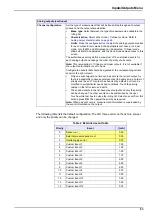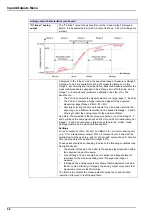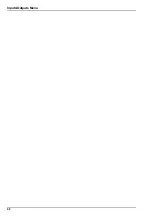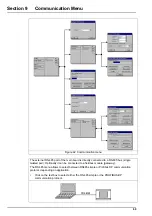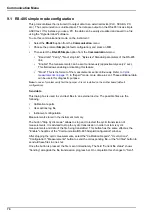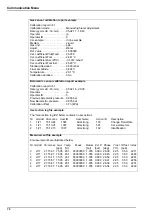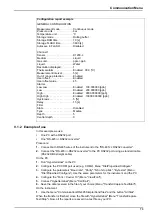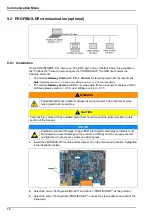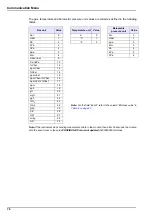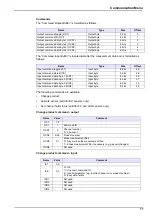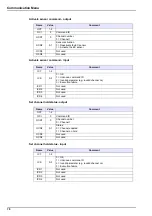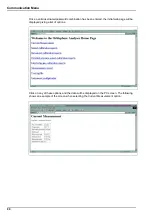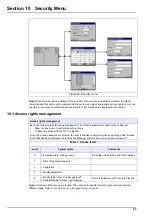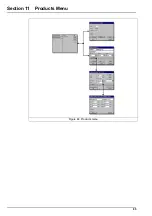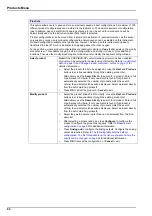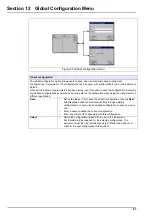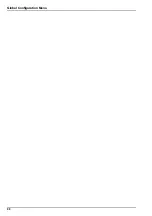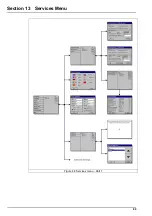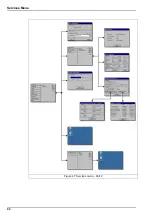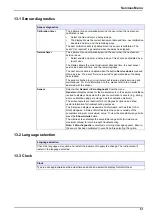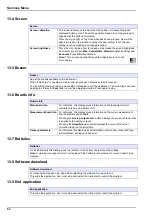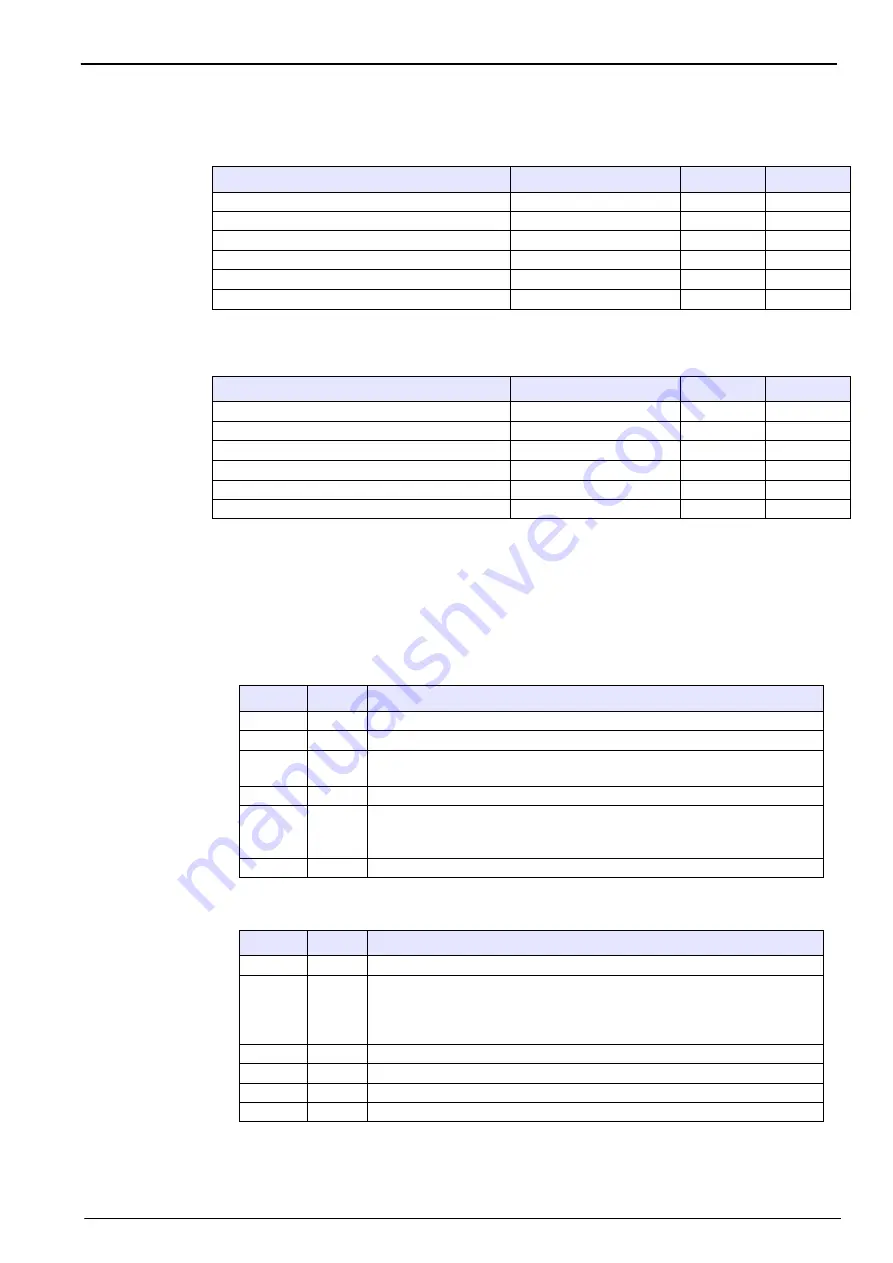
77
Communication Menu
Commands
The “Command Output Buffer” is formatted as follows:
The “Command Input Buffer” is located just after the measurement data and is formatted as
follows:
The following commands are available:
•
Change product
•
Activate sensor (valid for EC sensors only)
•
Set channel hold status (valid for TC and LDO sensors only)
Change product command - output
Change product command - input
Name
Type
Size
Offset
Output command toggle (OCT)
Output byte
8 bits
0
Output command ID (OCI)
Output byte
8 bits
1
Output command data byte 1 (OCD1)
Output byte
8 bits
2
Output command data byte 2 (OCD2)
Output byte
8 bits
3
Output command data byte 3 (OCD3)
Output byte
8 bits
4
Output command data byte 4 (OCD4)
Output byte
8 bits
5
Name
Type
Size
Offset
Input command toggle (ICT)
Input byte
8 bits
28
Input command status (ICS)
Input byte
8 bits
29
Input command data byte 1 (ICD1)
Input byte
8 bits
30
Input command data byte 2 (ICD2)
Input byte
8 bits
31
Input command data byte 3 (ICD3)
Input byte
8 bits
32
Input command data byte 4 (ICD4)
Input byte
8 bits
33
Name
Value
Comment
OCT
1-2
OCI
1
Command ID
OCD1
0
Channel number:
0 = Channel 1
OCD2
0-99
Product number
OCD3
0-1
Erase measurement files:
0 = Never erase the measurement files.
1 = Erase measurement file if necessary (e.g. gas unit changes)
OCD4
Not
used
Name
Value
Comment
ICT
1-2
ICS
0-3
0 = OK
1 = Unknown command ID
2 = Invalid parameter (e.g. invalid channel no or product number)
3 = Execution failure
ICD1
Not used
ICD2
Not used
ICD3
Not used
ICD4
Not
used
Summary of Contents for ORBISPHERE K1200
Page 5: ...4 Table of Contents...
Page 13: ...12 General Information...
Page 39: ...38 Installation...
Page 45: ...44 User Interface...
Page 46: ...45 Section 5 View Menu Figure 34 View menu...
Page 49: ...48 View Menu...
Page 59: ...58 Calibration Menu...
Page 60: ...59 Section 8 Inputs Outputs Menu Figure 40 Inputs Outputs menu...
Page 62: ...61 Inputs Outputs Menu 8 4 Analog outputs Figure 41 Analog outputs menu...
Page 69: ...68 Inputs Outputs Menu...
Page 86: ...85 Section 11 Products Menu Figure 44 Products menu...
Page 89: ...88 Global Configuration Menu...
Page 90: ...89 Section 13 Services Menu Figure 46 Services menu Part 1...
Page 91: ...90 Services Menu Figure 47 Services menu Part 2...