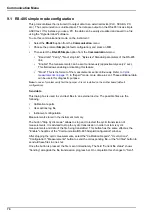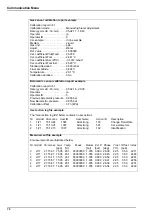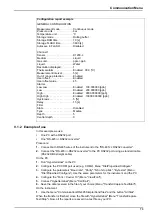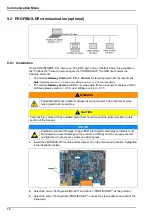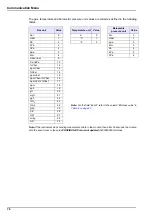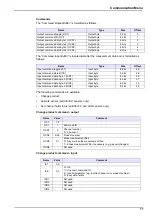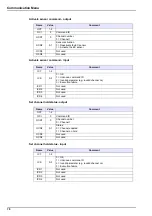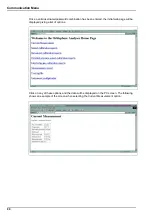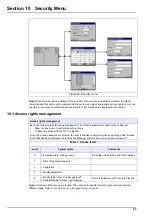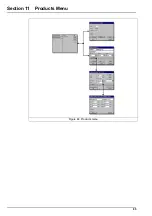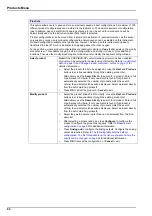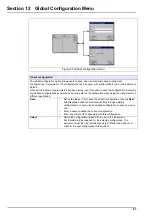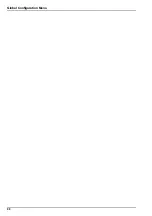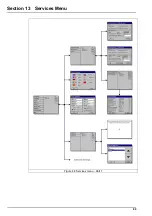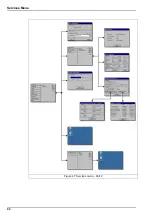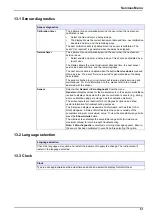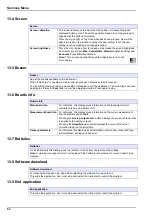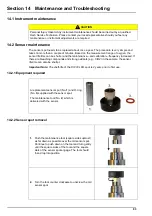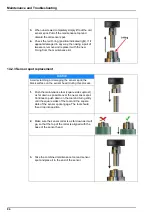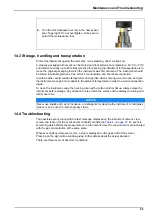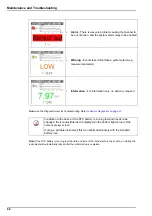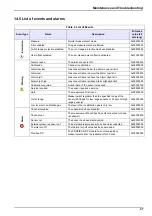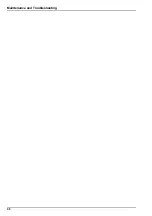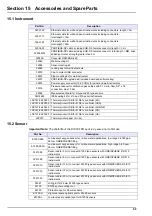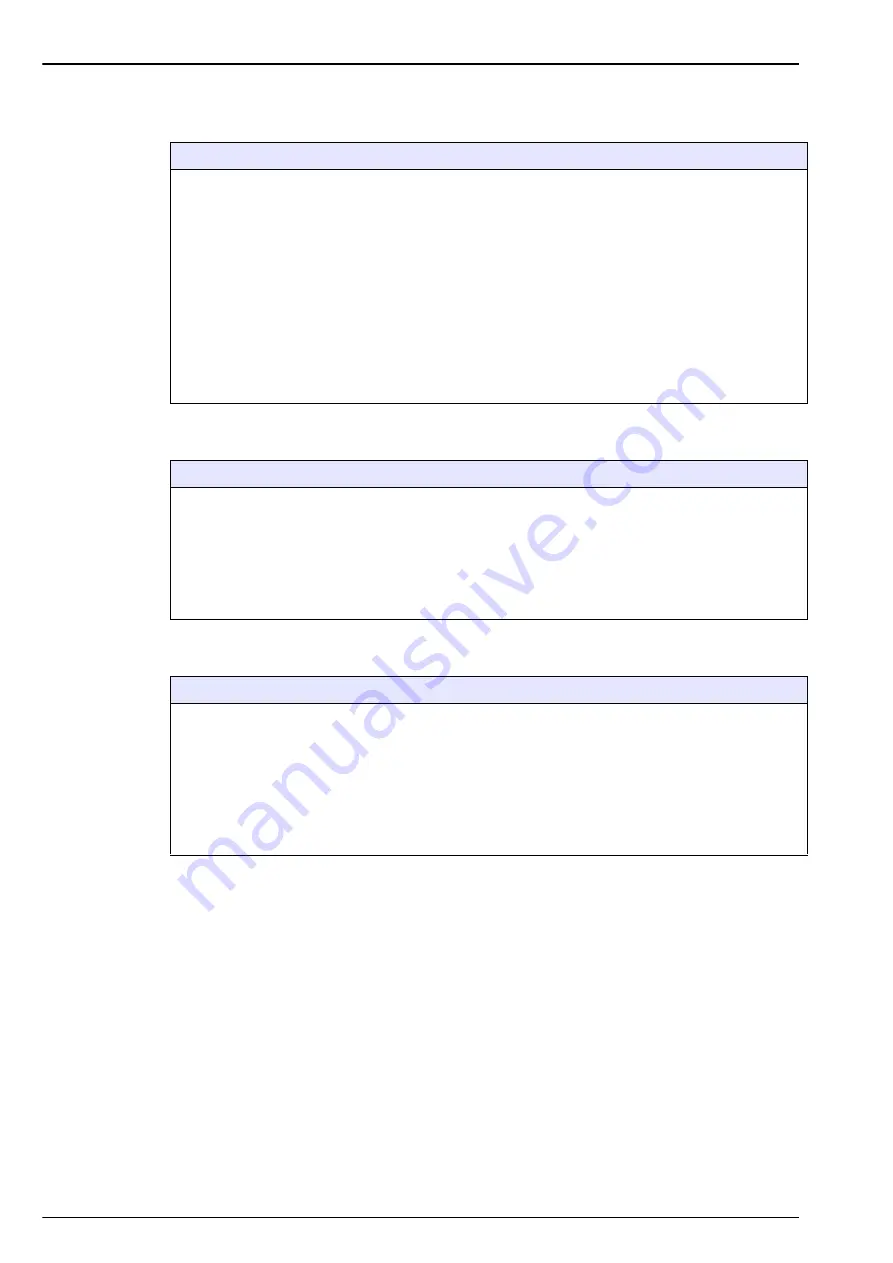
84
Security Menu
10.2 Configure security
10.3 User management
10.4 User action log file
Configure security
This enables defining the users with their access level when the software starts for the first time. It is
possible to configure several parameters related to confidentiality. This requires a user access level 4.
Note:
Access rights are disabled by default.
•
Access rights
: When enabled, it is required to log in as a registered user. Refer to
to access the menus. When disabled (default), all menu are access free,
and the effect of leaving the text box blank in user login window is that there will be no name recorded
for the action in the log file.
•
Enter a maximum session time in minutes for improved confidentiality. The user is logged out
automatically when the set delay for inactivity is over.
•
User action logging
: When enabled, every action from a logged on user is recorded in a user log file
for traceability.
•
Clear all user actions log file. Confirm to clear the log file. This functionality is aimed at clearing demo
or test logs for example. The log file is a rolling buffer recording the past 100 actions.
User management
This window shows the list of registered users for the instrument. They are listed by name, ID, password
and access level.
Note:
The "User password" must be at least 4 characters long.
Pressing on an empty line, or pressing the Add button brings a window to add a new user. Name, ID,
password and access level (from 1 to 4) must be entered.
Pressing on a registered user line brings a window for editing or deleting the user data in the list.
Note:
The list can contain up to 99 users
User action log file
Each time the user performs an important action, a record is written in the "User action log file". It is a
rolling buffer which contains the last 1000 user actions. The "User Interface" will allow viewing this log file
(Menu Security / View log file). This log file contains the following data:
•
line number
•
the action name
•
the user name and ID
•
the current date and time.
Note:
Unsuccessful attempts to register are recorded in the log file without a user ID.
Summary of Contents for ORBISPHERE K1200
Page 5: ...4 Table of Contents...
Page 13: ...12 General Information...
Page 39: ...38 Installation...
Page 45: ...44 User Interface...
Page 46: ...45 Section 5 View Menu Figure 34 View menu...
Page 49: ...48 View Menu...
Page 59: ...58 Calibration Menu...
Page 60: ...59 Section 8 Inputs Outputs Menu Figure 40 Inputs Outputs menu...
Page 62: ...61 Inputs Outputs Menu 8 4 Analog outputs Figure 41 Analog outputs menu...
Page 69: ...68 Inputs Outputs Menu...
Page 86: ...85 Section 11 Products Menu Figure 44 Products menu...
Page 89: ...88 Global Configuration Menu...
Page 90: ...89 Section 13 Services Menu Figure 46 Services menu Part 1...
Page 91: ...90 Services Menu Figure 47 Services menu Part 2...