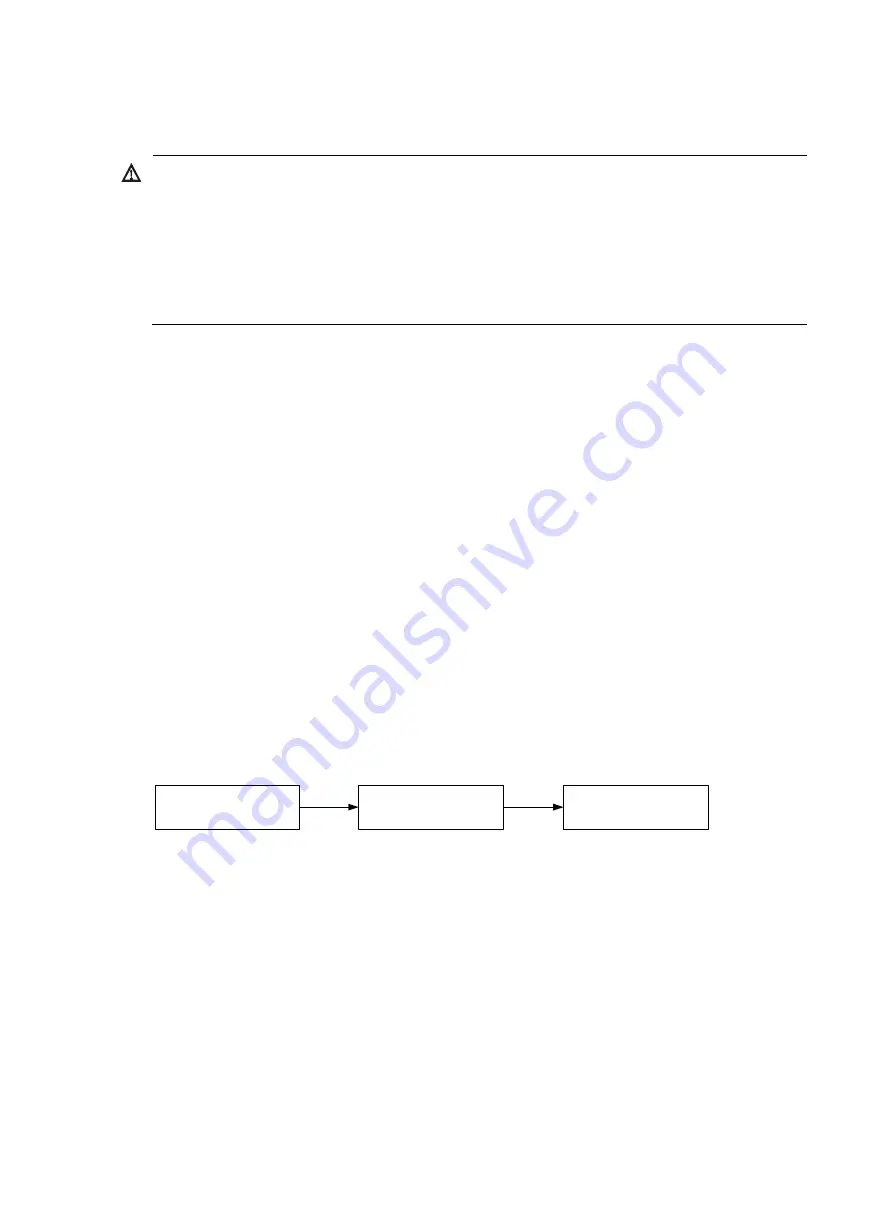
34
Installing power modules
WARNING!
•
Provide a circuit breaker for each power module.
•
Before you install a power module, make sure the circuit breaker for the power module is switched off.
•
To avoid bodily injury and device damages, follow the power module installation procedure, as
shown in
.
•
When moving a power module, hold the two sides of the power module with both hands to avoid
damaging the power module.
An S12510-X AC/S12510-X DC switch has one power distribution box at the lower part of the chassis.
The power distribution box provides eight power module slots numbered PWR1 to PWR8 in two rows at
its front, and provides eight receptacles PWR1 to PWR8 in two rows at its rear. Power module slot
numbers correspond to power receptacle IDs. Provide power to a power module based on its power
receptacle ID.
An S12516-X AC/S12516-X DC switch has two power distribution boxes at the lower part of the chassis.
Each power distribution box has six power module slots numbered PWR1 to PWR6 at its front, and
provides six power receptacles PWR1 to PWR6 at its rear. Power module slot numbers correspond to
power receptacle IDs. Provide power to a power module based on its power receptacle ID.
You can install a power module in any empty power module slot.
The S12500-X switches support N + 1 redundancy for one-line power supply and N + N redundancy for
dual-line power supply.
•
If N + N redundancy is used on an S12510-X AC/S12510-X DC switch, select
N
power modules
from each row. The value of N is in the range of 1 to 4.
•
If N + N redundancy is used on an S12516-X AC/S12516-X DC switch, select
N
power modules
from each power distribution box. The value of N is in the range of 1 to 6.
For more information about the power modules, see "
Appendix A Chassis views and technical
Figure 27
Power module installation procedure
Installing a power module
1.
Wear an ESD wrist strap, and make sure it makes good skin contact and is reliably grounded. For
more information, see "
.
"
2.
Remove the plastic panel (if any) from the chassis. For more information, see "
3.
Unpack the power module.
4.
Correctly orient the power module and install the power module as shown in
a.
Push the latch on the power module outward and open the power module cover.
Install the power
module
Connect the power
cord
Turn on the circuit
breaker
Summary of Contents for S12500-X
Page 35: ...26 Figure 20 Grounding the switch through the RTN wire of the DC power module...
Page 80: ...71 Figure 51 Replacing an LPU 1 1 Loosen the captive screw 2 Pull the ejector levers outward...
Page 138: ...129 Figure 75 CXP fiber cable 1 Connector 2 Pull latch 1 2...
Page 152: ...143 Figure 91 Cable routing from the left side for an S12510 X AC S12510 X DC switch...
















































