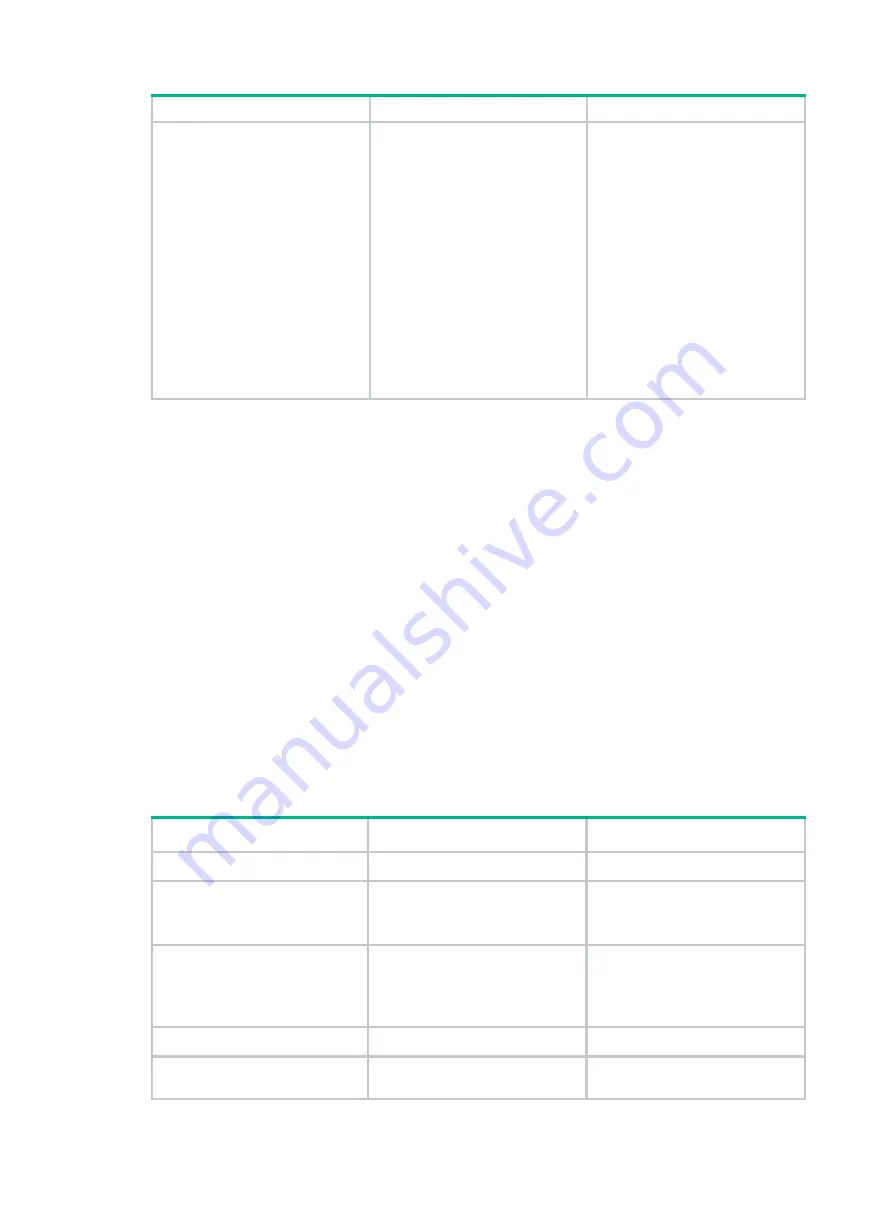
236
Step Command
Remarks
14.
Apply the QoS policy.
•
(Method 1) To the outgoing
traffic of all ports:
qos apply policy
policy-name global
outbound
•
(Method 2) To the outgoing
traffic of a Layer 2 Ethernet
interface:
a.
Enter Layer 2 Ethernet
interface view:
interface
interface-type
interface-number
b.
Apply the QoS policy to
the outgoing traffic:
qos apply policy
policy-name
outbound
•
Configurations
made
in
system view take effect on all
ports.
•
Configurations
made
in
Layer 2 Ethernet interface
view take effect on the
interface.
For more information about the
acl
,
rule
,
traffic classifier
,
if-match
,
traffic behavior
,
remark
dot1p
,
qos policy
,
classifier behavior
,
qos apply policy global
, and
qos apply policy
commands, see
ACL and QoS Command Reference
.
Configuring ETS parameters
ETS provides committed bandwidth. To avoid packet loss caused by congestion, the device
performs the following tasks:
•
Uses ETS parameters to negotiate with the server adapter.
•
Controls the server adapter's transmission speed of the specified type of traffic.
•
Guarantees that the transmission speed is within the committed bandwidth of the interface.
To configure ETS parameters, you must configure the 802.1p-to-local priority mapping and
group-based WRR queuing.
Configuring the 802.1p-to-local priority mapping
You can configure the 802.1p-to-local priority mapping either in the MQC method or in the priority
mapping table method. If you configure the 802.1p-to-local priority mapping in both methods, the
configuration made in the MQC method applies.
To configure the 802.1p-to-local priority mapping in the MQC method:
Step Command
Remarks
1.
Enter system view.
system-view
N/A
2.
Create a traffic class, specify
the operator of the class as
OR, and enter class view.
traffic classifier
classifier-name
operator
or
By default, no traffic class exists.
3.
Configure the class to match
packets with the specified
service provider network
802.1p priority values.
if-match service-dot1p
8021p-list
By default, no match criterion is
configured for the class to match
packets.
4.
Return to system view.
quit
N/A
5.
Create a traffic behavior and
enter traffic behavior view.
traffic behavior
behavior-name
By default, no traffic behavior
exists.
Summary of Contents for H3C S7500E-X
Page 70: ...57 ...






























