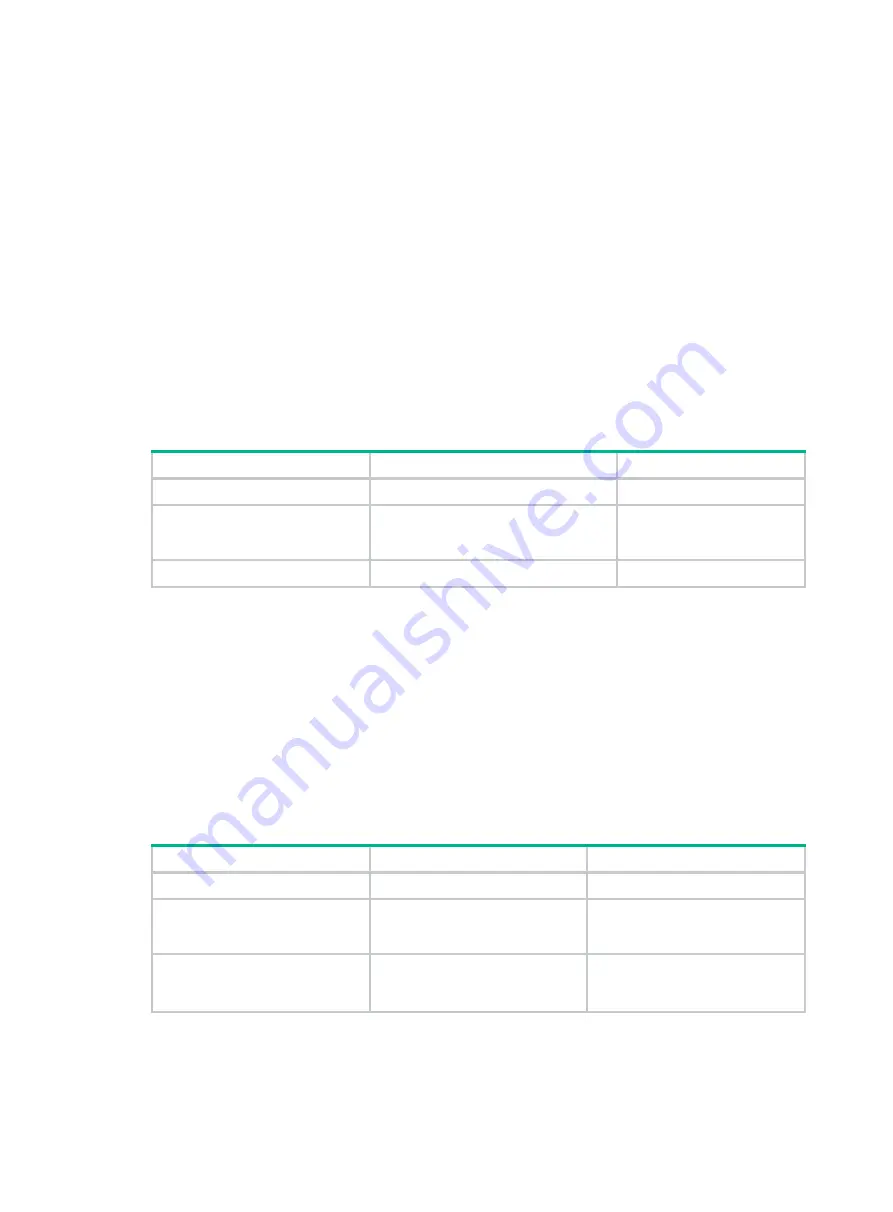
191
Restrictions and guidelines
When you configure QinQ, follow these restrictions and guidelines:
•
Before you configure QinQ on a port, you must remove any VLAN mappings on the port. After
you enable QinQ on the port, you can configure all VLAN mapping types except two-to-two
VLAN mapping on it. If QinQ and a VLAN mapping conflict, the VLAN mapping takes effect.
•
The inner 802.1Q tag of QinQ frames is treated as part of the payload. As a best practice to
ensure correct transmission of QinQ frames, set the MTU to a minimum of 1504 bytes for each
port on the forwarding path. This value is the sum of the default Ethernet interface MTU (1500
bytes) and the length (4 bytes) of a VLAN tag.
Enabling QinQ
Enable QinQ on customer-side ports of PEs. A QinQ-enabled port tags an incoming frame with its
PVID.
To enable QinQ:
Step
Command
Remarks
1.
Enter system view.
system-view
N/A
2.
Enter Layer 2 Ethernet
interface view or Layer 2
aggregate interface view.
interface interface-type
interface-number
N/A
3.
Enable QinQ.
qinq enable
By default, QinQ is disabled.
Configuring transparent transmission for VLANs
You can exclude a VLAN (for example, the management VLAN) from the QinQ tagging action on a
customer-side port. This VLAN is called a transparent VLAN.
To ensure successful transmission for a transparent VLAN, follow these configuration guidelines:
•
Set the link type of the port to trunk or hybrid, and assign the port to the transparent VLAN.
•
Do not configure any other VLAN manipulation actions for the transparent VLAN on the port.
•
Make sure all ports on the traffic path permit the transparent VLAN to pass through.
To enable transparent transmission for a list of VLANs:
Step
Command
Remarks
1.
Enter system view.
system-view
N/A
2.
Enter Layer 2 Ethernet
interface view or Layer 2
aggregate interface view.
interface interface-type
interface-number
N/A
3.
Specify transparent VLANs.
qinq transparent-vlan
vlan-id-list
By default, transparent
transmission is not configured for
any VLANs on a port.
Summary of Contents for H3C S7500E-X
Page 70: ...57 ...






























