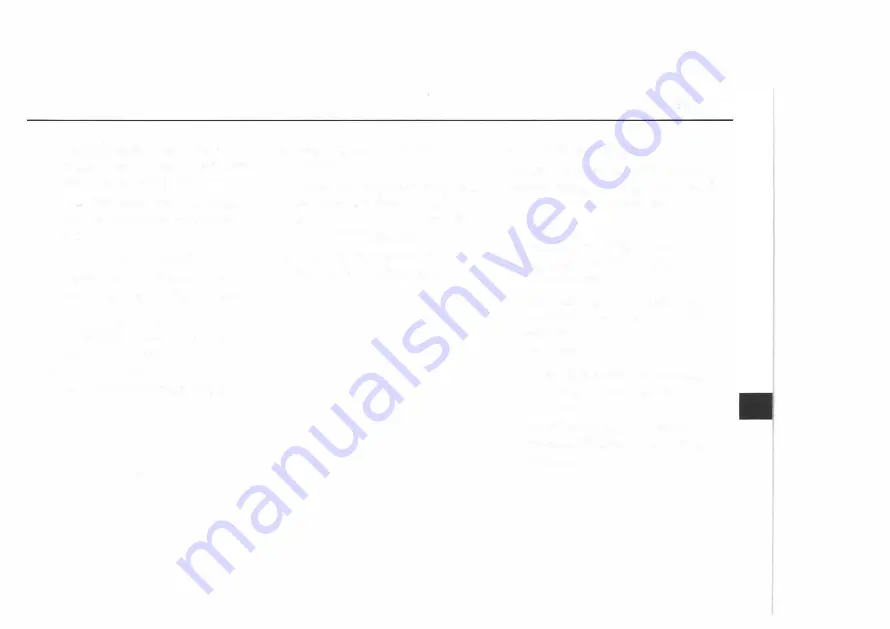
4.
Touch the waypoints in the
order in which you would like
them to fall along the route.
The first waypoint you select
will be marked as waypoint
1,
and so on.
5.
Touch the
OK
button.
6.
Touch the
BACK
button to
return to the previous screen.
7.
Touch the or
ROUTE
OVERVIEW
button to view
the map screen.
8.
Touch the
ROUTE
button
located on the map screen.
9.
Next, touch the
START
button.
Once you begin driving, you
will hear a voice prompt
directing you to proceed to
the highlighted route.
See "Getting Started on Your
Route" for more information.
Section 3
SET PREFERRED ROAD
On this part of the
EDIT ROUTE
screen, the following touch-sensi
tive buttons are available:
•
ADD
Touch this button to add a
road type to your route
preferences.
See "Adding and Modifying
Preferred Roads" later in this
section.
•
MODIFY
Touch this button to modify
the current road preference
settings.
See "Adding and Modifying
Preferred Roads" later in this
section.
63 ...
Summary of Contents for HUMMER 2007
Page 1: ......
Page 16: ...Section 2 System Setup Configure Menu 16 Clock Menu 18 Display Settings 19 15...
Page 124: ......






























