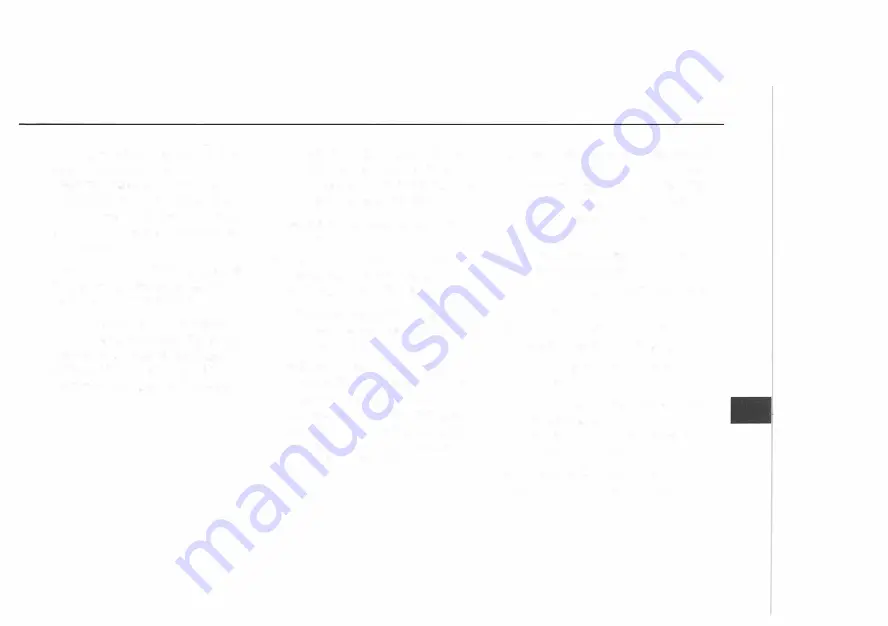
As information is entered, the
system will automatically
search for available names.
While inputting a name, the
LIST
button will become avail
able once there are names to
choose from.
The number of items available
in the list is displayed to the
right of the input field.
If the system is unsuccessful in
finding any matches, the street
name may need to be input
differently or the map
DVD
may not contain the informa
tion.
3.
Touch the
LIST
button to view
the list or continue to input
information to further reduce
the list of available items.
4.
Select the street name from
the list.
5.
Enter the address number
using the numeric keypad and
then touch the
OK
button.
The system will list the address
number range that is available
for the street.
If there is more than one
street with the street number
entered, the system will
provide a list of the available
streets that match the input
address. Select the desired
street from the list.
Section 3
6.
If you did not previously select
the city name, the system may
prompt you to select the city
name from a provided list of
names. Select the desired city
name.
A map will appear with the
destination shown.
7.
Touch the
SET DESTINATION
button.
8.
Touch the
ROUTE
button
located on the map screen.
9.
Next, touch the
START
button.
Once you begin driving, you
will hear a voice prompt
directing you to proceed to
the highlighted route.
See "Getting Started on Your
Route" for more information.
31 ...
Summary of Contents for HUMMER 2007
Page 1: ......
Page 16: ...Section 2 System Setup Configure Menu 16 Clock Menu 18 Display Settings 19 15...
Page 124: ......






























