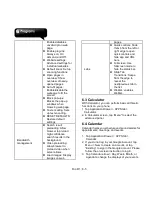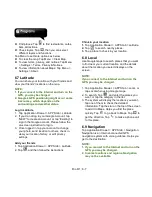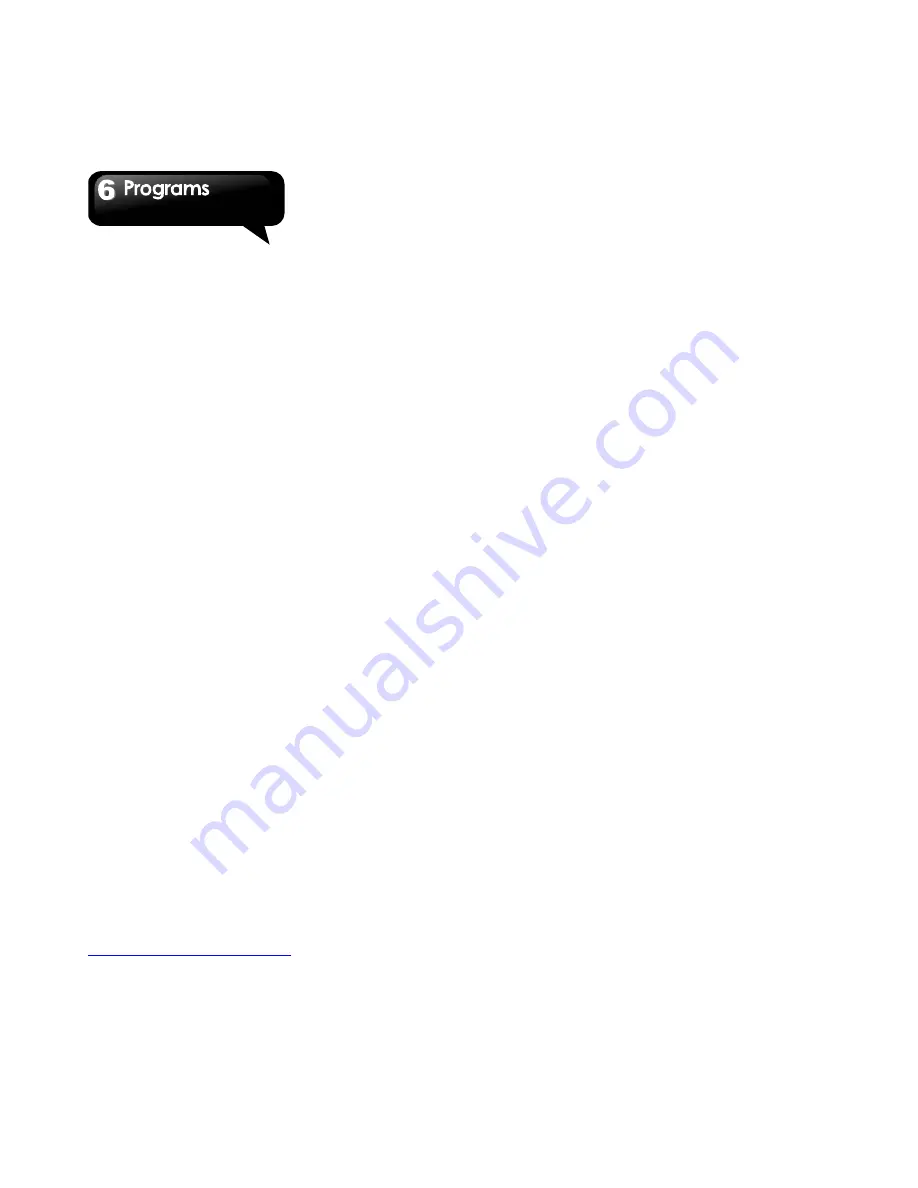
Rio R1
│
6-11
2. Tap the folder you want to browse it.
6.20 Downloads
Files and other items you downloaded in Email or
Browser are stored on your SD card. You can view,
reopen or delete what you've downloaded.
1. Tap Application Drawer > APPS tab >
Downloads.
2. Choose “Sort by size” or “Sort by date”.
6.21
You can check your friends’ updates, post updates
of your own and chat with your friends in .
Tap Application Drawer > APPS tab > .
On your friends’s page, tap the arrow besides your
friend’s name. It will show:
Stream
:
To check friends
’
updates and share
your messages, locations, pictures with your
friends.
Profile:
To view your personal information, posts
and photos.
Messenger:
May start a conversation with
friends here.
Hangout:
May start a hangout with friends here.
Photo
:
To view pictures from your circles and
upload pictures from your phone.
Circles
:
To add new friends and create new
circles.
Local:
looking for restaurant, cafes, bars or
attractions nearby.
6.22 Screenshots
You could use this function to capture any screen
from the device. Please press and hold Volume
Key down and Power Key at the same time. The
screenshots will be saved in
/sdcard/Pictures/Screenshots
and you may view
screenshots in Gallery.
Summary of Contents for RIO R1
Page 1: ...RIO R1 ...